How to Change Your Default Browser on iOS/iPadOS
Tired of Safari on your iPhone or iPad? You can install plenty of other great alternatives from the App Store—no problem there. But if you want to use

Many modern operating systems and apps include settings that make them more accessible to users who are colorblind (or color deficient)—here’s how you can set up these options in the four most recent versions of Windows: 11, 10, 8 and 7.
Of all the versions of Windows still supported by Microsoft, both Windows 11 and 10 make it easiest to configure your PC with a colorblind filter.
On both of these versions of Windows, colorblind support is run through the “color filters” feature. You can access this feature in one of two ways, either by opening the start menu and searching for “color filters” or by going Settings and selecting Ease of Access (“Accessibility” in Windows 11), then selecting Color filters.
Once color filters are active, one of the six available color filters will be automatically applied. If you’ve never used the feature before, Windows will default to activating the “Grayscale” color filter.
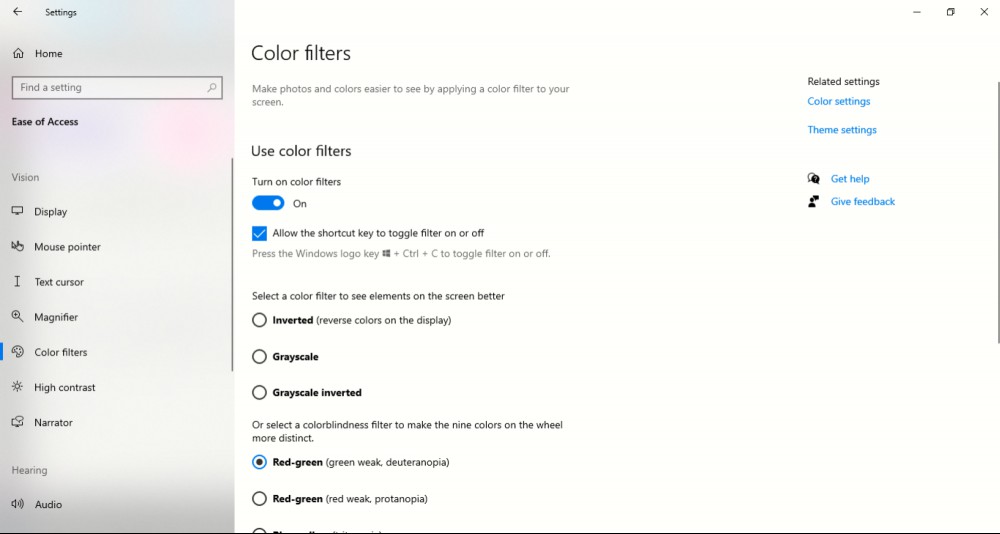
In addition to Grayscale, you also have the ability to pick one of two additional color filters or one of three colorblindness filters, for a total of six filter options. Currently, both Windows 10 and 11 offer a red-green (green weak/deuteranopia), red-green (red weak/protanopia) and blue-yellow (tritanopia) filter, in addition to the three color filter options.
The right filter will depend on your personal needs. Around 8% of caucasian males have some form of colorblindness which may impair their ability to distinguish red from other colors. For this segment of men with colorblindness, the protanopia or weak red-green filter would work best.
Clicking any of the filter options will automatically set it for your computer. If you want a preview of how the filter will look in use, you can use the color wheel at the bottom of the color filters page in Windows 10, (or in Windows 11, the color wheel that appears at the top of the page), along with a palette and image that match the wheel’s colors.
In Windows 10, you can also activate the shortcut for the color filter while on this page, which is useful if you have an app that has its own colorblindness settings you prefer. By default, the shortcut will be the Windows key + Ctrl + C.
If you’re running an earlier version of Windows, you still have options; however, you may be limited to just changing the colors of your Windows theme. Both Windows 8 and Windows 7 have a high contrast mode that increases screen contrast, making different colors easier to distinguish.
In Windows 8, you can turn this mode on or off by navigating to Settings > Ease of Access > High contrast. You can toggle this mode on or off at any time using the shortcut Alt + left Shift + Print Screen.
In Windows 7, the process looks similar. From the Control Panel, select Ease of Access Center > Make the computer easier to see. With this menu, you can activate High Contrast mode and select a high contrast theme. Like in Windows 8, you can activate or deactivate High Contrast at any time with the shortcut Alt + Left Shift + Print Screen.
If the high-contrast themes available don’t provide what you’re looking for, you may find success with a third-party app that provides filtering similar to what Windows 10 offers. Tools like stand-alone apps Visolve or Firefox extension ColorBlindExt can provide filters that may make different colors easier to distinguish for color-deficient users.
A growing number of apps and video games are also beginning to implement colorblind features. Typically, if these features are available, you’ll be able to access them through the video or accessibility section of the app’s settings menu.

Tired of Safari on your iPhone or iPad? You can install plenty of other great alternatives from the App Store—no problem there. But if you want to use

WhatsApp’s long-awaited disappearing messages feature will roll out for all users soon, but you should make sure you’re comfortable with how the featu

This week, a stunning story from Vice revealed how easy it is for an attacker to siphon away your text messages. They don’t need access to your phone;

Apple is changing up how Siri works in iOS 14.5. She’s still the same ol’ virtual assistant you can use to do all kinds of fun activities on your iPho

It goes without saying that we’re tired of seeing our coworkers’ faces in small boxes on Zoom—and maybe we’re even looking forward to being in the sam
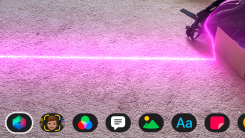
You’ve long been able to add some quirky effects to your Clips videos in iOS, but iOS 14.5 brings new augmented-reality effects to the app that you ca

Having multiple displays is a great productivity boost when you’re streaming, editing, or trying to distract yourself with a show in the background wh

You probably have thousands of photos stored on your iPhone that document life’s biggest (and smallest) moments, from memorable beach vacations to las
We are a comprehensive and trusted information platform dedicated to delivering high-quality content across a wide range of topics, including society, technology, business, health, culture, and entertainment.
From breaking news to in-depth reports, we adhere to the principles of accuracy and diverse perspectives, helping readers find clarity and reliability in today’s fast-paced information landscape.
Our goal is to be a dependable source of knowledge for every reader—making information not only accessible but truly trustworthy. Looking ahead, we will continue to enhance our content and services, connecting the world and delivering value.