Switch to Firefox Before Your Older Android Can No Longer Access Parts of the Web
It’s weird to contemplate, I know, but it’s true: Starting in September of next year, those on Android versions 7.1 or earlier—that’s roughly one-thir

Now that you’ve got yourself a brand new iPhone 13, it’s time to learn a few basics. We all know that even the latest and greatest hardware doesn’t always work perfectly, so it’s good to know not only how to turn it on and shut it down, but also how to force restart it, how to enter and exit recovery mode, and even how to change the firmware on the device if recovery mode doesn’t work.
This one’s easy. To shut down your iPhone 13, go to Settings > General, scroll to the bottom, and select Shut Down.
Alternatively, you can press and hold the volume down and the side button together until three sliders appear on screen, then slide across “slide to power off.” Similarly, when your iPhone 13 is powered off, press and hold the side button until the Apple logo appears.
If your device is frozen, there’s a quick way to force restart the iPhone 13: Press the volume up button and release it, then press the volume down button and release it, then press and hold the side button until the screen turns off. A few moments later, the Apple logo will appear on-screen, and your iPhone 13 will restart.
If, when you’re powering on your iPhone 13, it freezes with the Apple logo on-screen (without a progress bar), or if you see a red or a blue screen, you may need to use recovery mode to restore the phone. Recovery mode allows you to connect your stuck iPhone to a computer to restore its software to working condition.
(This is where we remind you to back up your iPhone regularly. If recovery mode or other methods to restore your iPhone don’t work, you may need to contact Apple Support for a replacement—in that case, you’ll want to have your lost data backed up.)
To put your iPhone 13 in recovery mode, connect it to a PC or Mac with its charger. If you’re using a PC or a Mac running macOS Mojave or older, iTunes will need to be installed; on Macs with Catalina or newer versions of macOS, you just have to keep Finder open. When you connect your iPhone 13 to your computer, the phone may show a pop-up asking if you trust the computer. Tap Trust, and enter your passcode if prompted.
When the iPhone and the computer are connected, press the following keys one-by-one on your iPhone: volume up, volume down, and hold the side button till you see a computer and a cable on your phone’s screen. On your computer, a pop-up will ask if you want to update or restore the iPhone. Click Update and wait for the device to be updated and rebooted.
To exit recovery mode manually, press and hold the side button until the computer and cable icons disappear from your iPhone’s display.
Device Firmware Update—or DFU—mode allows you to change the firmware on your iPhone when your iPhone is bricked and recovery mode doesn’t work, possibly because of an errant software update. If the device is under warranty or if you have AppleCare, let Apple take it from here. But if that’s not an option, DFU mode is one way to get things working again.
Connect your iPhone to your computer using the same steps we described for recovery mode. Then hit the volume up button and release it, hit the volume down button and release it, and press and hold the side button till the screen turns black. Continue to hold the side button and press the volume down button for five seconds. Release the side button and hold the volume button for 10 seconds. That should put your iPhone in DFU mode.
Your iPhone’s screen will remain dark, and you’ll get a pop-up in Finder or iTunes on your computer that reads: iTunes has detected an iPhone in recovery mode. You must restore this iPhone before it can be used with iTunes. Restore the iPhone, and it will automatically reboot once the process is complete.
If you change your mind, you can exit DFU mode by following the same key combination you used for a force restart.

It’s weird to contemplate, I know, but it’s true: Starting in September of next year, those on Android versions 7.1 or earlier—that’s roughly one-thir

A friend of mine just had their Facebook account broken into the other day, and the attackers employed an ingenious trick to lock her out forevermore:

If you use WhatsApp, the incredibly popular messaging app owned by Facebook, chances are you’ve encountered the news surrounding their ever-changing p

Microsoft’s Word app has a dark mode that you can use right now, but it’s not as dark as you might prefer it if you’re the kind of person who likes wo

Roku, Amazon, and Apple might dominate the market for streaming devices, but don’t count Google out yet. The company launched its first Chromecast dev

Aira is a service that allows blind and low-vision people to receive audio descriptions of their surroundings from a live operator. It’s like a FaceTi
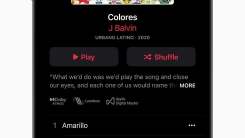
I confess, even I got a little excited when I heard that Apple was upping the quality of many of its Apple Music tracks to lossless audio. While that’

When you know there aren’t many new features to be found, ignoring software update notifications in favor of doing literally anything else can be all
We are a comprehensive and trusted information platform dedicated to delivering high-quality content across a wide range of topics, including society, technology, business, health, culture, and entertainment.
From breaking news to in-depth reports, we adhere to the principles of accuracy and diverse perspectives, helping readers find clarity and reliability in today’s fast-paced information landscape.
Our goal is to be a dependable source of knowledge for every reader—making information not only accessible but truly trustworthy. Looking ahead, we will continue to enhance our content and services, connecting the world and delivering value.