Use Your Friends' Spotify Wrapped Lists for Your Own Selfish Purposes
Because I foolishly chose to use Amazon Music with my Alexa smart speaker (because it’s cheaper, and certainly not because it is better), I can only l

There’s a new key modifier in town, and it’s the Globe key.
With the new iPadOS 15 update, Apple is finally improving how you interact with your iPad using an external keyboard. The iPad now supports global keyboard shortcuts that let you interact with apps and features like Split View, Slide Over, the Shelf, and more.
The Globe key used to be a quick way to switch between multiple languages, or to bring up the Emoji keyboard. It’s now a powerful modifier for keyboard shortcuts.
iPadOS 15 has a whole new menu dedicated to discovering and searching through all keyboard shortcuts for the OS, and for the app you’re currently using.
Just press and hold the Globe key to bring up the system and multitasking shortcuts in a new tabbed menu.
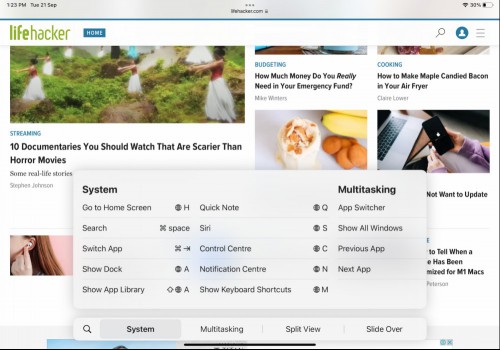
You’ll find different sections at the bottom. You can even tap the Search button to search for a particular keyboard shortcut.
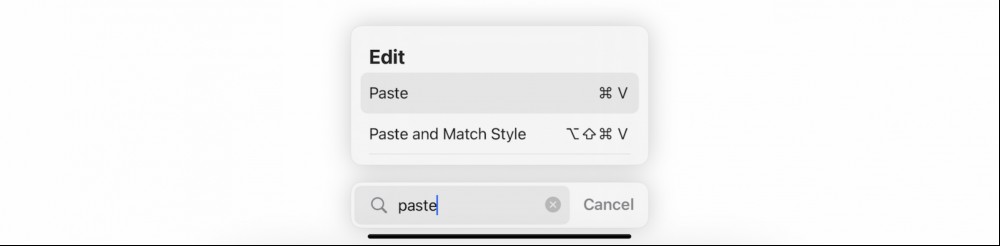
To find keyboard shortcuts for the app that you’re using, press and hold the Command key.
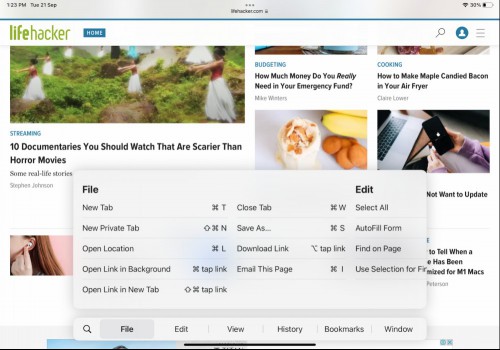
It’s worth paging through all the keyboard shortcuts for system features and your most frequently used apps. Apple’s own apps are really good at providing a host of keyboard shortcuts, and the same goes for popular third-party apps like Things, Timery, Lire, and more.
The new system and multitasking keyboard shortcuts are heavily dependent on the Globe key. This is great if you use Apple’s own keyboards. But if you use a third-party keyboard, you can always remap another key to the Globe key.
To do this, go to Settings > General > Keyboard > Hardware Keyboard > Modifier Keys.
Here are some of the system keyboard shortcuts that you should commit to memory:
Globe+H: Go to the home screen.
Command+Space: Open search.
Command+Left/Right: Switch to the previous or next app.
Globe+A: Show the Dock.
Shift+Globe+A: Show App Library.
Globe+Q: Create a Quick Note.
Globe+S: Open Siri.
Globe+C: Open Control Center.
Globe+N: Open Notification Center.
In iPadOS 15 you can completely control Split View and Slide Over using keyboard shortcuts. Here are the multitasking keyboard shortcuts that will help you quickly manage multiple apps:
Globe+`(tilde): Cycle between the two apps that are open in Split View.
Globe+F: Turn a Split View window into a fullscreen window.
Globe+Control+Left/Right: Dock the current fullscreen window to the left or right, and then choose another app to open on the side. If you already have two apps open, you can use the same command to swap their places.
Globe+Control+Down: Replace the current app in Split View with another app.
Globe+\: Show Slide Over.
Option+Globe+Left/Right: Move the Slide Over window left or right.
That’s a lot, but it’s worth taking the time to learn all of these. Once you commit the Split View keyboard shortcuts to memory, you’ll be able to easily manage all of your open apps—and suddenly, what is arguably the most annoying part of using the iPad will be a lot easier.

Because I foolishly chose to use Amazon Music with my Alexa smart speaker (because it’s cheaper, and certainly not because it is better), I can only l

The latest Firefox update, version 84, is now out for desktop and Android. While you’re updating your browser, let’s have a quick look at everything t

If, like me, you follow dozens of YouTube channels across a range of topics, you might find you occasionally miss an upload (or a few) as you’re bomba
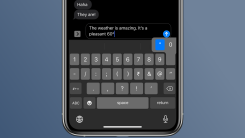
The iPhone keyboard has a hidden superpower—beneath its usual letters, numbers, and symbols lie a treasure trove of less common but still useful symbo

After the design overhaul of Firefox 89, the version 90 update is comparatively timid. But it focuses on two important things—privacy and tracker bloc

If your Android phone has been slowing to a crawl multiple times a day, you may be thinking it’s time to upgrade. But before you run out and purchase

Selling or trading a used Android phone is a smart way to safely dispose of your old devices, and hopefully earn some extra cash you can put towards y

It’s painful to snap what seems like a fantastic photo, only to find an unwanted intruder in the frame. Maybe you didn’t realize you had a huge coffee
We are a comprehensive and trusted information platform dedicated to delivering high-quality content across a wide range of topics, including society, technology, business, health, culture, and entertainment.
From breaking news to in-depth reports, we adhere to the principles of accuracy and diverse perspectives, helping readers find clarity and reliability in today’s fast-paced information landscape.
Our goal is to be a dependable source of knowledge for every reader—making information not only accessible but truly trustworthy. Looking ahead, we will continue to enhance our content and services, connecting the world and delivering value.