Automatically Change Your Apple Watch Face by Location or Time
Like Jaqen H’ghar, the Apple Watch has many faces. And while it’s easy to manually swipe through all the different options, there’s no need to do so:

Those of us fully entrenched in the Apple ecosystem have a lot of batteries to think about; you might have a MacBook, iPhone, iPad, Apple Watch, and AirPods to boot, all of which are consuming precious portable power by just sitting there. Instead of constantly jumping among products to know whether you need them to hit the chargers, you can sync all of your products under one widget.
Allow me to introduce you to Cloud Battery: The app is free to download, and, when set up, can sync the battery levels for all connected devices into one, easy-to-view list. You can use it as an app, a widget, a menu bar utility, or an Apple Watch complication.
To start, you’ll need to download the Cloud Battery app to all compatible devices. That includes iOS, iPadOS, watchOS, and macOS. Note: While there is a downloadable watchOS app, your Apple Watch should automatically add Cloud Battery as an app when you download it to your connected iPhone. If you don’t see it, open the Watch app on your iPhone, scroll down to Cloud Battery, and enable “Show App on Apple Watch.”
Cloud Battery on iOS
Cloud Battery on iPadOS
Cloud Battery on macOS
Cloud Battery on watchOS
There are some iCloud requirements for this app: You need to have iCloud Drive enabled, and you need to enable iCloud for Cloud Battery. It’s possible both of these iCloud criteria will be met when you download the app to your device, but here’s how to check:
iOS: Open Settings > iCloud; the toggle next to iCloud Drive should be enabled. Scroll down, and make sure the toggle next to Cloud Battery is also enabled.
macOS: Open System Preferences > Apple ID > iCloud; the checkmark next to iCloud Drive should be selected. Click “Options...” and make sure the checkmark next to Cloud Battery is also selected.
The app recommends that all devices be on the same iCloud account, as well, but they don’t have to be. That’s only a requirement if you want battery alert notifications. You’ll also need to make sure Background App Refresh is enabled on all iOS and iPadOS devices—if you normally like to keep this setting disabled, just enable it for Cloud Battery from Settings > General > Background App Refresh.
Let’s take a look at what it’s like to start with the app on iPhone. When you first boot it up, give the app permission to use Bluetooth, as well as notifications (if you want to receive notifications for battery alerts). Once I finished clicking through the introductory pages, my connected Apple Watch was already listed in my devices, but it was the only one.
If you don’t see your watch, or to add your iPhone to the list, tap the (+) in the top left. Here, you’ll see your current device, as well as any devices the app picks up through Bluetooth, such as AirPods or an Apple Pencil. Tap your device, and Cloud Battery will add it to the list for all of your connected devices.
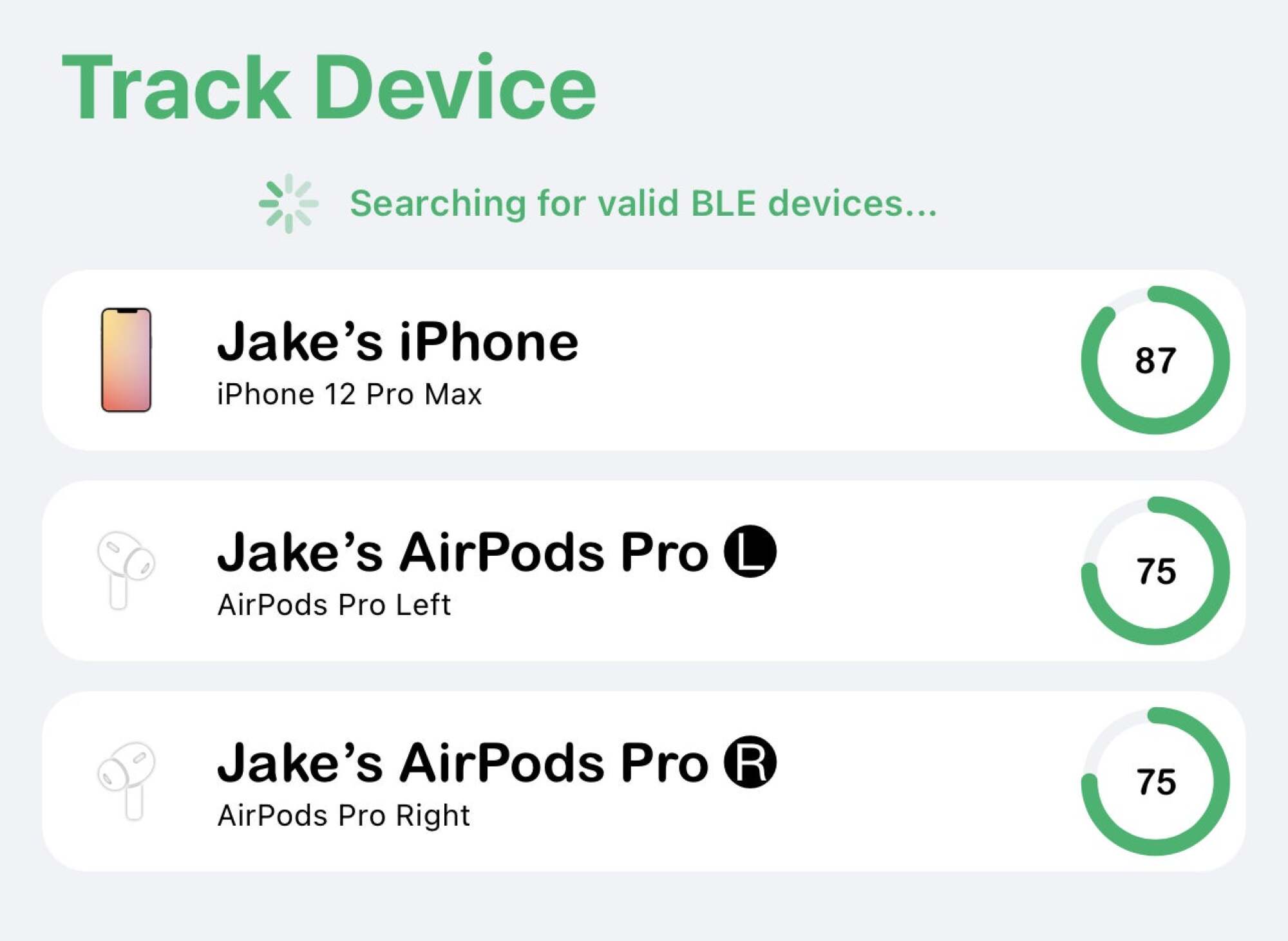
The instructions are largely the same on macOS: The app lives in your menu bar, where you can see your Mac’s battery percentage at all times. Just choose “Add Device” to add your Mac to the list. Once you add all of your devices to each of their Cloud Battery apps, you’ll have a complete list, no matter which app you use.
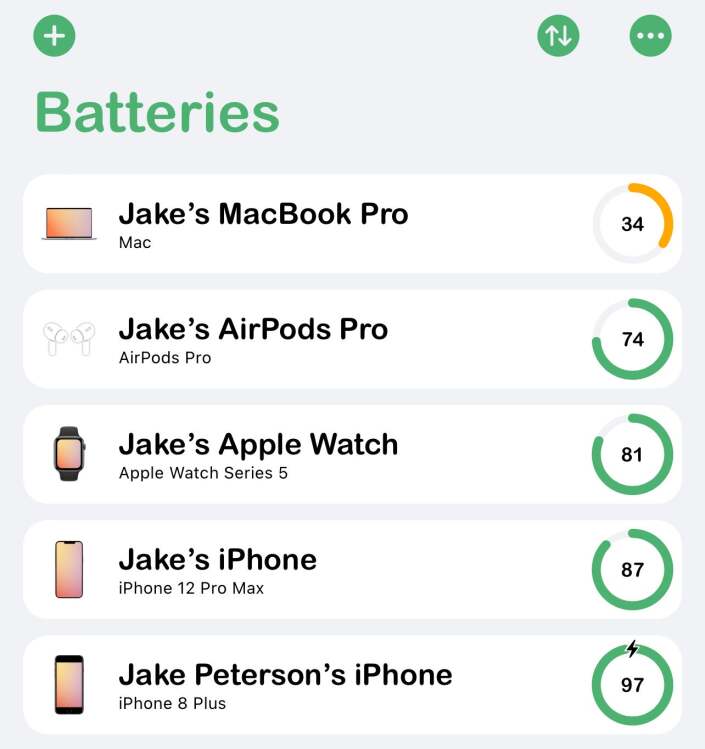
Cloud Battery has a macOS and iOS widget; it comes in three sizes (small, medium, and large) that you can place on your Home Screen and Today View (iOS) and Notification Center (macOS) to keep tabs of your devices’ battery levels. You can also change how the list of devices is sorted by tapping the arrows at the top of the screen (or “Sort” on macOS), and choosing an option.
On iOS, if you select one of the devices in your list, you can customize its settings. Tap the pencil icon in the top right to change its name; tap the pencil next to Device Type to change the type of device; or use the sliders at the bottom of the display to set battery limits to trigger notifications for that particular device. The battery slider notifies you when your device dips below that percentage, and the charging slider notifies you when your device goes above that percentage.
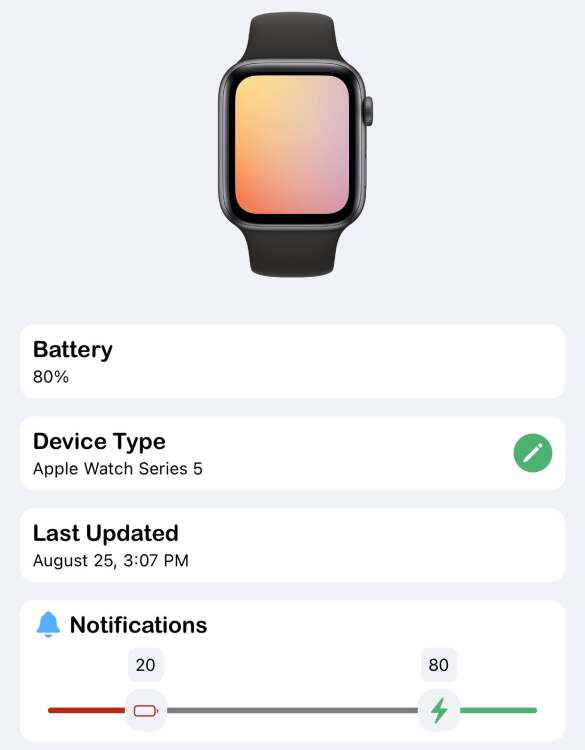
If you want access to Cloud Battery’s array of UI customizations, as well as an ad-free experience, you’ll need to pay $2.99. But if you’re just looking for a reliable way to keep tabs on the battery levels of all your devices, the features that come with the free version are more than enough. And if you ever get stuck, the app developer’s website is chock-full of details.

Like Jaqen H’ghar, the Apple Watch has many faces. And while it’s easy to manually swipe through all the different options, there’s no need to do so:

A few weeks ago, we offered up suggestions for what you could (should?) watch instead of the first presidential debate between Donald Trump and Joe Bi

A car is basically a gigantic computer with wheels—or, at least, that’s how I like to think of them. Which always ends up frustrating me, because I ha

Last year, Apple offered a free one-year subscription to their streaming service, Apple TV+, with the purchase of any eligible Apple device, giving mi

In what is becoming a recurring ritual, Google has removed a scammy Android malware app from the Google Play Store. This time, the offending culprit i

Want to watch YouTube videos offline on your smartphone? There are plenty of ways to do so, but it can get a bit confusing to find the right one. Even
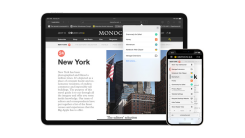
One of the best new features of Safari in iOS 15 and iPadOS 15 is its support for extensions. They’re cool new ways to add some excellent features to

iOS 15 and iPadOS 15 are solid updates to the iPhone and iPad. Yes, there’s not a whole lot going on this year, and we’re still waiting on features li
We are a comprehensive and trusted information platform dedicated to delivering high-quality content across a wide range of topics, including society, technology, business, health, culture, and entertainment.
From breaking news to in-depth reports, we adhere to the principles of accuracy and diverse perspectives, helping readers find clarity and reliability in today’s fast-paced information landscape.
Our goal is to be a dependable source of knowledge for every reader—making information not only accessible but truly trustworthy. Looking ahead, we will continue to enhance our content and services, connecting the world and delivering value.