What's New on Hulu in November 2020
It’s time for Animaniacs! Hulu’s reboot of the ‘90s strangest cartoon phenomenon premiers on the streaming service on November 20, giving you at least

Most MacBooks have a backlit keyboard—that white light underneath that lets you see the keys when it’s dark. By default, the keyboard backlight is set to turn on automatically when your MacBook detects low-light conditions, and the brightness level is adjusted automatically.
If you find your keyboard brightness too high or low though, you can adjust it, or can even turn off the keyboard backlight completely, if that’s what you want. Here are five ways to adjust your MacBook’s keyboard brightness levels.
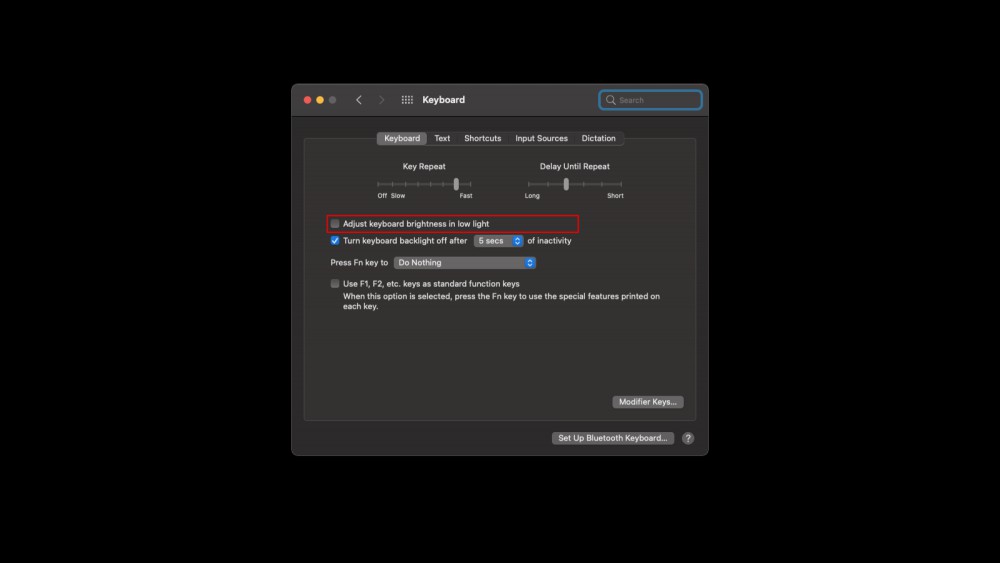
To adjust your MacBook’s keyboard brightness levels, you’ll have to start by disabling automatic keyboard brightness adjustments. You can press Option + F5 or Option + F6 on your keyboard to access the keyboard preferences page quickly.
Alternatively, you can click the Apple logo in the top-left corner of your screen and go to System Preferences > Keyboard and select the Keyboard tab.
On this Keyboard preferences page, disable Adjust keyboard brightness in low light.
The fastest way to adjust keyboard brightness on your Mac is using the function keys on the keyboard. If you press F5 (the small sunrise icon), the keyboard brightness will decrease, and if you press F6 (the big sunrise icon), it’ll increase. There’s a helpful indicator on the display, which tells you how bright the keyboard backlight is. When you press the F5 or F6 keys, you can use this indicator to gauge the brightness levels.
Note that if you’ve changed keyboard settings to use F1, F2, etc. as standard function keys, then you can press fn + F5 to decrease keyboard brightness, and fn + F6 to increase it.
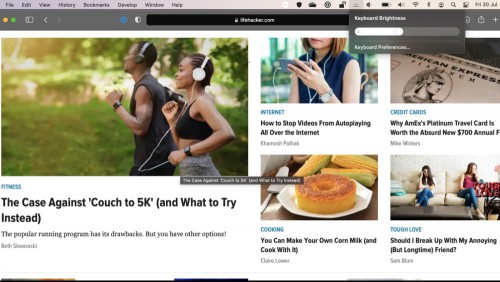
If you’re using macOS Big Sur (version 11) or later, you can use the Control Center to quickly adjust keyboard brightness on your Mac. To check which version you’re running, click the Apple logo in the top-left corner of the screen and select About This Mac. If it has version 11 or later, you’re set.
Click the Control Center icon, which is next to the clock in the top-right corner of the screen, and select Keyboard Brightness. You can click and drag the slider to the right to increase keyboard brightness, and towards the left to decrease it.
You can quickly add the keyboard brightness button to the menu bar to save yourself a click Click the Apple logo once more and select System Preferences > Dock & Menu bar. In the left pane, select Keyboard Brightness and in the right pane, select Show in Menu Bar. The keyboard brightness icon (that looks like a sunrise) will appear in the menu bar at the top.
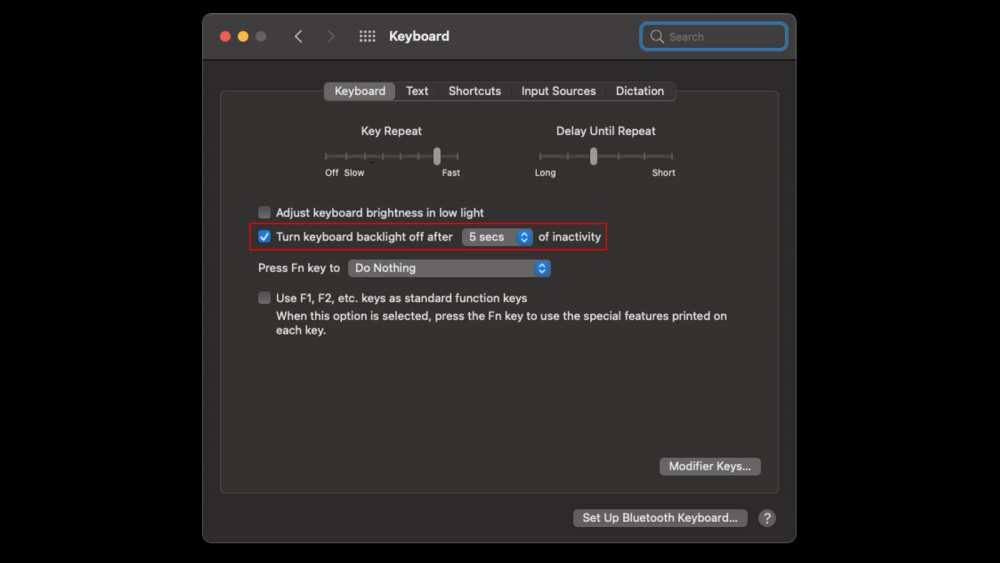
You can also ask your MacBook to turn off the keyboard backlight when you’re not using the keyboard by going to System Preferences > Keyboard or press Option + F5 or Option + F6 on your keyboard.
On the keyboard preferences page, tick Turn keyboard backlight after. There’s a drop-down menu that defaults to five seconds, which means that the keyboard backlight will be switched off after five seconds of inactivity, but you can click the drop-down menu and pick a different interval.
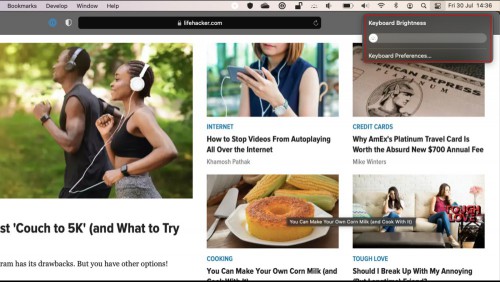
While most people won’t need to do this, some people use their MacBooks with external keyboards, and having the keyboard backlight switching on accidentally can get annoying.
Once you’ve disabled automatic keyboard brightness adjustments, just press the F5 button on your keyboard till the keyboard backlight is switched off. Alternatively, you can go to Control Center > Keyboard Brightness and move the slider all the way to the left. Once the keyboard backlight is disabled, it won’t be enabled again unless you manually choose to turn it back on.

It’s time for Animaniacs! Hulu’s reboot of the ‘90s strangest cartoon phenomenon premiers on the streaming service on November 20, giving you at least

For the first time in my life, I’ve decided to take advantage of Apple’s trade-in program. Yes, I know you can get a better deal if you use one of the
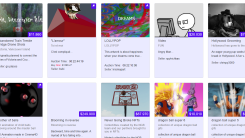
It seems like everyone is making money off of NFTs, or non-fungible tokens, those digital artworks that have been labeled the next investment mania. E

Even though you just installed iOS 14.5—you are using the new operating system, correct?—it’s time to take a trip back to the Settings app and grab a

Most of the time, you’re probably skimming the web instead of actually reading it. And that’s okay for quick news updates and browsing social media. B

If you frequently find yourself wishing for larger text or icons on your phone, you’re not alone. Some people prefer microscopic font sizes but others

When people (usually on the internet) start start fighting a new front in the iPhone versus Android wars, the latter seemingly always has a trump card

At this point, the statement “Google is creepy with your data” isn’t a shocking one. We know that Google and companies like it compromise our privacy
We are a comprehensive and trusted information platform dedicated to delivering high-quality content across a wide range of topics, including society, technology, business, health, culture, and entertainment.
From breaking news to in-depth reports, we adhere to the principles of accuracy and diverse perspectives, helping readers find clarity and reliability in today’s fast-paced information landscape.
Our goal is to be a dependable source of knowledge for every reader—making information not only accessible but truly trustworthy. Looking ahead, we will continue to enhance our content and services, connecting the world and delivering value.