Free Picture-in-Picture YouTube is Back on iOS 14
YouTube previously blocked the quirky hack that lets you stream its content using iOS 14's picture-in-picture capabilities for free. For unknown reaso

It’s possible you have a few photos on your iPhone or iPad that you’d rather not stumble upon—or have anyone else stumble upon, such as a picture of your ex, a troubling memory, or other, uh, unmentionables. If you’re not ready to delete or offload them, but you don’t want them seen by the wrong eyes, you can hide them— by using the built-in hidden photos feature, creating a password-protected note, or using a dedicated photo locker app.
The easiest way to hide sensitive photos and videos on your iPhone or iPad is using the “Hide” feature in the Photos app. The only problem is that if someone has access to your iPhone or iPad, they can still go into the Hidden Photos album to discover these photos. If you’re using iOS 14 or higher, though, you can toggle a setting that also hides the album in the Photos app—and at that point, you just have to hope that whoever has your phone doesn’t know this setting exists.
(Apple should really add Face ID authentication for the hidden photos album, but we’ll cover other authentication-based options below.)
To hide them here, open the Photos app, select the photos you want to hide, hit the Share button, and choose the Hide option. Tap the Hide Photos button to confirm.
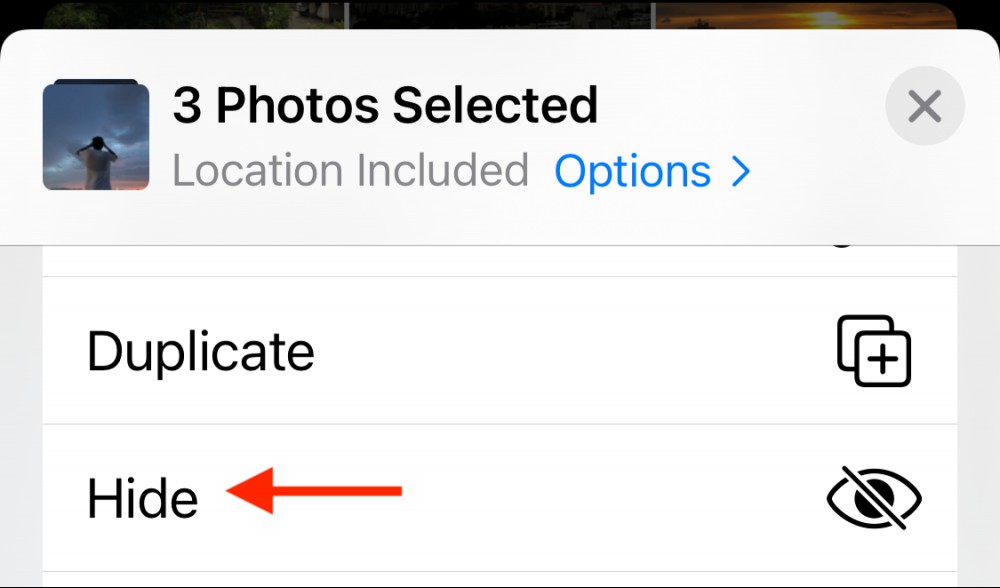
The photos will disappear from the camera roll. To find these photos, go to the Albums tab, scroll down to the “Utilities” section, and choose the Hidden album. If you want to unhide the photos, select them, hit the Share button, and choose the Unhide option.
Now, it’s time to hide the Hidden album itself. Open the Settings app on your iPhone or iPad, go to the Photos section, and disable the Hidden Album feature. Now, all your sensitive photos are safely hidden from the Photos app.
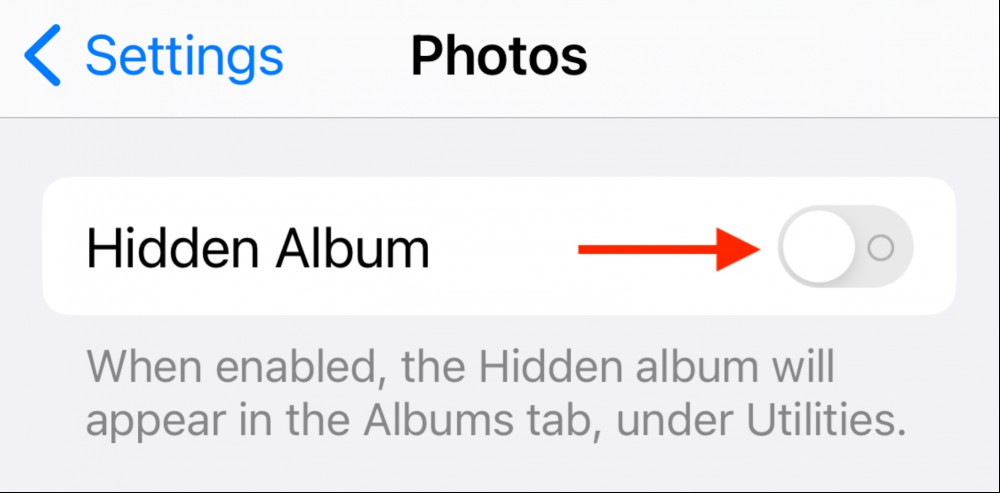
If you have a couple of photos that you want to protect (perhaps photos of documents with sensitive information or a risqué selfie or two), you can use the Notes app. To hide them this way, open the Notes app on your iPhone or iPad, create a new note, and give it a non-conspicuous title (probably not a good idea to call it “My Nudes”).
Here, tap the Camera icon, and select the Choose Photo or Video option. Select the photos that you want to hide, and tap the Add button to add them to the note. Now, it’s time to lock the note. Tap the three-dotted Menu button in the top-right corner, and choose the Lock option.
If this is the first time you’re locking a note in the Notes app, you’ll be prompted to set a password. Choose a unique password that you can remember. This password will apply to all locked notes across all your Apple devices (if you’re using iCloud sync). When you’re setting up the password, you can also enable the Face ID or Touch ID feature to quickly unlock the notes without entering the password every time. Once it’s set up, just tap the Lock button in the top toolbar to lock or unlock the notes.
Keep in mind that locked notes in the Notes app are encrypted, and if you lose the password, there’s no way to restore them. Notes app will allow you to reset the password, but the old notes will be gone.
If you’re already using a password manager (and you should be), check if it offers a secured notes feature. Many popular password managers like 1Password, LastPass, and Bitwarden have a secured vault for storing media.
Your media will be encrypted and secured, but there are two caveats. The first is about the storage space: Password managers only give you around 1 GB of storage space. That might be enough for photos, but not for videos. Secondly, the data will be stored on the servers of the password manager, and it will be available via the web. Of course, the data is encrypted, but it’s something to consider.
If you want to hide your photos on your device without using the cloud, try out a dedicated file locker app. We have previously talked about Orga, an app that helps you find and hide sensitive photos. You can add these photos to a locked vault, and then delete them from your photo library using the app.
There are plenty of file locker apps to choose from on the App Store. You can try apps like Private Photo Vault, KeepSafe, or Folder Lock. They are all secure and highly rated apps.
After you add the photos to a locked app, the last step is to delete these photos from the Photos app itself—and this is where you need to be careful. When you delete a photo or video from the Photos app, it isn’t completely deleted immediately. It’s still available in the “Recently Deleted” album in the Photos app.
To fully delete photos, open the Photos app, and select the photos that you have exported to a photo locker. Then tap the Delete button in the bottom toolbar, and choose the Delete Photos option to confirm.
Then go to the Albums tab and select the Recently Deleted album. Tap the Select button at the top, choose the Delete All option, and confirm using the Delete Photos option.
Now the photos will finally and permanently be deleted from your iPhone or iPad.
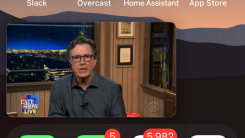
YouTube previously blocked the quirky hack that lets you stream its content using iOS 14's picture-in-picture capabilities for free. For unknown reaso
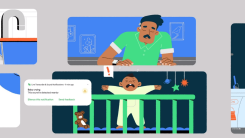
The world is full of loud noises competing for our attention, but sometimes we can’t be fully aware of what’s happening around us. That’s fine, though

Preorders for Apple’s brand-new HomePod Mini kicked off last week. If you were one of the many who secured one—shipping estimates are now bumping back

Windows 10 includes a custom volume mixer, which sounds like a great idea on paper—who wouldn’t a way to control the volume of individual apps? It’s i

Kerboom. That’s the sound of your Telegram account automatically deleting itself. Honestly, I wish this feature was baked into more services. Wouldn’t

As Twitter rolls out its new Twitter Blue subscription service, some of us still long for the olden days when the timeline was nothing more than a bun

Unless your job involves a lot of shipping, it can be hard to know which service best suits your needs—and your budget. Maybe UPS is cheaper in some p

One of the many hierarchies of Instagram has been the link-in-stories feature. You only got access to it if you had more than 10,000 followers, or if
We are a comprehensive and trusted information platform dedicated to delivering high-quality content across a wide range of topics, including society, technology, business, health, culture, and entertainment.
From breaking news to in-depth reports, we adhere to the principles of accuracy and diverse perspectives, helping readers find clarity and reliability in today’s fast-paced information landscape.
Our goal is to be a dependable source of knowledge for every reader—making information not only accessible but truly trustworthy. Looking ahead, we will continue to enhance our content and services, connecting the world and delivering value.