The Best Alternatives to Zoom for Remote Meetings
Zoom is getting a lot more use now that people need to hold meetings remotely and carry other events virtually that used to involve face-to-face inter

You can now use Google Assistant’s Family Broadcast feature to send messages to Android devices and iPhones using the Google Assistant app. Your family can then reply from their devices, creating a fun little back-and-forth that’s a lot more convenient than calling someone (for small requests, at least).
Previously, you could only send these broadcasts to specific Google Home speakers and smart displays on the same wifi network, but the expanded device support makes broadcasts effective for communicating with your entire family at any time. Use them to let your family know when dinner is ready, if you’re running late, or to blast important messages to everyone’s devices with a single Google Assistant command.
To use Google Assistant’s Family Broadcast, you first need a Google Family Group in the Google Assistant settings. Google’s support page has instructions for setting this up based on the device you’re using. Alternatively, you can sign into Google Family’s website to set up a group, or in the Google app under More > Settings > Google Assistant > You > Your People > Your Family.
With your family group created, you can now send broadcasts from your Google Home devices, Android devices, or iPhones by saying “Hey Google,” then:
“tell my family...”
“announce/broadcast to family…”
“send a family broadcast saying…”
“family broadcast…”
“ask my family…”
Finally, record your message.
You can broadcast to a single device, or just devices in a specific room or location. Google Assistant also has a selection of pre-made audio messages you can send instead of recording your own, including:
“I’m home.”
“It’s time for bed.”
“Breakfast is ready.”
“Dinner is served.”
“It’s lunchtime.”
“Let’s go to the movies.”
“I’ll be back soon.”
“It’s time to leave the house.”
“The show is about to start.”
“It’s time to wake up.”
The messages appear as notifications on all Family Group devices. Recipients can tap the notification to see the messages and send replies. Users in the group can verbally respond with the following commands, beginning with “Hey Google”:
“reply…”
“send a reply...”
“reply to family...”
Many of these automated messages can also be used as Family Bells. Bells are essentially broadcasts you can set up in the Google Home app to announce at specific times of day. Bells used to only send to a single Google Home device or display, but can now be sent to all supported devices connected to your Google Home account. Similarly, bells are currently available in English, but support for Dutch, French, German, Hindi, Italian, Japanese, Korean, and Spanish is coming in the coming weeks.
Open the Google Home app, tap your profile picture and select “Assistant settings.”
Scroll down and tap “Family Bell.”
Select “Add a bell” to create a new custom bell, or select one of the pre-made suggestions at the bottom.
Fill in the new Family Bell’s details, then tap “Create new bell” to wrap up.
When it’s time, all Google Home devices connected to your account will receive the Bell notifications.
This article was edited at 5:33 p.m. on May 10 to correct the vocal commands necessary to send Family Broadcasts.

Zoom is getting a lot more use now that people need to hold meetings remotely and carry other events virtually that used to involve face-to-face inter
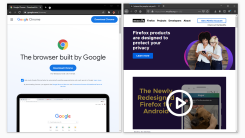
New versions of Google’s Chrome and Mozilla’s Firefox browsers dropped yesterday, and if you haven’t yet updated, now’s as good a time as any: Visit t

In what is becoming a recurring ritual, Google has removed a scammy Android malware app from the Google Play Store. This time, the offending culprit i

Does this sound familiar? You’ve taken such good care of your older MacBook that Tim Cook himself wouldn’t be able to tell it from a fresh out-of-the-

Apple TV users should update the HBOMax app right now to fix some—but not all—of the bugs introduced in last week’s version update.HBOMax version 5.30

Depending on your job, chances are you’re spending hours on Slack. It’s become “where work happens,” like their tagline says. But you might not feel a

Transparency mode is one of the Apple AirPods Pro’s best features. Using a mix of internal and external microphones, it allows you to listen to music

This year, Apple finally listened to its user base, adding “pro” features to the MacBook Pro line like an SD card reader, HDMI port, and MagSafe charg
We are a comprehensive and trusted information platform dedicated to delivering high-quality content across a wide range of topics, including society, technology, business, health, culture, and entertainment.
From breaking news to in-depth reports, we adhere to the principles of accuracy and diverse perspectives, helping readers find clarity and reliability in today’s fast-paced information landscape.
Our goal is to be a dependable source of knowledge for every reader—making information not only accessible but truly trustworthy. Looking ahead, we will continue to enhance our content and services, connecting the world and delivering value.