How to Add an Air Quality Widget to iOS 14
I’ve talked a lot about air quality lately—as a Californian, it’s a hard subject to avoid, but as the many wildfires affecting the West Coast have a t
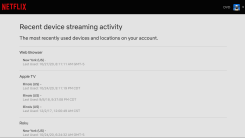
Tab overload is real, as my crowded Edge and Chrome browser bars can attest. But what about... window overload? If you’re the kind of person who tries to organize their browser by dedicating different windows to each tab or group of tabs, Google is now allowing you to rename those windows so you can jump between them with greater ease.
The caveat? Once you’re done browsing for the day, you’ll need to make sure that you always close Chrome using the triple-dot menu > Exit. This will zap all of your open windows at once, but as long as you’ve enabled Continue where you left off within Chrome’s Settings > Privacy and security, they’ll all reappear—custom names and everything—when you launch the browser again.
Setting up a custom name for each of your Chrome browser windows is simple. First, make sure you’re running the latest version of Chrome (via the triple-dot menu > Help > About Google Chrome). After that, all you have to do is right-click in any free space within your tab bar to bring up a context menu with the new “Name window...” option.
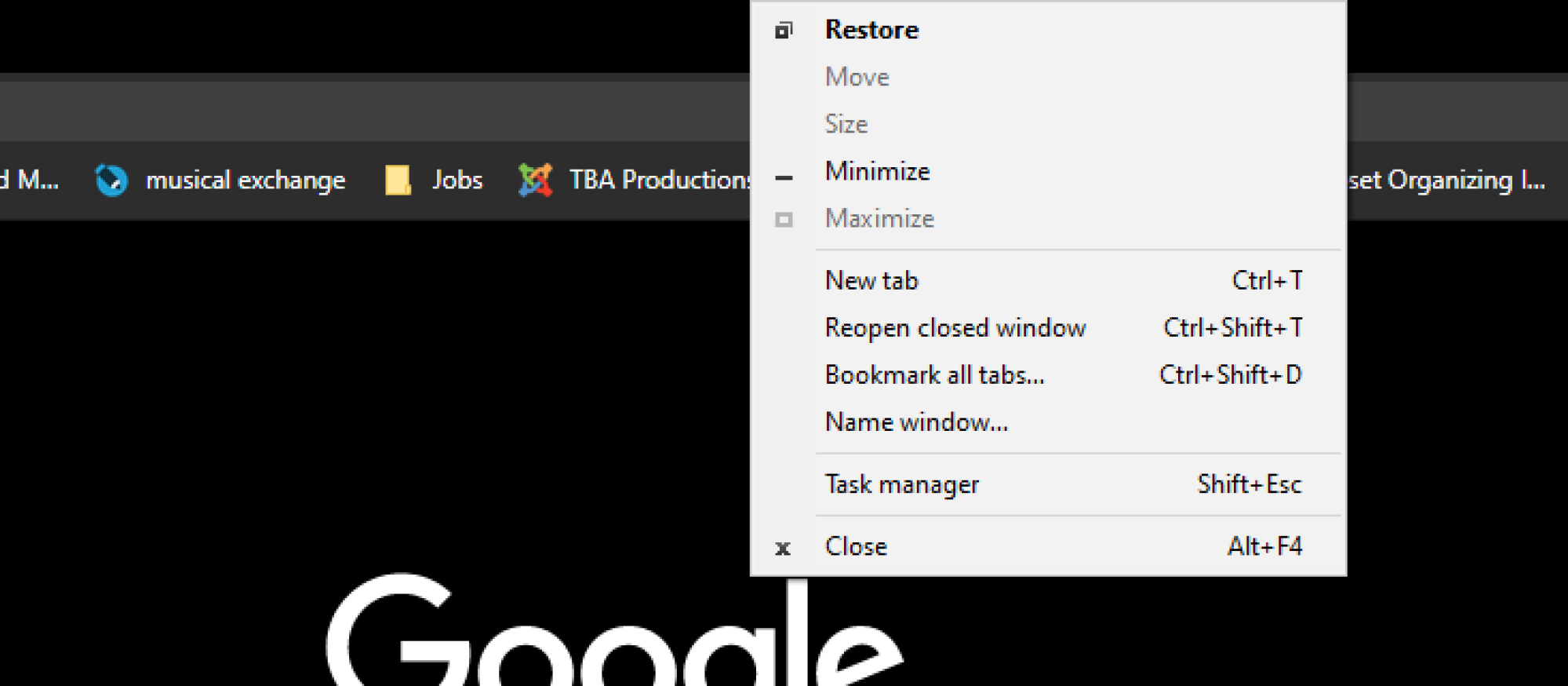
Click on that and you’ll be able to assign a custom name to the window:
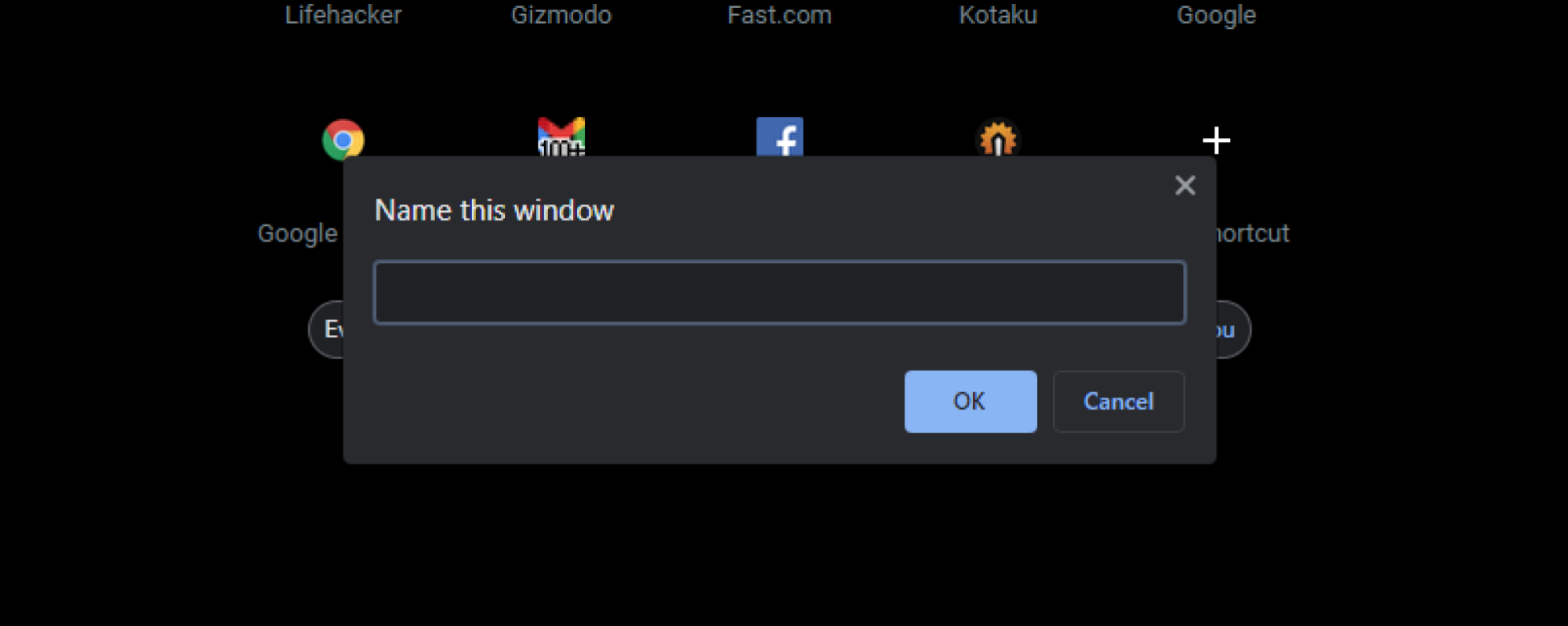
I’m using Windows 10 right now, which means that name appears in both my Alt+Tab view:
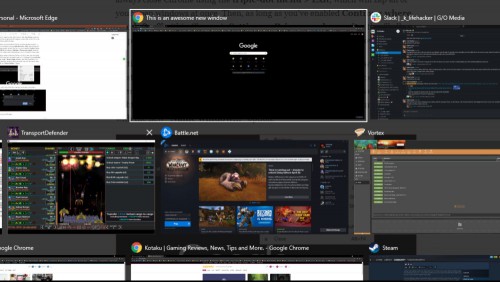
As well as the window previews in the Windows 10 taskbar when I hover my mouse over the Chrome icon:
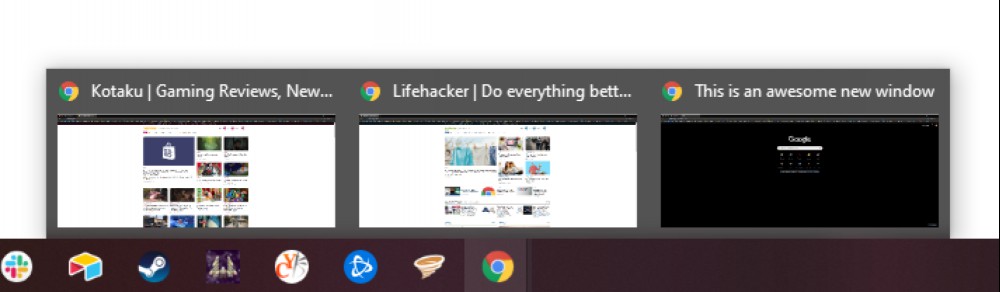
Closing the specific Chrome browser window for good makes your custom name go away. That makes sense, given that you’ve essentially eliminated that “instance” of the browser. If you’re looking to maintain permanent, separate browser windows, you should really just set up separate Chrome profiles on your desktop or laptop, which will give you completely independent versions of Chrome that you can summon with just a few clicks of the mouse.
For example, I have a “personal” Chrome that I default to for most of my browsing, and a separate “work” Chrome that’s configured to work with all my Lifehacker stuff. It has all the tabs I’m using for work, including my email, stories I’m writing, and stories I’m researching, and it’s not clogged up with my many open tabs for, say, mastering Stardew Valley. (Those gaming tabs also aren’t tied to my work account in any way, which my bosses and I probably prefer.)
If you’re finding it tricky to bring up the right context menu by right-clicking on your tab bar, you can also access that very same “Name Window...” by hovering your mouse over the Chrome icon in the Windows 10 taskbar and right-clicking on any of your open Chrome windows. On macOS, simply click on Window > Name Window if you want a super-simple way to rename your current Chrome instance.
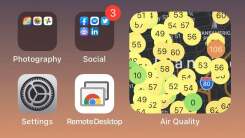
I’ve talked a lot about air quality lately—as a Californian, it’s a hard subject to avoid, but as the many wildfires affecting the West Coast have a t

2021 is around the corner, and a vaccine is on the way—but for now, we’re stuck inside. It’s time to seek out the shows that can help you set your int

YouTube is a real mixed bag. It’s home to so much of our favorite stuff on the internet, but the experience of using website itself isn’t great—filled
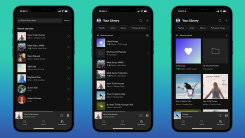
Spotify is overhauling the “Your Library” section of its mobile app with a new layout, better search filters, and shortcut options that should make si

It’s not the best week for a new feature that lets you turn your smart assistant display into a security camera, but one company’s misfortune is anoth
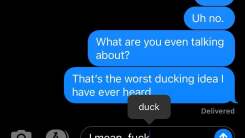
Perhaps our phones are trying to do us a favor by erring on the side of politeness, but boy, they sure do love to try to keep us from swearing, don’t

We recently talked about how you can hide your browsing history from ad trackers in Safari, which is great, but one reason many people have been hesit

iCloud Keychain has always been a bit of an island: A hidden, secure nirvana, so long as you stayed within Apple’s strict ecosystem. To access and add
We are a comprehensive and trusted information platform dedicated to delivering high-quality content across a wide range of topics, including society, technology, business, health, culture, and entertainment.
From breaking news to in-depth reports, we adhere to the principles of accuracy and diverse perspectives, helping readers find clarity and reliability in today’s fast-paced information landscape.
Our goal is to be a dependable source of knowledge for every reader—making information not only accessible but truly trustworthy. Looking ahead, we will continue to enhance our content and services, connecting the world and delivering value.