This Windows 10 'Drive Optimization' Bug Could Harm Your Drive
The latest Windows 10 update appears to be running the automatic hard drive optimization process more often than it needs to. While this is a necessar
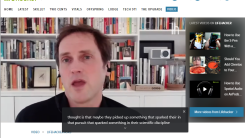
Google recently added Live Captions to the desktop version of Chrome. With Live Captions enabled, Chrome auto-transcribes any audio playing in the browser, even if the sound is muted.
The feature is similar to YouTube’s auto-transcription capabilities, but works for all audio played through Chrome, including videos, podcasts, and voice calls. It also works for Chrome Progressive Web Apps (PWAs) like YouTube and YouTube Music—and the feature is available available on select Android devices, too.
Live Captions is a useful accessibility feature for those with hearing impairments, or any users who want to follow along to videos and other spoken media but can’t turn up their audio. That said, at this point, its speech recognition isn’t perfect. I noticed Chrome had trouble recognizing speakers with heavy accents or poor audio quality—and Live Captions are only available for English audio at launch. However, even with those limitations, Live Captions is a welcome feature that will hopefully get better as Google continues to update its precision and add support for other languages.
Chrome’s Live Captions setting is off by default. Turning captions on is easy, but there are a few steps to complete before you can actually use the feature.
First, make sure Chrome is up to date. Live Captions are only available on Chrome 89 (or higher). To update, open Chrome and go to Help > About Google Chrome or Settings > About Chrome. Click to install the update, if available.
With Chrome 89 installed, you can turn on Live Captions in the browser’s settings:
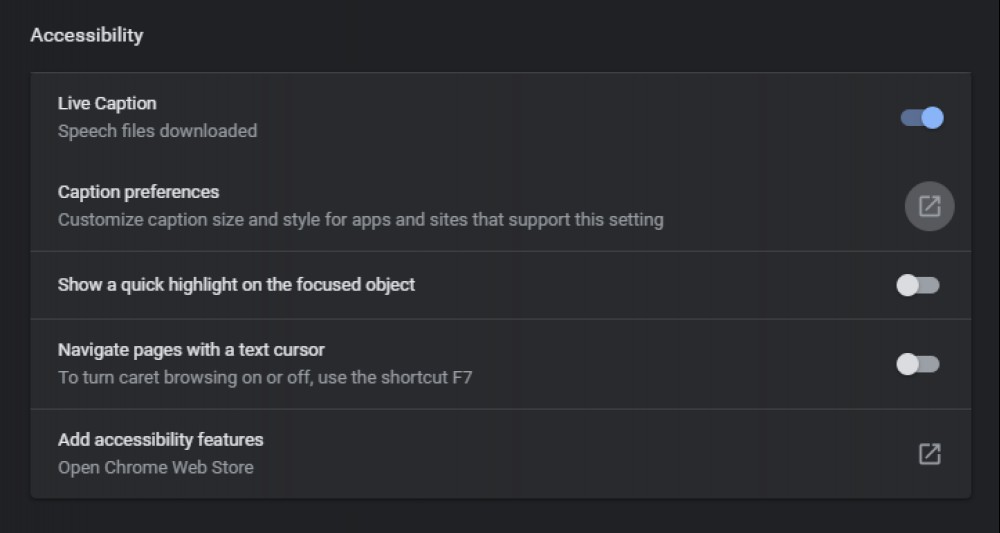
In Chrome, go to Settings > Advanced > Accessibility.
Enable “Live Caption.” Chrome will download the necessary speech recognition files, which only takes a few seconds. You’ll see “Speech files downloaded” under Live Caption when the feature is ready.
Live Captions should start transcribing automatically whenever the browser detects audio. If not, click the media icon to open Chrome’s playback controls (it’s the button in the upper-right between Chrome’s browser extensions toolbar and your Google Account profile icon). Make sure “Live Caption” is toggled on.
The Live Captions appear in a window near the bottom of the browser tab that is playing audio. You can adjust the size and appearance of the caption window under Settings > Advanced > Accessibility > Caption Preferences.
If you decide you don’t want Live Captions on at the moment, click the “X” to close the caption window and turn off for the current media, or toggle off the “Live Captions” option in Chrome’s media controls panel to disable them entirely.
[MakeUseOf]

The latest Windows 10 update appears to be running the automatic hard drive optimization process more often than it needs to. While this is a necessar

AMD officially announced its brand-new Zen 3 Ryzen CPUs today, and gave graphics-starved gamers a little taste of what they can expect from the releas

Edge Chromium started out as a respectable alternative to Google Chrome on Windows, but it didn’t take long for Microsoft to turn it into a nuisance.

The PlayStation 5 and Xbox Series X might delivery better graphics and faster load times, but did you ever stop to think about how your next-gen gamin

As theaters remain closed or operating at a limited capacity, the ongoing pandemic has forced entertainment giants from Warner Bros. to Disney to radi

I hate saying that “this is kind of the norm” when talking about a data breach, but here we go again. A social-media management company called Sociala

Though it feels like we’ve been Zooming and FaceTiming and using Google Hangouts for an eternity, most of us have still not figured out how to look go

Every time you take a picture with your iPhone, the exact location where it was taken is saved along with the photo. This feature is called geotagging
We are a comprehensive and trusted information platform dedicated to delivering high-quality content across a wide range of topics, including society, technology, business, health, culture, and entertainment.
From breaking news to in-depth reports, we adhere to the principles of accuracy and diverse perspectives, helping readers find clarity and reliability in today’s fast-paced information landscape.
Our goal is to be a dependable source of knowledge for every reader—making information not only accessible but truly trustworthy. Looking ahead, we will continue to enhance our content and services, connecting the world and delivering value.