How to Legally Record Calls With Android 11's Screen Recorder
Google’s call recording feature is a helpful perk for Android users, but it’s only available on some devices. There are third-party apps that can do the same thing, but many of them require root access to your phone. Luckily, if your phone runs Android 11, the OS’s built-in screen recorder can record phone calls with no root or extra apps required.
There are some caveats to note about Android 11’s screen recorder, however. First, the built-in screen recorder captures audio from your phone’s microphone, meaning you’ll need to make the calls over speakerphone with the volume turned up. That also means ambient noise could affect your recording, so make sure you’re in a quiet place. Google’s Phone app records a call’s internal audio which will sound much better than the speakerphone audio, so only use Android 11’s screen recorder if you don’t have access to Google’s Phone app or its call recording feature.
On the plus side, you could use Android’s screen recording feature to record video calls (or really anything else) as long as the app you’re using allows it.
Also of note: It’s potentially illegal to capture phone call audio with the screen recorder, but we’ll get to that later.
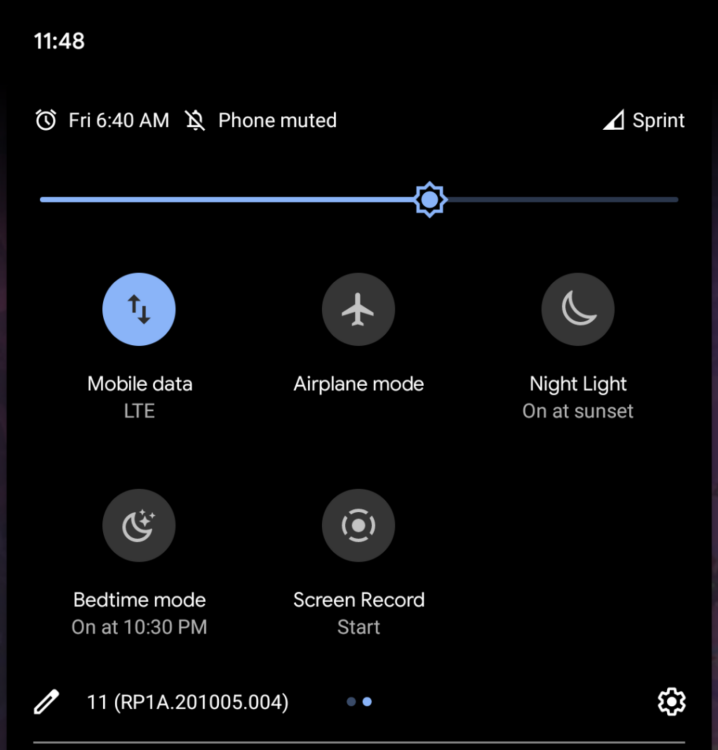
To use Android 11's screen recorder during a call, you’ll need to add Screen Record to your phone’s quick action menu first.
From any screen swipe down to open the notification menu, then swipe down again to show the quick action menu.
Tap the pencil icon, then scroll through the shortcut icons until you see “Screen Record.”
Hold and drag “Screen Record” to add it to your quick action tiles.
Once the shortcut is in place, here’s how to record a call:
Swipe down twice to access the quick action menu, then tap “Screen Record.” (You can initiate a screen recording before or during a call.)
Enable “Record Audio” then tap “Start.” The recording will start after a short three-second countdown.
Switch the call to speakerphone so the other person’s audio is captured.
Swipe down twice and turn off “Screen Record” when you’re finished.
You can find all screen capture videos in your device’s video or photos folder, or in the Google Photos app.
How to legally record phone calls with Android 11’s screen record
Another notable difference between Google’s call recording app and Android 11’s screen record function is that the Phone app alerts the other person that the call is being recorded, but Android’s screen capture does not. This where things get potentially illegal.
It’s against the law in many U.S. states to record voice and video calls without the other party’s consent. If you use Android 11 to record your phone calls without telling the other person, you’re breaking the law. The safest way to do this is openly state that you’re recording the call and get express verbal consent from that person during the recording. Refer to this post by Rev.com for further information on legally recording phone calls.
[Android Police]
RECOMMENDED NEWS
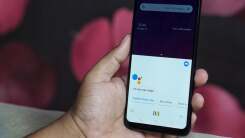
How to Send Hands-Free Audio Messages on Android
Google Assistant lets you do tons of stuff on your Android Phone completely hands-...

How to Use the Best New Google Home App Features
Google Home version 2.27 adds a bunch of new features to the app, including new in...

How to Watch Tesla's 'Battery Day' Today
It’s Tesla day! Whether you think Elon Musk is a technological savior or the nex...

How Can I Wirelessly Access My Android From My PC?
Why bother with cables when you don’t have to? It’s 2020. There’s no reason ...
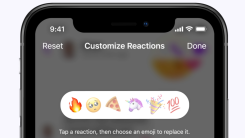
How to Customize Reactions on Facebook Messenger
Facebook has just updated its Messenger apps, which you probably realized when you...

How to Get Apple to Replace Your Faulty AirPods Pro
Some owners of Apple’s Airpods Pro have been reporting strange issues with their...
Comments on "How to Legally Record Calls With Android 11's Screen Recorder" :