Turn Your Pixel's Stand Charger Into a Smart Home Controller
I love my Google Pixel Stand. It works great with Androids and iPhones alike—yes, I charge both—and it gives me the fastest wireless charge I could get among the many similar stands that do the same thing (10W Android; presumably 7.5W iPhone). And now, thanks to an update, you can even mess with your various smart home devices the next time you slap your Pixel on said stand.
I’ll admit, when I first read that the Pixel Stand was getting an “update,” I was a bit curious. I don’t think the physical stand is getting any kind of over-the-air update. I’m not even sure how that would be possible, given its construction. Rather, it’s the Pixel Stand feature found in Android 11 that’s receiving some new functionality. And playing around with it doesn’t require you to jump through any large hoops.
Simply pull up your Settings app on a compatible Pixel phone (Pixel 3 / 3 XL, Pixel 4 / 4 XL, Pixel 5) that’s running the latest version of Android 11. Tap on Connected Devices and look for your Pixel Stand. Tap on the gear icon to its right.
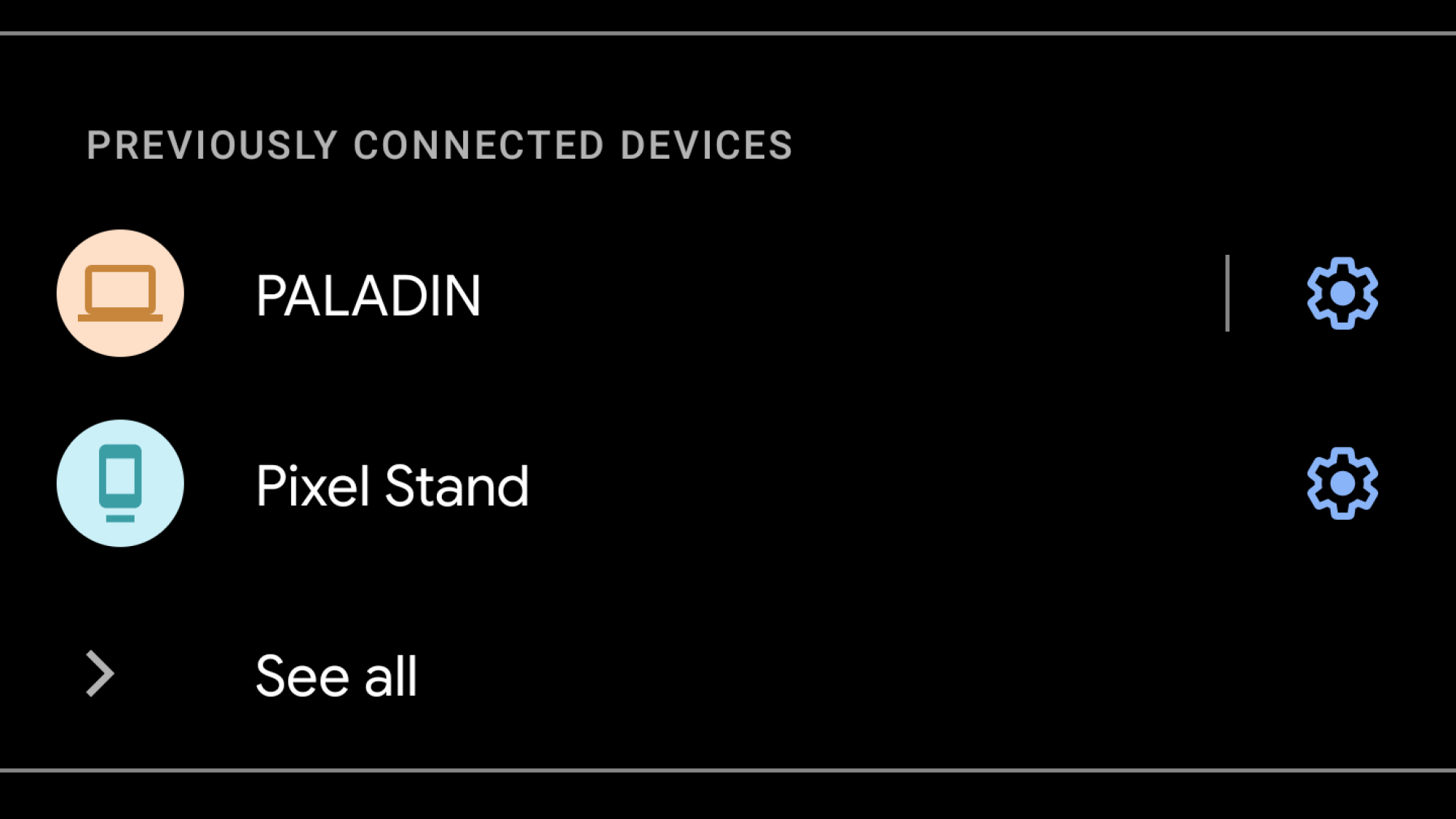
You should now see a new option at the bottom called “Home control.” Tap on it.
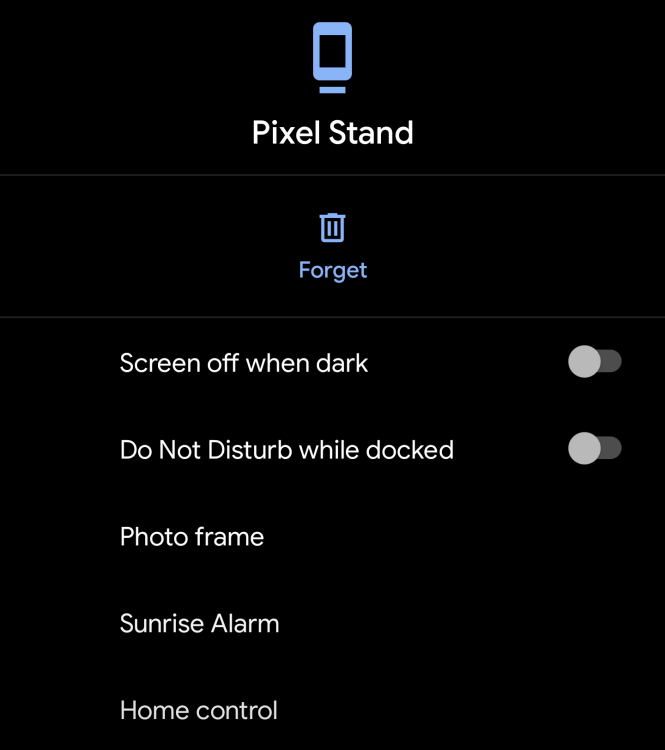
After that, enable “Connected devices” using the slider.
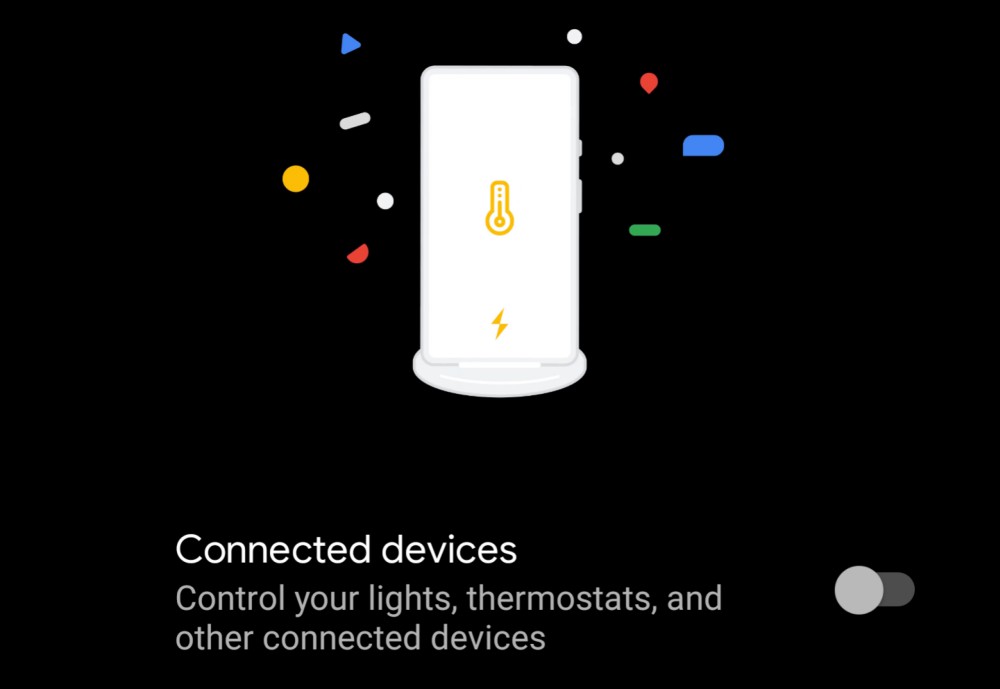
You’ll then see an option to “Add an account.” Tap on it, pick the account associated with your primary Google activity, and start tapping to add up to four connected devices that you’d like to be able to access when your phone is charging.
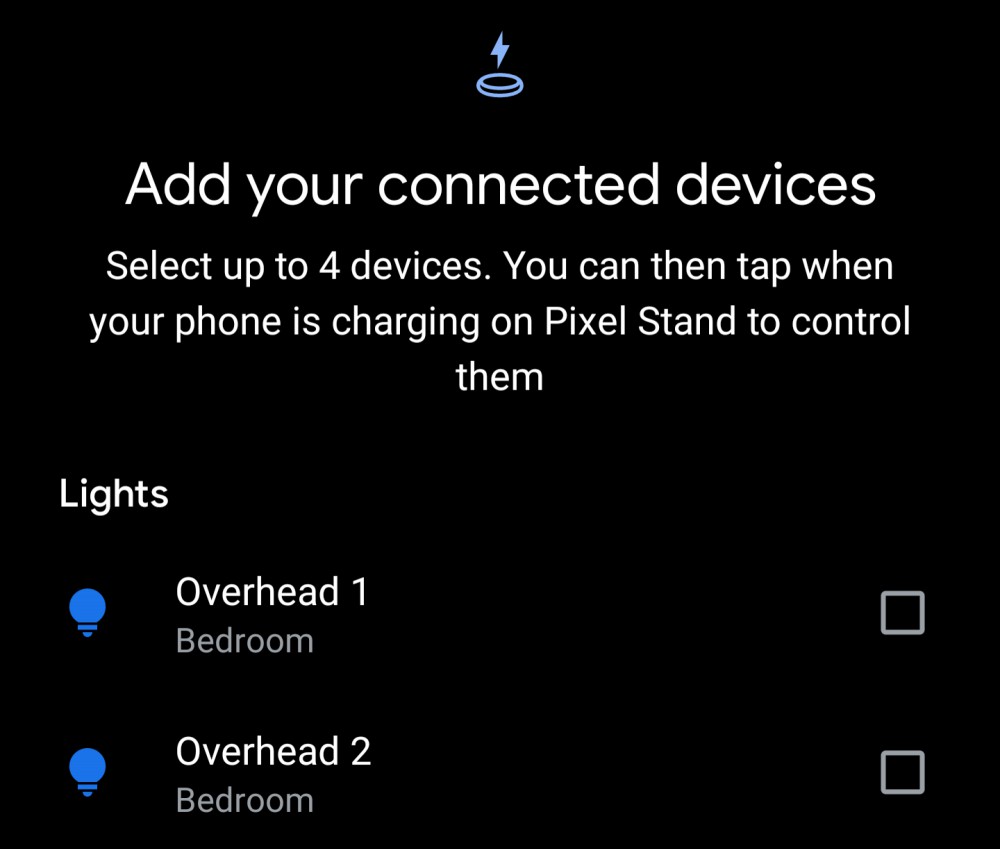
To note, you just get individual devices no matter how you’ve otherwise configured them across your various apps. That means that I have to pick individual smart lightbulbs, rather than any rooms I’ve set up via the lightbulbs’ app, Google Home, et cetera.
Once you’ve made your selection, hit the blue “Turn on” button. You’re done. You can now go back to using your Pixel as you normally would. Once you place it back on your Pixel Stand, simply tap on your phone once or twice to pull up your smart home controls. You can then tap them to turn your devices on and off.
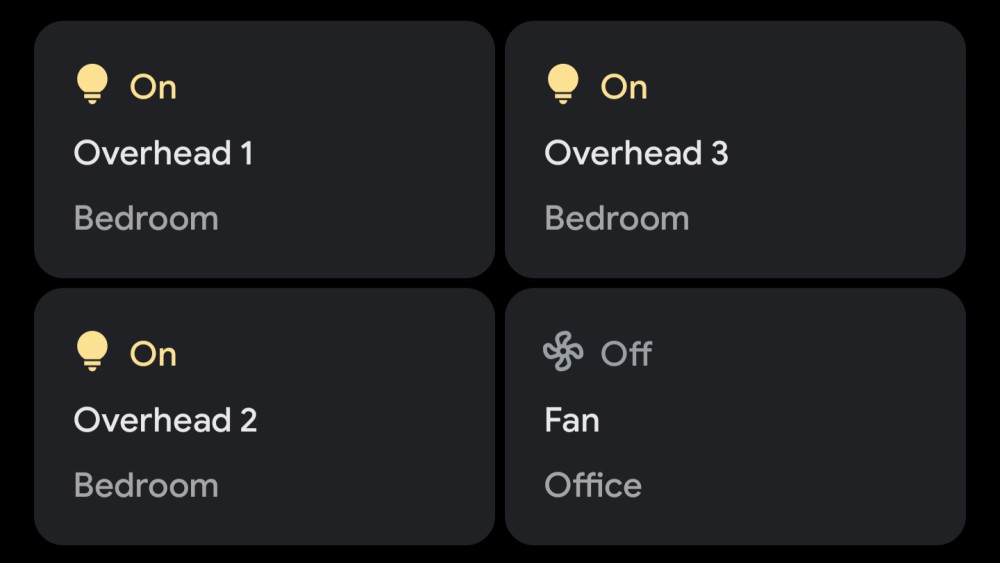
RECOMMENDED NEWS

How Do I Share a Hard Drive on My Home Network?
I will never fault someone for asking a tech question that feels “basic,” beca...

How to Watch Apple's 'Time Flies' Event Today
Another day, another Apple event. And while Apple’s product-release schedule fee...
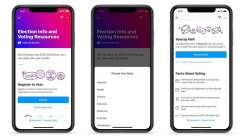
How to Use Social Media to Register to Vote
The 2020 presidential election is November 3, meaning the clock is ticking for vot...
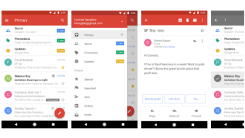
When Should You Use Gmail Go Instead of the Gmail App?
Google just dropped the lightweight Gmail Go app on the Play Store, offering Andro...

20 Things to Watch Instead of the Final Presidential Debate
A few weeks ago, we offered up suggestions for what you could (should?) watch instead of t...
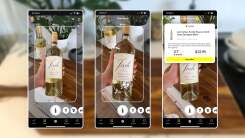
How to Scan a Barcode With Snapchat for Wine and Nutrition Info
Snapchat is best known for short-term photos and videos—and all its weird face f...
Comments on "Turn Your Pixel's Stand Charger Into a Smart Home Controller" :