How to Stop Your AirPods Pro From 'Quick Switching' Between Devices
I’m a huge fan of iOS 14, and since I own a pair of AirPods Pro, I’m also loving the new ‘Quick Switching’ enhancement that creates seamless transitions when I’m using the fancy earbuds with different Apple devices. No longer do I have to fuss with Bluetooth settings to make sure my AirPods are connected to the right device; they just switch over to whichever one I am using automatically.
Here’s the thing, though. While this feature is incredibly convenient, I can definitely see moments when you might not want your AirPods Pro switching back and forth. Perhaps you’re streaming music from your iPhone and you want to read an article on your iPad, but an autoplaying video BS yoinks away your audio feed from your phone to your tablet. Or maybe you just want to quickly look at a YouTube video with captions on. With quick switching, that means saying goodbye to the audio feed from your iPhone.
There are two methods to get around this treatment. One is quick and easy, with caveats, and the other is slightly less easy, but permanent.
The easy way to switch your AirPods Pro audio back to your original device
If you’re using one device, say, an iPhone, and you pick up another device that’s logged in with the same Apple ID as the first and start playing audio on it, you should see this little pop-up appear on your first device:
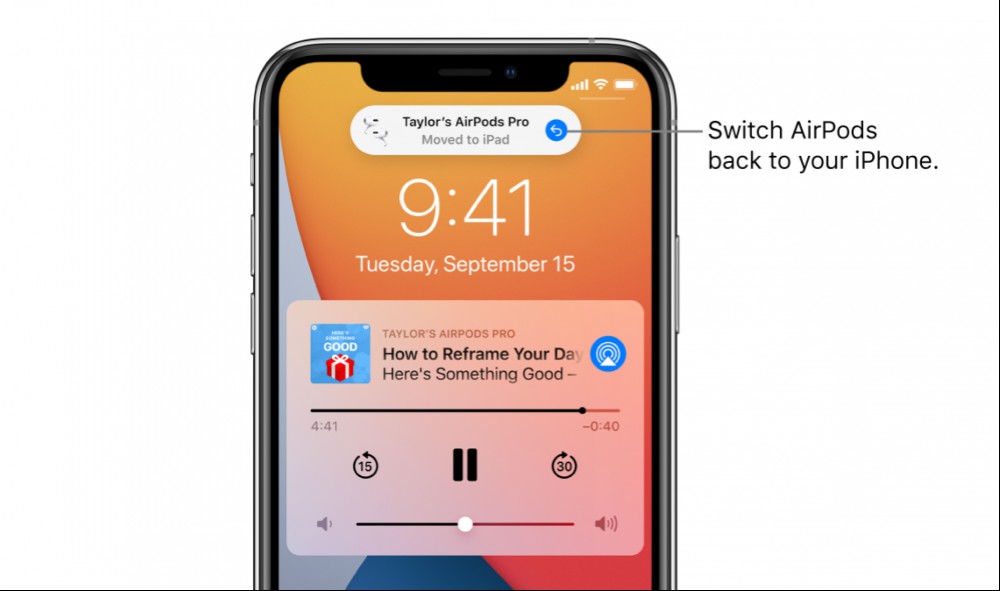
Hitting that blue return arrow will restore your audio to the previous device, but it doesn’t always appear. I’ve swapped my AirPods Pro between my iPhone and iPad plenty of times, and I’ve only seen that little blue icon when using the Music app on my iPhone. If I’m listening to Spotify, for example, I don’t get any notification whatsoever on my iPhone that the sound has shifted to another device—just a notification on my iPad, and without a quick way to “send” the audio feed back to the original device.
It’s likely that this little feature only works (for now?) when you’re listening to content via Apple’s apps. Otherwise, if you want to block automatic switching, you’ll have to dig a little deeper.
The permanent way to keep your AirPods Pro from switching devices
If you need to take a break from the handy device-switching feature on your AirPods Pro, you can always manually disable it. With your AirPods Pro in your ears (one or both, doesn’t matter), tap on Settings > Bluetooth > the “i” icon next to your AirPods Pro. From there, scroll down a bit until you see “Connect to This iPhone,” and tap on it.
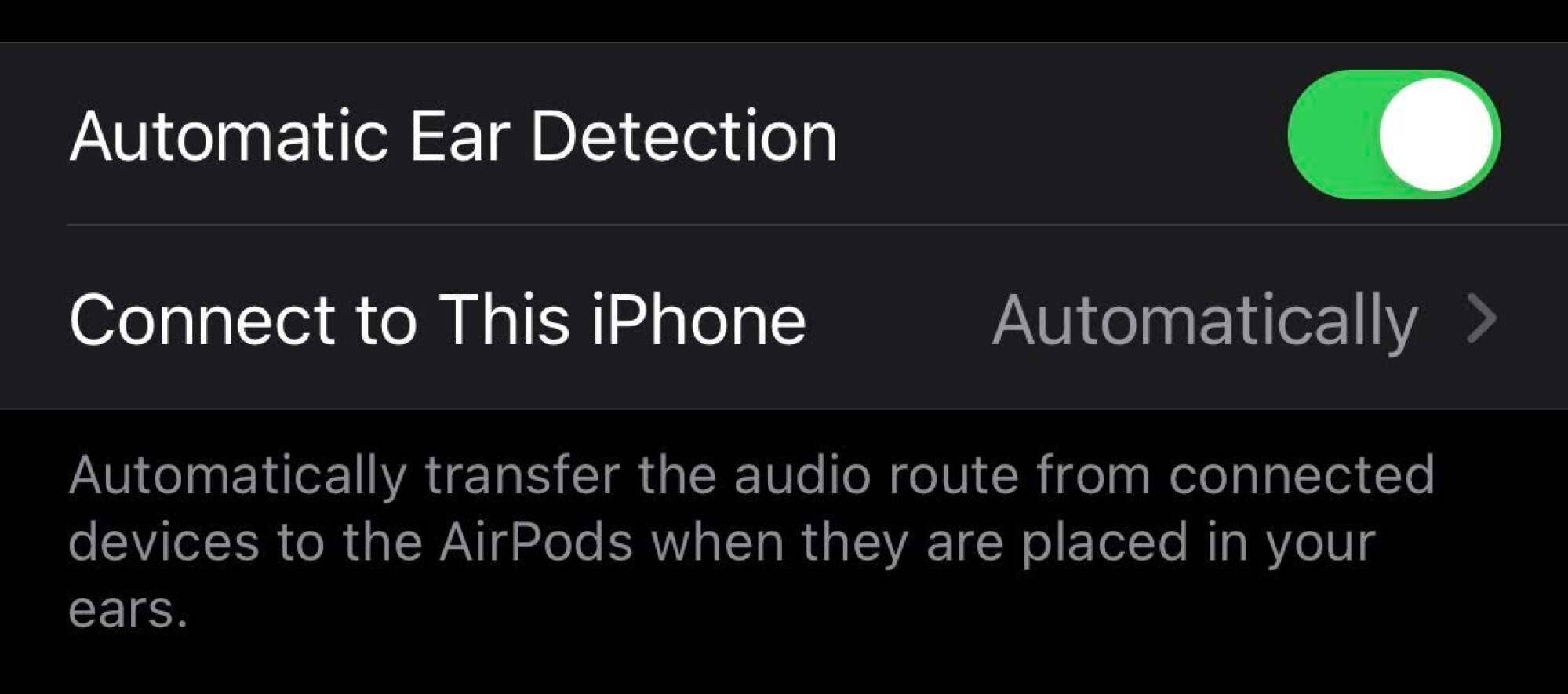
You’ll then see this screen, which will default to “Automatically.” Switch it to “When Last Connected to This iPhone,” which should disable the quick-switching feature:
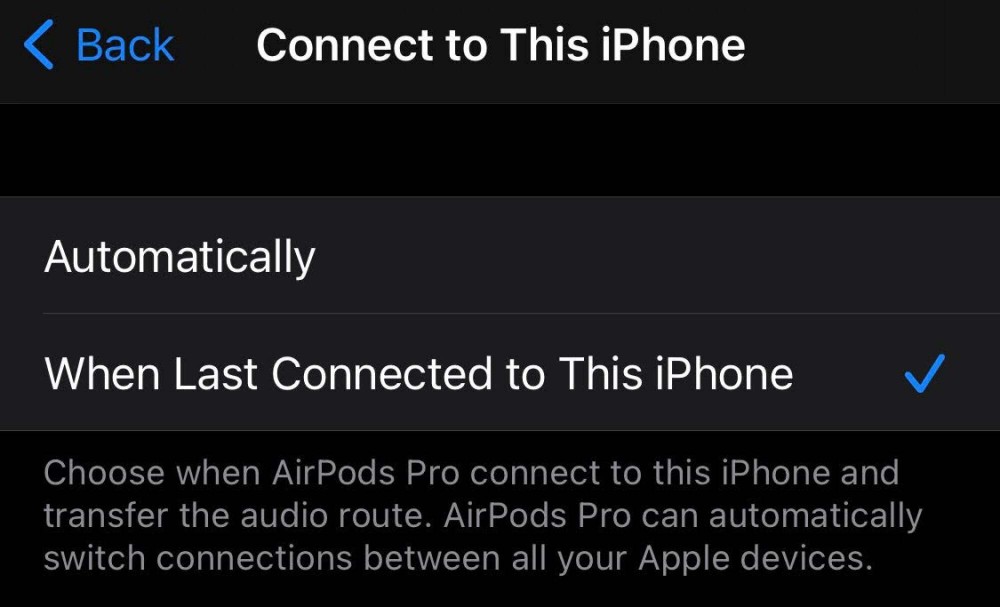
You’ll now have to manually swap your AirPods Pro between your Apple devices (via their Bluetooth menus), but you can always change the setting back once you’re ready for Apple to manage the handoffs again.
RECOMMENDED NEWS
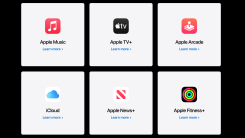
Is the Apple One Bundle Worth the Cost?
The long-anticipated bundle of Apple services is here: Apple One. And while paying...

All the Specs Google Didn't Share at Today's 'Launch Night In'
I’ve been covering press events for roughly 15 years or so, and in all that time...
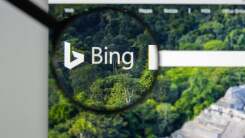
How to Change the Search Engine in the Windows 10 Start Menu
If you don’t like Bing, then you must really hate the Windows 10 Start menu’s ...

How to Use Instagram's New Story Archives Map
Instagram stories have a measly 24-hour lifespan—at least publicly. But the app ...

The Best Alternatives to Zoom for Remote Meetings
Zoom is getting a lot more use now that people need to hold meetings remotely and ...
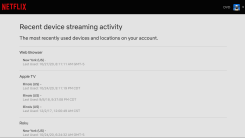
See Who's Mooching Off Your Netflix Account by Checking Its Recent Access
Depending on how much you pay for your plan, your Netflix account can only be used...
Comments on "How to Stop Your AirPods Pro From 'Quick Switching' Between Devices" :