How to Get SMS Text Messages Across All Your Apple Devices
If you have an iPhone, then you know the joys of iMessage. We love iMessage so much, we’ve covered how its features completely blow other messaging platform out of the water.
While logged in with your Apple ID, it’s very easy to seamlessly move between iMessage on your iPhone, iPad, iMac, and Apple Watch. The tricky part comes in when you are texting someone who doesn’t use iMessage themselves.
On today’s Quick Fix, we tackle the issue of how to get your SMS messages (designated with bright green text bubbles, as opposed to iMessage’s elegant blue) forwarded from your iPhone to appear on your desktop. Simply open up “Settings”, and scroll down to “Messages.” Tap on “Text Message Forwarding”, and select which devices you want to receive your SMS messages. You can now enable your desktop, Apple Watch, or any other Apple device that was previously excluded from communicating with your non-iMessaging buddies.
To see the full process, check out the video above, and go ahead and comment with any other tech questions you may want answered in a future episode of Quick Fix.
RECOMMENDED NEWS

Bring Back 'Old Facebook' With This Chrome Extension
If you’re a Facebook fan but hate its recent redesign, there’s hope. You can ...

How to Use Instagram Reels
If you’re still on the fence about whether to wade into the world of Tik...

How to Find Android 11's Secret Hidden Cat Game
Yes, Android usually comes with some kind of quirky Easter Egg. Do you really thin...

Why Are My Upload Speeds at Home So Terrible?
There’s nothing I love more than troubleshooting an internet connection. It is a...
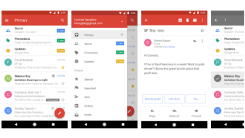
When Should You Use Gmail Go Instead of the Gmail App?
Google just dropped the lightweight Gmail Go app on the Play Store, offering Andro...

Update Your Barnes & Noble Password Right Now
In a recent email, Barnes & Noble informed its customers of a security breach ...
Comments on "How to Get SMS Text Messages Across All Your Apple Devices" :