16 Custom iOS 14 Home Screens to Inspire Your Inner Geek
Even though the feature has been around for some time, lots of people are using the launch of iOS 14 to trick out their iPhone’s various pages and customize their app icons. That’s all thanks to iOS 14's App Library, which basically lets you hide your icons a lot more than before, and some clever use of the Shortcuts app.
Here’s how it works: You move your apps off your pages to your App Library, and you create shortcuts to launch each individual app instead. In other words, launch Shortcuts and tap on + > Add Action > Scripting > Open App, and then tap on “Choose” to pick the app you want to use the shortcut to open.
Once you’ve tapped forward to name the shortcut (ideally, the name of the app you’re looking to launch), you can tap the shortcut’s triple-dot icon, tap the triple-dot icon that appears again, and then tap on “Add to Home Screen.” You then tap on the icon under “Home screen name and icon” to change it to photo or file on your device.
It’s time-consuming, sure, but it’s a simple enough task. The hardest part of the process is coming up with a cool design. To help out, I’ve rounded up a number of the most outrageous, interesting, and artsy iPhone customizations I’ve seen this weekend. If you have one you’re especially proud of, drop me an image link in the comments. Be sure to crop out any identifying information if you’re worried about that sort of thing.
(Also, how long Apple will allow this is anyone’s guess. I’ve seen enough porn-themed versions of these “custom” app icons to give any Apple executive a heart attack.)
This Tweet is currently unavailable. It might be loading or has been removed.
This design from @Olima is a great first step if you’re nervous about what theme you should make for your own iPhone. Just take what already exists and make it slightly worse better, all in the name of experimentation and fun.
This Tweet is currently unavailable. It might be loading or has been removed.
It’ll take some Photoshop magic, but why not drop yourself—or the avatar representing yourself—into all of your icons? I love this take from @cactus_arms, which feels like something a Twitch/YouTube/wherever streamer would do. Maybe that’s just me. Had I the patience, I’d do it too!
This Tweet is currently unavailable. It might be loading or has been removed.
Again, I appreciate a good theming, and @MrYeetManSmells nails this one. My advice is to avoid just doing a hodgepodge of random icons for your new shortcuts. Try to keep them aligned around a subject, a color, whatever—anything that helps them feel like they’re part of a larger, cohesive collection can help your iPhone look a lot less cluttered.
This Tweet is currently unavailable. It might be loading or has been removed.
It doesn’t get much better than this. This is exactly the kind of look you want to casually drop off at your next job interview for a tech company, so they can fully appreciate the full range of your geek cred. Amazing work, @ARTSHL3Y.
This Tweet is currently unavailable. It might be loading or has been removed.
I’m not confident that @leah_elizabethj has the first custom iOS 14 look themed around Star Wars, but it’s certainly a good one. And, yes, she’s using the helpful Widgetsmith app to drop customized widgets into her theme, which is yet another tool you can use to trick out your iPhone’s look. What has Apple unleashed?
This Tweet is currently unavailable. It might be loading or has been removed.
Were I a rabid Animal Crossing: New Horizons player, which I am, I would absolutely buy this amazing icon pack from @okpng. It’s cute, it’s subtle, and it helps you finally transform your boring ol’ iPhone into the critical island device that your little virtual avatar uses to maintain peace and joy on your little permanent getaway. It’s perfect, just like a gorgeous five-star island.
This Tweet is currently unavailable. It might be loading or has been removed.
I never owned a PlayStation 2—I was more a Nintendo guy—but I can imagine this home screen brings back nostalgia for those of you who loved playing games like Twisted Metal, Tony Hawk, Final Fantasy X, and the lot. That’s about all I can remember from that era, since those were basically the games I watched my friends play at their houses. Thanks for reminding me of my silly Nintendo 64 ways, @wholelottajenni.
This Tweet is currently unavailable. It might be loading or has been removed.
I love this approach from @TomHarveey, who has actually found a way to improve the look and feel of his app’s icons instead of going completely wild with them. I’d absolutely use these, no question; they look that good.
This Tweet is currently unavailable. It might be loading or has been removed.
iOS 14? Pffft. Who needs it (except to hack together customized “app icons”) when you can have the glory that is iOS 6 fully represented on your state-of-the-art mobile device. For those curious, iOS 6 debuted right around the time of the iPhone 5. Yes, fellow geeks, we are all that old, and we have @alvarezbenjaro to thank for this little nostalgic kick.
This Tweet is currently unavailable. It might be loading or has been removed.
First, you should absolutely go follow Matthew Cassinelli on Twitter, so you can bask in his video of gorgeous iOS 14 home screens if (or when) he creates it. After that, you should consider going completely black-and-white with your iOS 14 device. It’s a bold, refreshing look that will absolutely make your iPhone stand out in a crowd; were it only able to save you battery life, too, but that’s not how this works unfortunately. If you love dark mode, though, @arunterry’s look is the one to go for.
I saw this one on Reddit (thanks gmunoz14), and it’s absolutely wild. I really don’t want to think about how much time this took to do, but the end result is absolutely worth it. Had I only even more patience than all the previous customized icons to create something as creative as this.
This Tweet is currently unavailable. It might be loading or has been removed.
This Minecraft-style home screen from @JohnDav52533934 looks neat and all, but you do realize this means someone is now going to go into Minecraft and make a working iPhone that’s themed like a Minecraft-style iPhone. That’s just how these things tend to play out.
This Tweet is currently unavailable. It might be loading or has been removed.
I don’t really need to sing the rest, do I? Just silently hum it to yourself while you enjoy the Nickelodeon-like design of @luigikartds’ humble iOS 14 device. I’m slightly bummed there wasn’t a hamburger-looking icon to represent a certain patty-selling store, but perhaps that’ll arrive in v2 of this look.
This Tweet is currently unavailable. It might be loading or has been removed.
‘nuff said, @tunasub187. Now make a Toadette.
This Tweet is currently unavailable. It might be loading or has been removed.
I’ll spare you the obvious “when do we wear pink” joke, but know that I’m thinking it very hard. And while I prefer the musical to the movie, I still greatly appreciate @lzldjem’s fetch iOS 14 design.
This Tweet is currently unavailable. It might be loading or has been removed.
I really appreciate @Rayle_abogrean’s iOS 14 layout, because he not only goes full Marvel with his treatment, but he’s theming individual pages based on the color of the default iOS 14 icons. It’s a lovely way to show that customization doesn’t have to involve spending hours recreating app icons. You can stick with what you have and still make a unique design work in a fun, fresh way.
RECOMMENDED NEWS
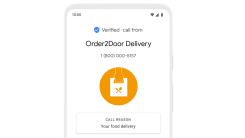
Enable Google's 'Verified Calls' on Android With This Setting
Google is slowly rolling out its new “Verified Calls” service, a kind-of super...

Check If the Wifi Is Going to Suck Before You Arrive
Though we live in quarantine times and nobody is going anywhere—nobody should be...

What's Coming to Netflix in October 2020
In the Before Times, when you could just, like, go see a movie in a theater withou...

Improve Chrome 86 With These Recommended Tweaks
I love when a new browser update arrives, because it’s always fun to see which t...

Install These Unreleased OxygenOS 11 Wallpapers on Almost Any Android Device
OnePlus’ “OxygenOS” is a modified version of the Android operating system ex...

Why Your Edge Browser Installed Microsoft Office Without Asking
Edge Chromium started out as a respectable alternative to Google Chrome on Windows...
Comments on "16 Custom iOS 14 Home Screens to Inspire Your Inner Geek" :