How to Link Websites Without the Eventual Broken Links
Have you ever been browsing an older website, only to find yourself face-to-face with a 404 error when you click on a link to a long-abandoned site? W
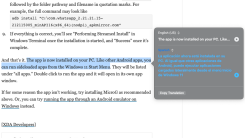
One of the best new features in macOS 12 Monterey allows you to translate any selectable text on your Mac—no need ask Google to do it for you. While translation was previously accessible via Safari, it was of limited use because it translated entire web pages only; text inside other apps couldn’t be translated nearly as easily. Now, the feature has been universally implemented, and we’re going to show you how to use it.
Apple introduced the system-wide translation feature with macOS Monterey, so you obviously need to update your Mac to the latest version of macOS first. Other than this update, the app in question must add support for this feature, which may take some time for less frequently updated programs.
Apple’s own apps already support this feature, as do lots of third-party apps. For most people, the option should work seamlessly. If an app doesn’t support quick translation yet, you can always copy the text to Apple’s Notes app and translate it from there.
To get started, select the text you want to translate (remember, macOS Monterey lets you select text inside photos too) and right-click it (or use the control + click shortcut). This opens a context menu, where you can select Translate. The original text will appear in the upper half of the floating window, with the translation appearing in the lower half.
A play button next to the text in both languages allows you to hear the text spoken aloud, which is helpful if you want to check how something is pronounced.
There are a couple other useful options in this floating window. Copy Translation lets you quickly copy the translated text to the clipboard. If you’re using a text editing app, you will also see the option Replace With Translation. This does what it says—replaces your selected text with the translated version.
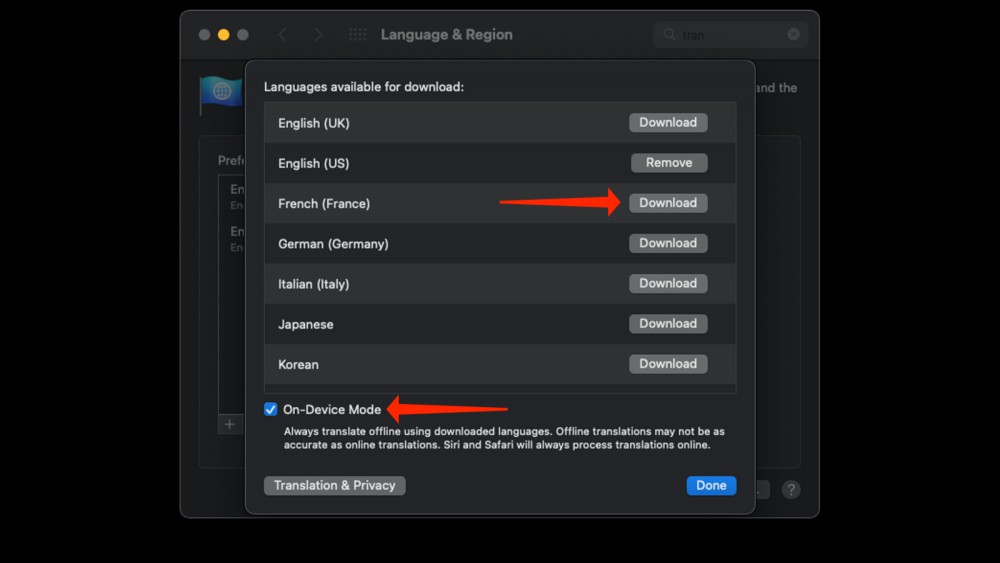
By default, your Mac will connect to Apple’s servers to serve up your translations. If you’re offline or worried about privacy, you can switch to offline translations. Doing this will reduce the accuracy of translations a bit, but it’s a lot better than nothing.
To switch to offline translations, go to System Preferences > Language & Region and click Translation Languages near the bottom of the window. This page will display all the languages supported for translation; click the Download button next to the languages you need for offline use. (If you want to translate from English to Spanish, you’d need to download both languages to allow your Mac to translate text offline.)
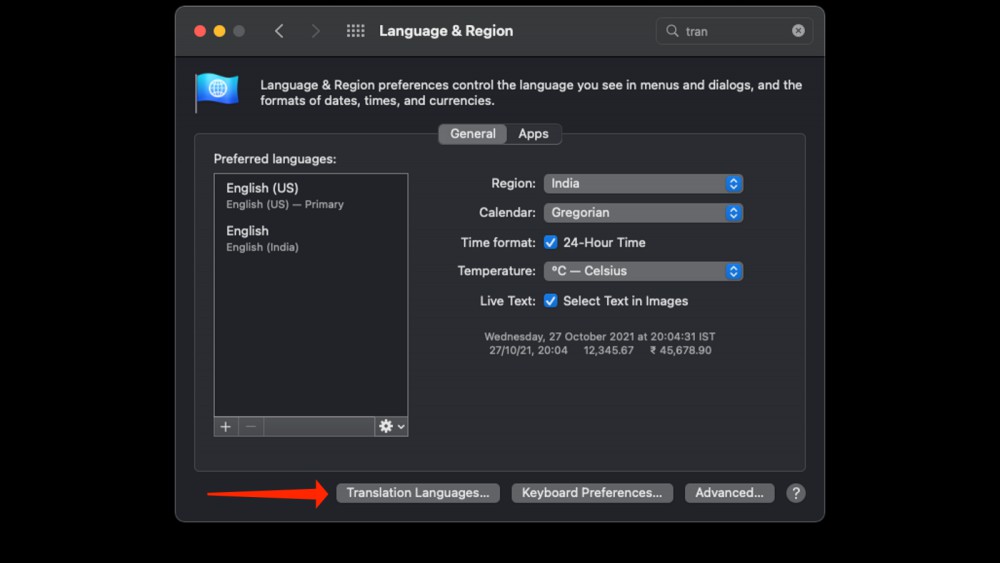
Once you’ve downloaded all the languages you need, enable On-Device Mode at the bottom of the same window and click Done. From this point on, all of your translations will be handled offline, without sending any data to Apple’s servers.

Have you ever been browsing an older website, only to find yourself face-to-face with a 404 error when you click on a link to a long-abandoned site? W

It’s a good thing I didn’t have a lot of geeky gear back when I was in school. I would absolutely have failed every class because I’d have spent all o
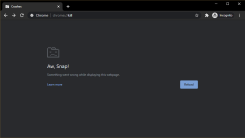
This month, the slate of new content dropping on Hulu offers a study in contrasts. On one hand, we have Nomadland (Feb. 19), a quiet story about Ameri

Amazon’s digital assistant can now control some of your smart devices for you—without any prompting needed. But before you start dreaming about a day

Samsung announced recently that users of its flagship phone, the Galaxy S21 Ultra, will get to add a stylus. Galaxy fans rejoiced at the thought of us

According to numerous reports, Windows 10 updates KB5000842 and KB5001330 cause annoying performance bugs for games running in windowed modes. Per Mic

I love my AirPods Pro. They block out intrusive sounds, they sound great, and they don’t fit in my ears. Okay, that last point is a drawback to be sur

If you’re like me, your Apple Watch is essentially glued to your wrist. A walk almost feels like wasted steps if my Apple Watch isn’t there to track e
We are a comprehensive and trusted information platform dedicated to delivering high-quality content across a wide range of topics, including society, technology, business, health, culture, and entertainment.
From breaking news to in-depth reports, we adhere to the principles of accuracy and diverse perspectives, helping readers find clarity and reliability in today’s fast-paced information landscape.
Our goal is to be a dependable source of knowledge for every reader—making information not only accessible but truly trustworthy. Looking ahead, we will continue to enhance our content and services, connecting the world and delivering value.