How to Link Websites Without the Eventual Broken Links
Have you ever been browsing an older website, only to find yourself face-to-face with a 404 error when you click on a link to a long-abandoned site? What about searching up an old bookmarked article only to find that it’s now stuck behind a paywall?
These annoying scenarios will only get more common as old web content is removed, migrated, or simply stops working. It’s not just old content either—many webpages can last less than a few months, and social media content often disappears even faster.
Disappearing or broken web content poses several issues, including undermining an article’s credibility due to missing sources. Luckily, there’s a smart workaround that can prevent these annoyances: Link to websites using Archive.org, otherwise known as The Wayback Machine. This will ensure anyone who opens the link is being sent to the content in question as it exists when you’re linking to it.
Archive.org “crawls” the internet, saving backups of billions of websites like digital dinosaur DNA in amber. You can search and link to archived pages through Archive.org’s website, but the most effective option is to archive the page yourself. That way, you can link to a preserved version that will remain active for as long as Archive.org is available.
How to find or create Archive.org links
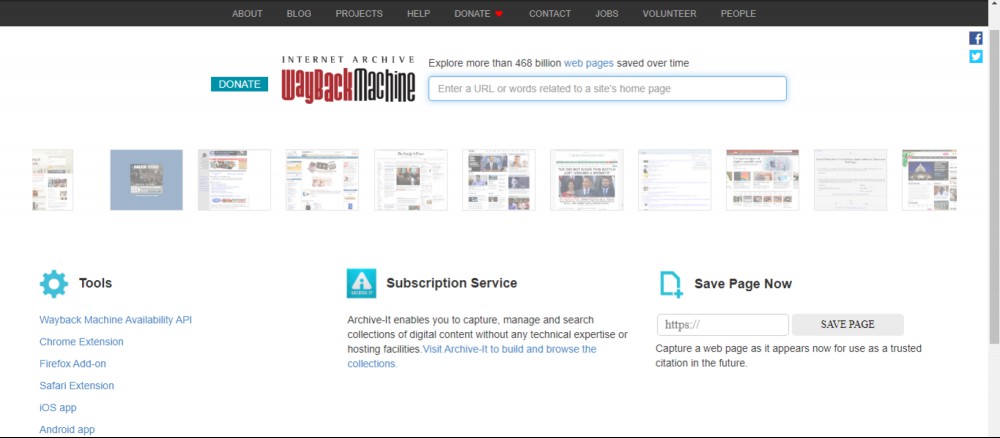
There are several ways to find or create Archive.org links. The most readily available option is to go through web.archive.org. Paste the URL you want to save into the “Save Page” bar on Archive.org’s home page. An archived version will open in a separate tab with a new Wayback Machine URL.
Alternatively, you can use the Archive.org search tool to find the article you’re looking for. You can search by keyword, domain name, or even paste a URL into the search field to see if it already exists in the database. Once you’ve found the page, copy the Archive.org URL, and use that for your link.
You can also use Archive.org’s browser extensions or apps
Archive.org has official Wayback Machine browser extensions for Firefox, Chrome, and Safari on desktop, or the iOS and Android apps on mobile. While the primary function of the app and browser extension is to detect broken links and automatically redirect users to archived versions of a now-defunct page, you can also them to create links that can be shared or embedded elsewhere.
The method for saving a page will differ slightly depending on which browser or app you use, but instructions should be available on the official Wayback Machine add-on or app pages linked above.
The Brave browser will also automatically redirects broken links to Archive.org pages without needing a browser add-on, but you can’t directly create an Archive.org page. However, you can still link to these redirected pages, which may come in handy if you’re repairing broken links on older web content.
RECOMMENDED NEWS

How to Find Apple-Approved Independent Repair Shops for Your Mac
You wouldn’t catch me at an Apple retail store unless smoke was pouring out of m...

How to Piss Off Advertisers With Your iOS 14 Settings
Of all the big tech companies, Apple has arguably the best privacy policies. And w...

How Do I Connect AirPods to a Windows PC?
I’m going to cheat a little bit for this week’s Tech 911 Q&A at Lifehacker...
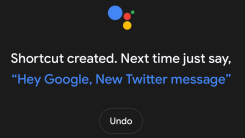
How to Set Up Google Assistant Shortcuts for Your Android Apps
It’s great that Google Assistant now works with some third-party apps. And by �...

Is AppleCare+ Finally Worth it for the iPhone 12?
If you’re an iPhone owner who is clumsy AF, AppleCare+ is always worth it. Full ...

Which Streaming Apps Won't Work With the Xbox Series X and PlayStation 5 at Launch?
Ever since Sony put a DVD player in the PlayStation 2, video game consoles have be...
Comments on "How to Link Websites Without the Eventual Broken Links" :