How to Watch Apple's 'Time Flies' Event Today
Another day, another Apple event. And while Apple’s product-release schedule feels all wonky thanks to the pandemic (and ensuing quarantines), we’re s
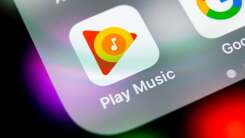
Recently, Apple has essentially released a new iPad multitasking system every two years or so. iPadOS 15 brings yet another overhauled multitasking system to the iPad and iPad Pro, but this time, Apple has actually made significant headway into making multitasking easier for new users.
There are now actual buttons for running apps side by side, and as this new system builds on top of the last years, you can still use the drag and drop gestures if that’s what you’re used to. Here’s what you need to know about the new Split View features in iPadOS 15.
The previous method still works: You can drag a new app from the Dock and placing it at the edge of the screen to enter Split View mode. But this limits you to apps just in the Dock, and Apple’s new multitasking system finally fixes that fatal flaw.
When you have an app open, tap the new three-dotted menu button at the top (you’ll find it in the middle of the status bar).

This will show three different options. The first is for opening the app in Fullscreen mode, the second is for Split View, and the third is for Slide Over. Choose the Split View option.

You’ll see the app animate and dock itself to the right edge. The entire iPad home screen is now available to you. You can browse around and pick any app from the home screen, App Library, or search.
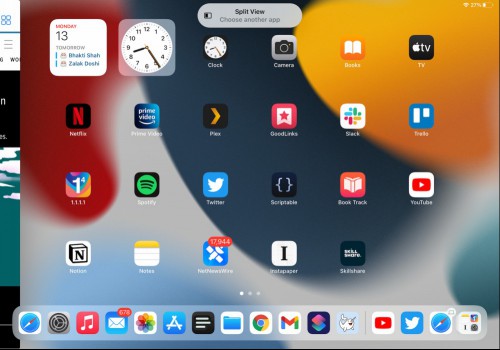
Once chosen, the app will be docked in Split View. You can now resize the windows using the black bar in the middle.
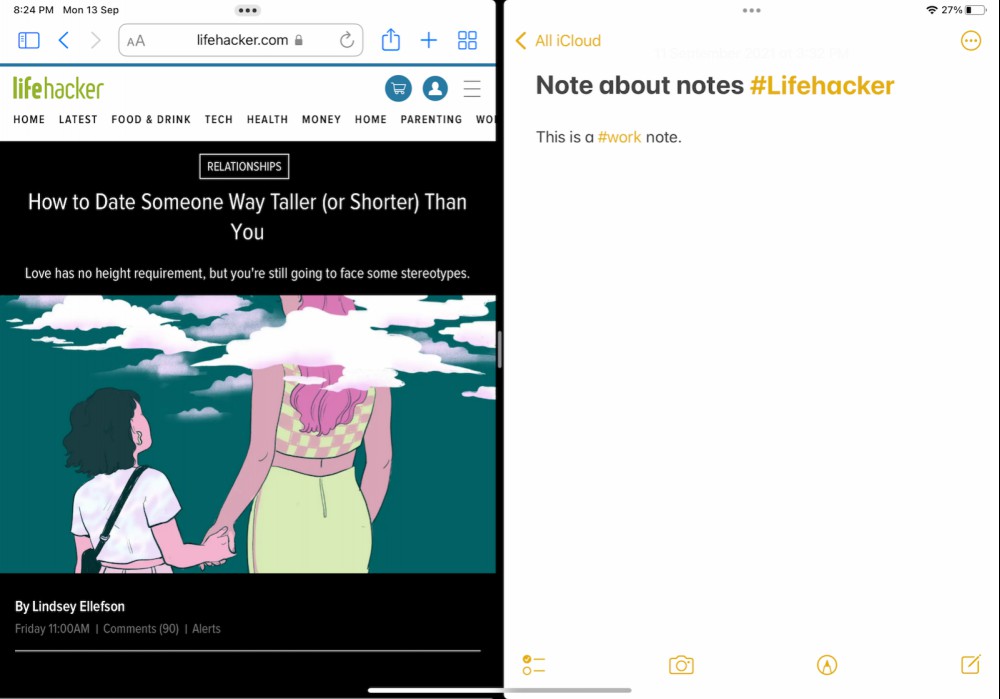
iPadOS 15 also overhauls the App Switcher. You still access it by swiping up from the Home bar and holding on for a second or two. The layout is still familiar (and everything else, like swiping up to close an app, works the same), but Slide Over windows now get their own section at the end. Here, you can flip through and switch to any Slide Over panel.
The biggest change, though, is the fact that all windows and Split View panels here are live and dynamic. You can pick an app window from a Split View pair and drag it out to create a fullscreen window out of it. Similarly, you can place an app on top of another to create a Split View pair.
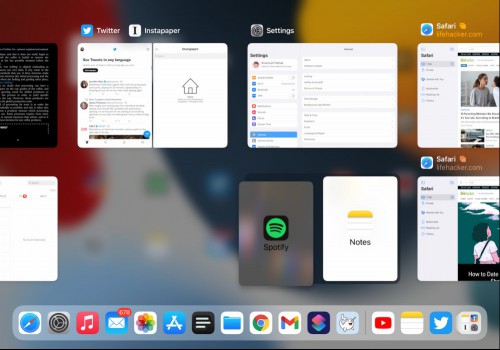
When an app has multiple windows open, you’ll see a little Windows icon next to it (it looks like two cascading squares).
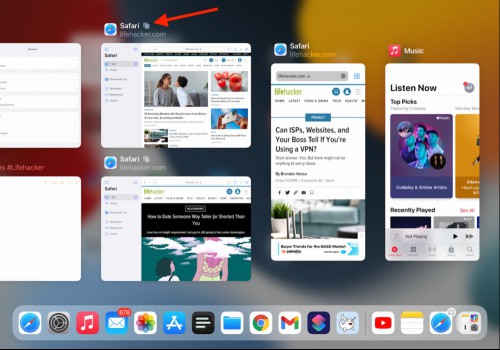
When you tap on it, you’ll be able to see all the windows from the app (including Split View and Slide Over windows) on one screen.
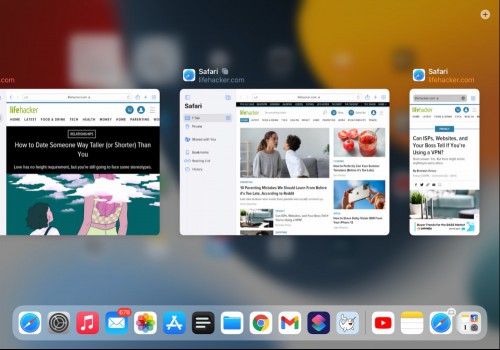
Multiple app windows bring us to a new feature in iPadOS 15 called the Shelf. This is a new Dock-like panel that appears when you open an app that has multiple windows.

You can also access it by tapping the multitasking menu button. This is essentially a quick, visual way to switch between multiple windows of the same app.
While keyboard shortcuts are not new to the iPad, they are finally coming alive in iPadOS 15. As you might already know, you can hold down the Command key to see a floating window with all the keyboard shortcuts associated with the app.
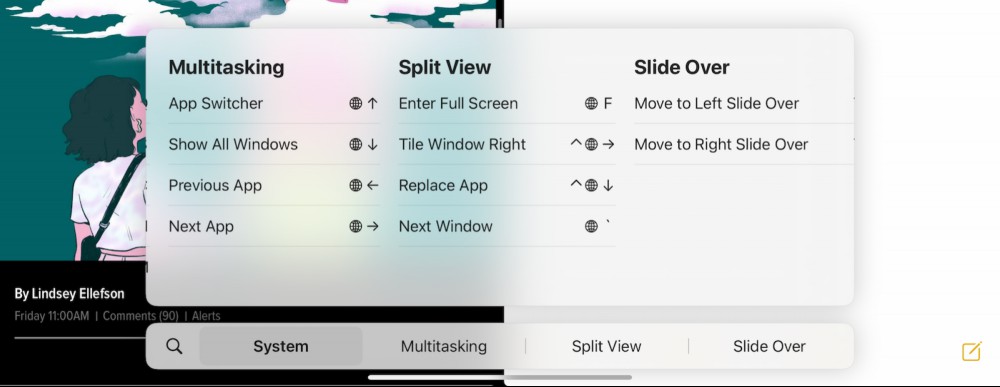
In iPadOS 15, however, you’ll see a Multitasking tab, where you’ll come across a set of new and powerful keyboard shortcuts just about multitasking. If you use your iPad or iPad Pro with a keyboard accessory, these shortcuts are worth committing to your muscle memory:
Globe+Left/Right Arrow: Quickly move between the previous or the last app (or the app pairs).
Globe+Up: Open Apps Switcher.
Globle+Down: Show all open windows for the current app.
Globe+F: Turn the current Split View app into a fullscreen app.
Control+Globle+Left/Right: Tile the current app left or right.
Control+Globe+Down: Replace the current app in Split View.
Globe+Tilde: Go to the next window.
In the previous iterations of the multitasking system, uncoupling two apps from Split View was always a hassle. Thanks to the multitasking menu button, things are much simpler.
When you want to make an app or window full screen, just select the multitasking menu button from the top (three-dots icon), and choose the first Fullscreen icon (rectangle that’s completely filled in).

And voila, both apps are now unpaired.

Another day, another Apple event. And while Apple’s product-release schedule feels all wonky thanks to the pandemic (and ensuing quarantines), we’re s

Blocking website trackers is easy. Several popular web browsers block ads and trackers by default, and there are plenty of third-party apps and browse

I love many of the improvements Apple made to Messages in iOS 14 and iPadOS 14—pinned conversations, inline replies, and mentions are all great featur

If you’re a responsible person, you either voted in advance or braved lines (and COVID) to vote today. And that’s it. If you’re not planning to partic

Buying a new phone is usually a hands-on task, but you probably won’t be hitting up the nearest Apple store to see the new iPhone 12 lineup in person
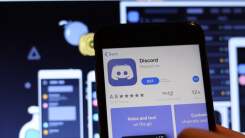
Discord has finally added screen sharing to its Android and iOS apps. You can now share your mobile device’s screen with up to 50 others in voice chan
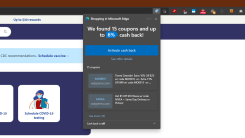
You might not begrudge your Edge Chromium browser for trying to help you save money, but it can be annoying when prompt after prompt pops up about cas

Putting your phone out of reach or, heaven forbid, turning it off entirely, can be an unreasonable option for minimizing screen time. What if there’s
We are a comprehensive and trusted information platform dedicated to delivering high-quality content across a wide range of topics, including society, technology, business, health, culture, and entertainment.
From breaking news to in-depth reports, we adhere to the principles of accuracy and diverse perspectives, helping readers find clarity and reliability in today’s fast-paced information landscape.
Our goal is to be a dependable source of knowledge for every reader—making information not only accessible but truly trustworthy. Looking ahead, we will continue to enhance our content and services, connecting the world and delivering value.