How to Sign Up for Samsung's Android 11 / One UI 3 Beta
I’ve never been a fan of how Samsung treats beta operating system updates. Admittedly, I’m saying that out of jealousy, because it seems that I’m neve
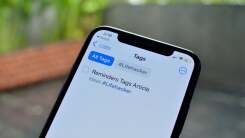
The Reminders app on the iPhone is a simple, unassuming app for managing your to-do list, but once you start using it, you’ll realize just how powerful it is by being so well integrated into the OS. (It works especially well with Siri, for example). Reminders is more than enough for most users (there’s no need for a third-party alternative like Todoist or TickTick), but two of the big features missing from the app was tagging and smart lists. With the iOS 15 update, Apple has taken care of both.
This is a big deal because tags give you a level of freedom in sorting tasks that a simple list just can’t. You can add multiple tags to a single task, which then show up in multiple lists at once. And you can create smart lists, which show reminders from multiple tags. Here’s how it all works.
Tagging tasks in the Reminders app couldn’t be simpler. Open the Reminders app on your iPhone or iPad and navigate to a list where you want to add a reminder. Tap on the empty space to create a new reminder.
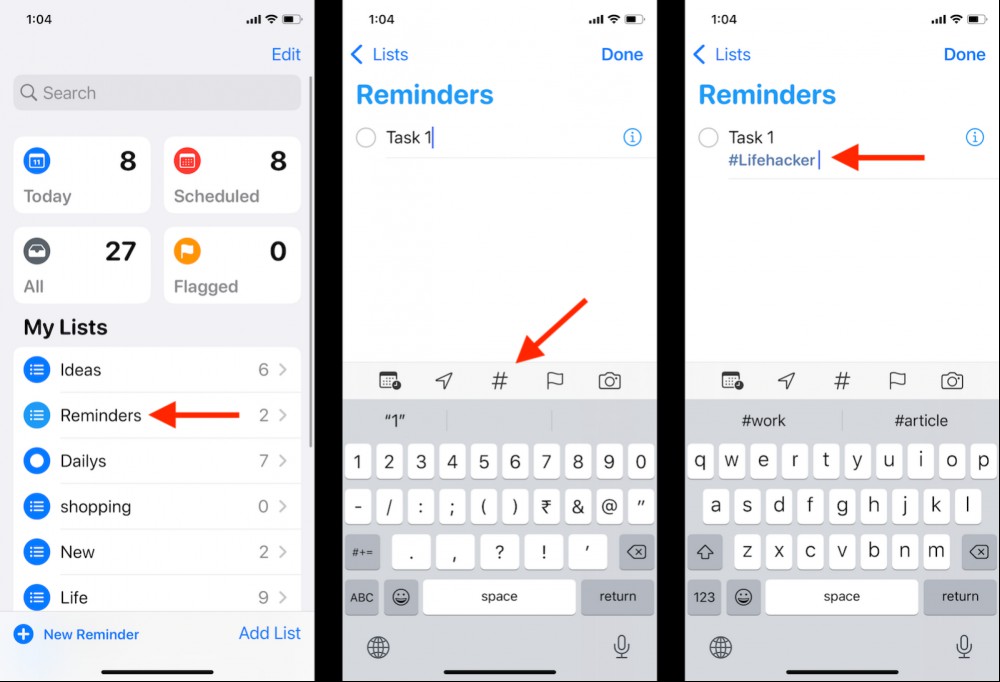
After entering the reminder text, tap the “#” button in the toolbar above the keyboard. A new “Tags” section will appear below the task. Enter the tag for the reminder. If it doesn’t exist, the Reminders app will create a new tag for you. You can create multiple tags for a single note. Once you’re done, tap “Done” to save the reminder.
Okay, so you tagged a couple of reminders, but they aren’t useful if you can’t find tagged tasks. The Reminders app has a separate section for tags, but it’s kind of hidden if you have a lot of lists.
Open the Reminders app on your iPhone or iPad, and from the main screen, scroll down to the bottom. Here, you’ll see a “Tags” section. You can tap the arrow next to it to expand the list.
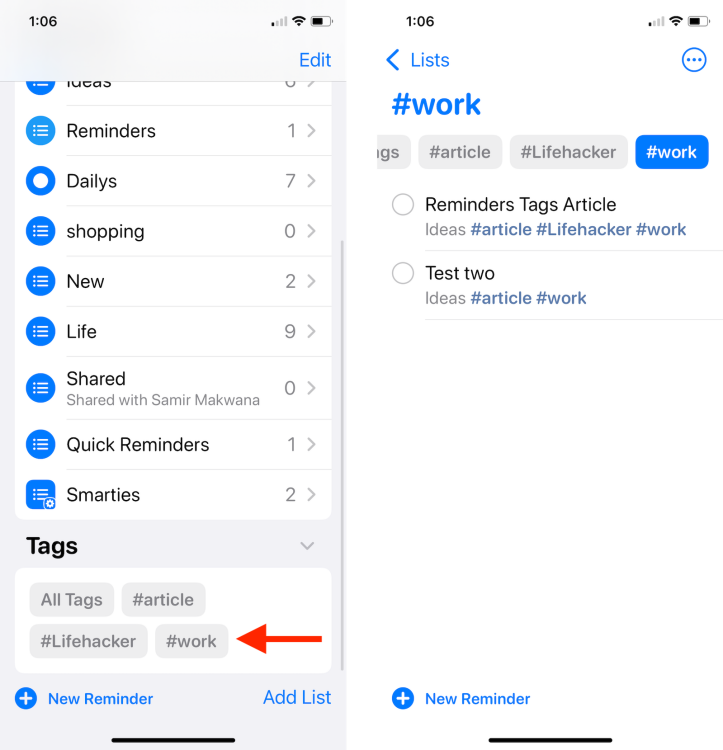
Here, you can select the “All Tags” option to see all tagged tasks. Alternatively, you can select a tag to see all associated tasks.
Once you have tagged all your important reminders, it’s time to create a smart list. This is where the power of automation comes in. Using a smart list, you can create a list that follows multiple rules. For example, it can filter tasks from three tags that are due by Sunday and are flagged important. There’s a lot you can do with smart lists but here, we’re going to focus on the tags.
Open the Reminders app and tap the “Add List” button. Give the list a name, and then choose the “Make into Smart List” option.
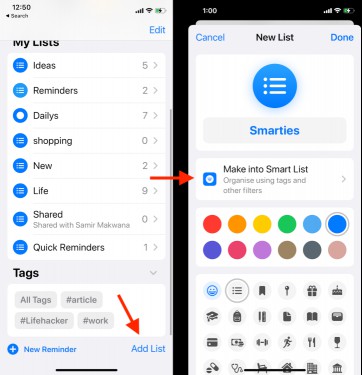
Next, choose the tags that you want to include in the list. From the “Other Filters” section, you can choose filters like date, time, location, flag, and priority. After customizing the filters, tap “Done” twice to save the list.
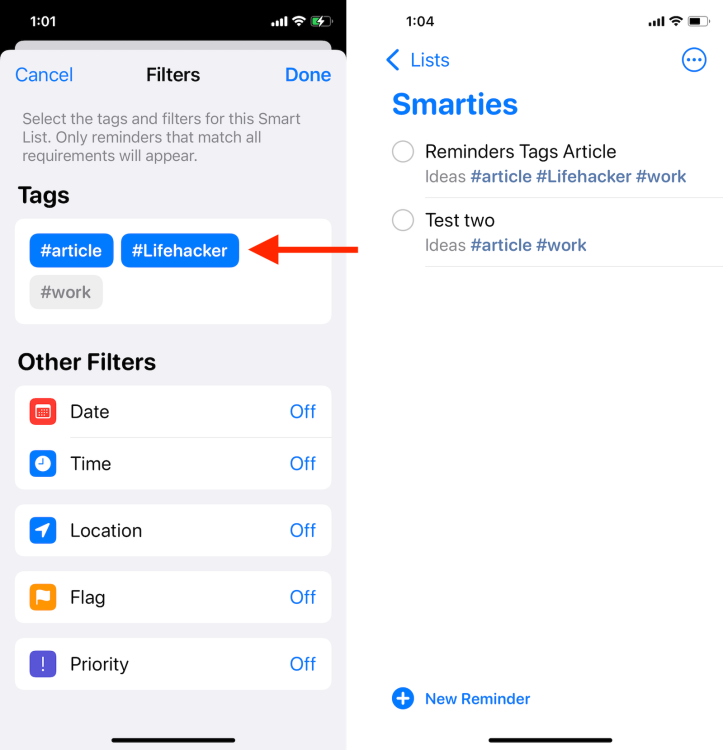
And that’s it, your smart list containing tasks from multiple tags is now ready (smart lists are denoted using a gear icon).
There’s no direct way to delete tags in the Reminders app. To get rid of a tag, you’ll either have to delete all tasks associated with it, or you’ll have to manually un-tag all associated tasks.

I’ve never been a fan of how Samsung treats beta operating system updates. Admittedly, I’m saying that out of jealousy, because it seems that I’m neve
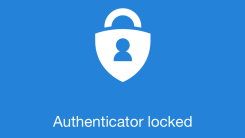
Microsoft is testing out a new password-management feature in its Authenticator app, which makes the former even more useful as a one-stop shop for al

Google is adding a built-in screen recording feature for all Chromebooks in the coming weeks. The new tool lets users capture video of their device’s

This week, a stunning story from Vice revealed how easy it is for an attacker to siphon away your text messages. They don’t need access to your phone;

The latest WhatsApp beta on Android brings some major changes to the way the app’s chat archive system works. The “new archive,” as the app calls it,

Ever sign up for a free trial of an app because you’re curious about what it’s like, but you really don’t want to be locked in to paying for it? If yo
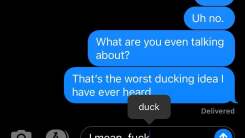
Perhaps our phones are trying to do us a favor by erring on the side of politeness, but boy, they sure do love to try to keep us from swearing, don’t

I love my AirPods Pro. They block out intrusive sounds, they sound great, and they don’t fit in my ears. Okay, that last point is a drawback to be sur
We are a comprehensive and trusted information platform dedicated to delivering high-quality content across a wide range of topics, including society, technology, business, health, culture, and entertainment.
From breaking news to in-depth reports, we adhere to the principles of accuracy and diverse perspectives, helping readers find clarity and reliability in today’s fast-paced information landscape.
Our goal is to be a dependable source of knowledge for every reader—making information not only accessible but truly trustworthy. Looking ahead, we will continue to enhance our content and services, connecting the world and delivering value.