Use This Site to Read and Annotate Articles Without Ads
Advertisements are an unavoidable part of consuming content online, and using adblockers to disable or hide them doesn’t always make for the best read

So, you forgot your iPhone’s password. It happens to the best of us. And you can guess all you want, but after too many attempts the system begins to lock you out. At first, it’s in short bursts, but after too many wrong guesses, your iPhone is locked for good. It might not be pretty, but here’s how to get yourself back in.
Unfortunately, if you forget the password to your iPhone, there’s no getting back in as it stands. Apple makes it very clear that your password is the only key iOS will accept to unlock your iPhone; the company won’t unlock your iPhone without it (if they would, the FBI would be very interested as well).
Your iPhone isn’t a lost cause though. You can still get back in, but at a cost: If you forget the password to your iPhone, the only course of action is to restore the device back to factory settings. That means wiping all data on the iPhone, effectively making it feel like a brand new device.
Warning, lecture incoming: This is why backing up your iPhone (and all other devices in your life) is so important. Anything that isn’t backed up to an external source, whether that’s iCloud or a hard drive, will be totally lost in this process. Photos, messages, anything not backed up, blipped out of existence.
Fortunately though, it’s easier than ever these days to keep your stuff backed up. Sure, there’s the ease of iCloud backups, but that’s not all; much of your data is likely tied to your iCloud or other connected accounts. When you sign into those accounts on your restored iPhone, that data comes with it. Of course, if you’re at this point where you’re completely locked out, there’s no changing your backup status; whatever is backed up is what can be saved.
In order to restore your iPhone, you’ll need to put it into recovery mode, starting by shutting down your iPhone. This method differs depending on your specific iPhone model, so you can find yours in the descriptions below, and follow those directions to shut it down:
iPhone X or later, iPhone SE (2nd gen), iPhone 8 and 8 Plus: Hold down both the Side button and Volume down button until you see the power off slider.
iPhone 7 and 7 Plus: Hold down the Side button until you see the power off slider.
iPhone SE (1st gen) and iPhone 6S and earlier: Hold down Side (or Top) button until you see the power off slider.
Now that your iPhone is turned off, you’re going to need to do the following at the same time you plug your iPhone into your computer:
iPhone X or later, iPhone SE (2nd gen), iPhone 8 and 8 Plus: Hold down the Side button.
iPhone 7 and 7 Plus: Hold down the volume down button.
iPhone SE (1st gen) and iPhone 6S and earlier: Hold down the Home button.
Keeping holding down your iPhone’s applicable button until you see the recovery mode image appear on your device’s display, then let go. Find your iPhone in Finder (macOS Catalina and newer) or iTunes. Click “Restore” when the option to Restore or Update appears. Now it’s in your computer’s hands. Just wait for the process to complete, and you’ll find your iPhone fresh and new.
If you have Find My enabled for your iPhone, you can remotely erase it using from the Find My website. Just head to icloud.com/find, then locate your iPhone. Click “Erase,” then click “Erase” on the pop-up.
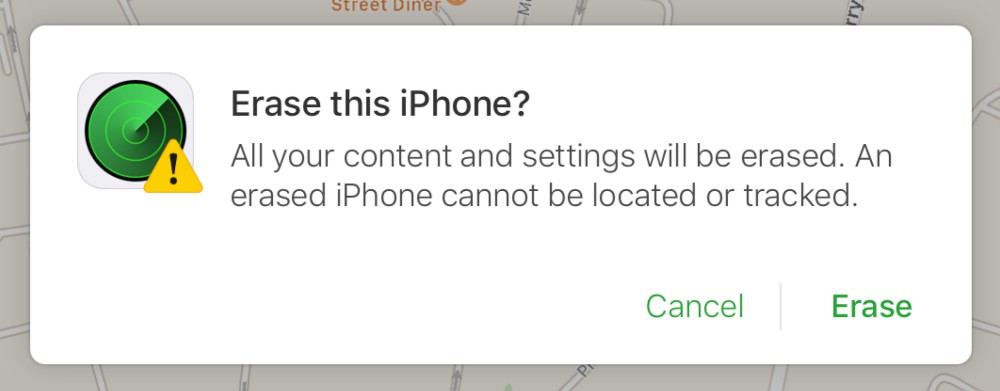
Speaking of Find My, that’s another issue; if your iPhone is connected to Find My, you’ll need to enter your Apple ID email and password when setting up the phone again. That’s because Apple places an Activation Lock on devices connected to Find My. It’s a good security measure; if someone steals your iPhone and uses the above steps to restore it, they won’t be able to set it up without those credentials.
[Business Insider]

Advertisements are an unavoidable part of consuming content online, and using adblockers to disable or hide them doesn’t always make for the best read

Apple worked overtime last week to convince the tech world to get excited about its latest chip innovations, making bold claims that its new machines

We’re in prime celebratory season—the roughly two-month period at the end of every year known as The Holidays. Thanksgiving, Hanukkah, Christmas, Kwan

WhatsApp is more than just a text chat service—you’ve been able to use it to make voice and video calls for as long as I can remember. In fact, WhatsA
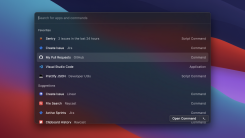
Spotlight Search is Mac’s built-in search feature. It shows up when you use the Command + Space keyboard shortcut, or when you click the Search icon i

Whether heading back to the campus or starting yet another year of learning from home, college students are probably going to want at least a few new

I’m sure everyone’s made this joke already, but I can’t help myself: Yakity Yak, YikYak’s back.The anonymous social media platform that spread through

Apple’s big iPhone update, iOS 15, is chock full of fun features. We’ve highlighted 36 we find particularly interesting or useful. But it’s not for ev
We are a comprehensive and trusted information platform dedicated to delivering high-quality content across a wide range of topics, including society, technology, business, health, culture, and entertainment.
From breaking news to in-depth reports, we adhere to the principles of accuracy and diverse perspectives, helping readers find clarity and reliability in today’s fast-paced information landscape.
Our goal is to be a dependable source of knowledge for every reader—making information not only accessible but truly trustworthy. Looking ahead, we will continue to enhance our content and services, connecting the world and delivering value.