How to Get Around YouTube's Block of Picture-in-Picture Mode in iOS 14
Just when we thought we’d come up with a clever hack to enable picture-in-picture mode for YouTube in iOS 14—a privilege YouTube would prefer to charg

Long-time Mac users are likely familiar with the secrets of the Option key. It can reveal hidden menus and other handy features in one click, like the ability to expand nested folders. If you’re someone who’s relatively new to Macs, or if you’ve never bothered to explore your keyboard much, today’s a good day to unravel the mysterious Option key. Here are 10 macOS features that the Option key reveals.
Click the Apple logo in the top-left corner of the screen and press Option to reveal System Information in place of About This Mac. System Information reveals advanced information about your Mac, such as the number of charge cycles its battery has completed.
There are a bunch of secret options in Safari’s menus that the Option key reveals. The best way to discover them is to hold the Option key on your Mac and open any of the following Safari menus: Safari, File, View, History, or Window. When you leave the Option key, you will see a different set of options in those menus. To name a few changes, when you hold down the Option key the Safari menu shows Clear History and Keep Website Data, along with Quit and Keep Windows.
Just like Safari, Finder’s menus have a few secret options buried under the Option key. Open any of the following menus: File, Edit, View, Window, or Go, and then hold down the Option key to see them all. For example, the Edit menu shows you an option to copy the pathname of the selected file and the Go menu reveals the hidden Library option.
Finder and Safari aren’t the only apps that have these hidden menus. Open any app you like and try holding the Option key when opening various menus. Who knows, you may just find some particularly useful hidden features here, as we did with apps like Ulysses.
Another nifty Finder secret is related to nested folders, where holding Option and clicking the right arrow next to a folder expands all the nested folders and shows you all you need to see in one click. This single-click method to unravel your folderception will save you time—it works only when you view items as a list though, so go to Finder’s View menu and select as List before trying this tip.
Hold Option and click the Bluetooth icon in the menu bar to reveal additional information about paired Bluetooth devices, such as the firmware version on your AirPods. You can hold Option + Shift and click Bluetooth to reveal even more information, which includes the ability to remove all connected Bluetooth devices.
Holding Option and clicking the Volume icon in the menu bar will show you input and output devices below the usual volume bar. It’s an especially useful shortcut if you’re troubleshooting a new microphone or a video call.
Hold Option and click the wifi icon in the menu bar to show in-depth information about the wifi network you’re connected to. This includes its IP address, country code, channel, and so on. You also get the option to create a diagnostics report quickly.
You can quickly toggle do-not-disturb mode on or off if you hold Option while clicking the Clock icon in the menu bar (the icon that shows you the date and time). All your notifications will be paused so you can focus, and they’ll be waiting for you in the Notification Center when you’re ready.
You can choose from more formatting options than what’s offered by default. Just open any file in Preview (which is Mac’s default app for opening images) and select File > Export. Then hold Option and click the drop-down menu next to Format to reveal several more formatting options.
There are several other useful shortcuts that involve the humble Option key. Here are the best ones:
Command + Option + P: Try this one after opening Finder. It’ll show or hide the path bar in Finder.
Command + Option + S: Another Finder shortcut. This one reveals or hides the sidebar.
Command + Option + Escape: Force quit apps.
Command + Option + W: Close all windows.
Command + Option + Shift + V: Paste unformatted text.
Command + Option + N: Open a new window.
Command + Option + M: Minimize all windows.
Command + Option + left-click: If you use this shortcut anywhere on your desktop, you’ll quickly reveal your desktop by hiding all open windows. You can also try the same shortcut by left-clicking on any open window to hide all but the window you just clicked.
Command + Option + D: A nifty shortcut to show or hide the Dock.
Shift + Option + Volume Up/Volume Down: Increase or decrease the volume in smaller increments.
Shift + Option + Brightness Up/Brightness Down: Increase or decrease screen brightness in smaller increments.
Pranay Parab is an independent tech journalist based in Mumbai, India. He covers tech for Lifehacker, and specializes in tutorials and in-depth features.

Just when we thought we’d come up with a clever hack to enable picture-in-picture mode for YouTube in iOS 14—a privilege YouTube would prefer to charg

We write about web browsers at lot at Lifehacker—so much that I feel as if talking about the latest Chrome, Firefox, Edge, or Safari features is a wee

Apple is planning to reformat its serial numbers for Macs and MacBook this year. Currently, Macs use the same 12-digit alphanumeric serial codes as ot
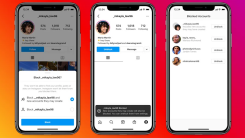
Instagram is adding two new anti-harassment tools aimed at cutting down abusive messages you might receive on the platform. Here’s a quick look at how
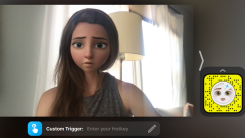
Listen, we’ve all spent way too much time on video calls in the last year-plus, but we’re hanging on to whatever we can to make our time on Zoom (or T

Apple Music supports spatial audio using the Dolby Atmos technology, which means that you can listen to some of your favorite songs with a cool surrou

Apple officially revealed the iPhone 13 lineup Tuesday, Sept. 14. There are new and improved cameras, a smaller notch, and 120 Hz high-refresh display

If you’re like me, your Apple Watch is essentially glued to your wrist. A walk almost feels like wasted steps if my Apple Watch isn’t there to track e
We are a comprehensive and trusted information platform dedicated to delivering high-quality content across a wide range of topics, including society, technology, business, health, culture, and entertainment.
From breaking news to in-depth reports, we adhere to the principles of accuracy and diverse perspectives, helping readers find clarity and reliability in today’s fast-paced information landscape.
Our goal is to be a dependable source of knowledge for every reader—making information not only accessible but truly trustworthy. Looking ahead, we will continue to enhance our content and services, connecting the world and delivering value.