What to Do About the Data Leak That Hit 8 Major Hotel Booking Sites
An improperly-secured Amazon Web Services (AWS) server left over 10 million hotel reservations logs from numerous Cloud Hospitality websites openly ex

I’ve never been able to find anything easily in macOS’ System Preferences. Even the most basic things, such as changing wallpaper-related settings, I find myself using the search bar inside the System Preferences window. Needless to say, I feel like I’m ever at the mercy of Apple’s search code to be able to find what I need. And it doesn’t always work so well, and therein lies the problem.
Anyone who’s opened System Preferences on Mac knows it’s not easy to find any category of preferences there. By default, these preferences are arranged by category, which makes little sense to me. Why is Language & Region in between Spotlight and Notifications? I don’t have an answer for that, but I can tell you how to fix this seemingly random arrangement.
Yes, you can arrange System Preferences icons alphabetically. It’s so much better than having it arranged by category that I’m amazed it took me so long to switch. If you want to make the switch, click the Apple logo in the top-left corner of your Mac’s screen and select System Preferences. Go to the menu bar at the top of the Mac’s screen and select View > Organize Alphabetically. Now, take a look at the screenshot below.
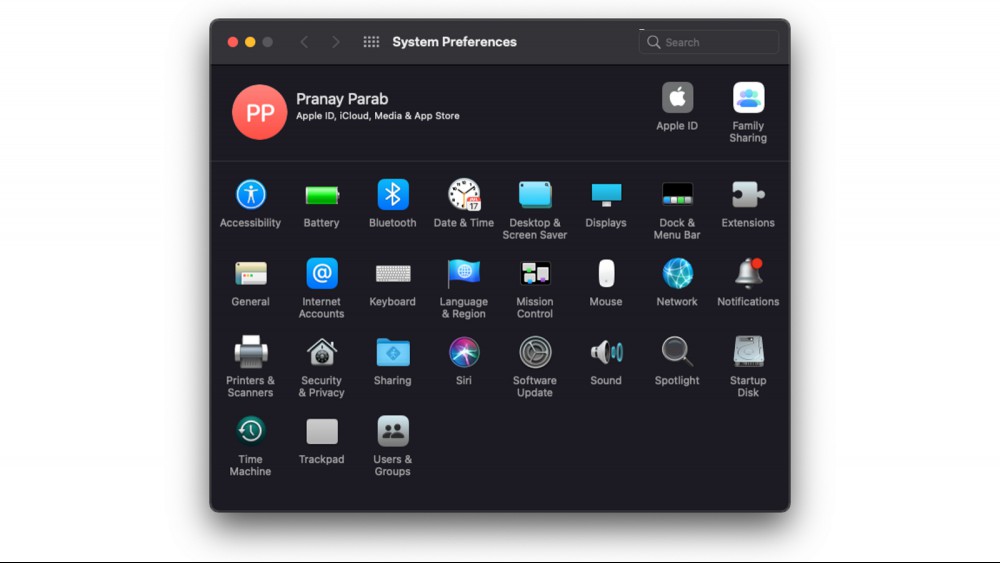
Isn’t this so much better? There’s no way I’m going back to the old way of arranging System Preferences. I can finally find most preferences without using the search bar.
The ability to hide certain System Preferences icons is a useful feature to have. If you’re trying to minimize the number of tech support calls you get from your parents, try hiding some icons in System Preferences. It’s also quite useful if you’re handing over your computer to someone else—it lets you be sure no one changes your network preferences unnecessarily.
Open System Preferences, go to the menu bar at the top of the screen, and select View > Customize. You will now see a series of blue checkmarks next to each System Preferences icon. Uncheck the icons you want to hide, and click Done, which is at the top of the System Preferences window.
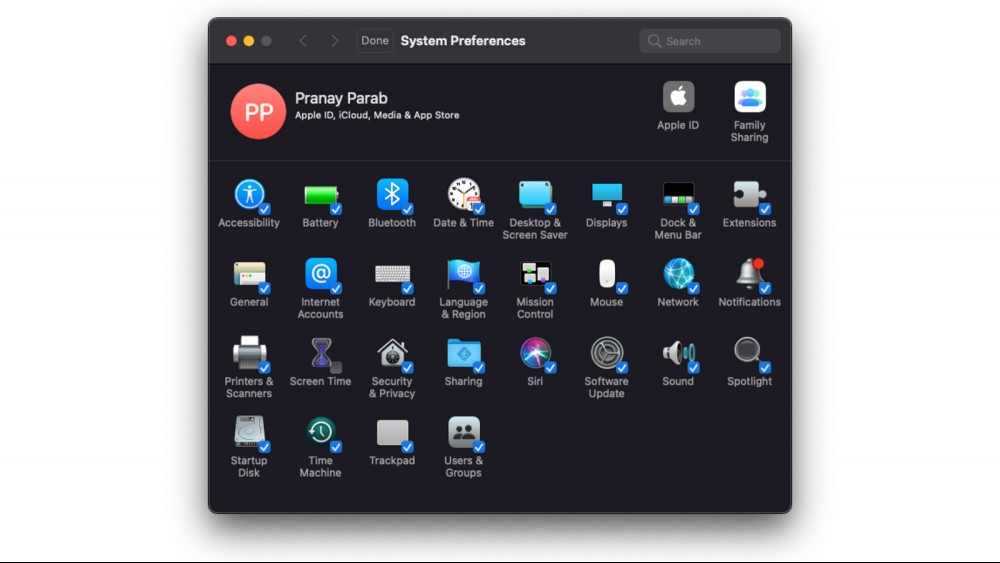
Note that this will hide the icons from System Preferences, but you can still use the search bar to find the setting. Alternatively, these hidden preferences can be found through a Spotlight search on the Mac (or its alternatives). Clearly, it’s not totally foolproof, but it’s good enough to prevent some avoidable issues.
To unhide these icons, open System Preferences again and select View > Show All Preferences from the menu bar. Alternatively, you can use the keyboard shortcut Command + L.

An improperly-secured Amazon Web Services (AWS) server left over 10 million hotel reservations logs from numerous Cloud Hospitality websites openly ex

A friend of mine recently asked if their plan to move from AT&T DSL to a cable internet provider was a good one. As one who made that same leap ma
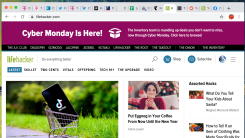
Lifehacker has spilled a lot of digital ink over the years trying to help you get your browser tabs problem under control. How to use tabs more effici

Hi! I’ve been writing Lifehacker’s esteemed Tech 911 advice column for three years and running, with a new installment arriving every Friday at 9 a.m.

Apple TV users should update the HBOMax app right now to fix some—but not all—of the bugs introduced in last week’s version update.HBOMax version 5.30

An inconvenient side effect of a power outage, especially one that extends for days at a time, is the inability to charge your devices—especially thos

Apple’s big iPhone update, iOS 15, is chock full of fun features. We’ve highlighted 36 we find particularly interesting or useful. But it’s not for ev

If you’re like me, your Apple Watch is essentially glued to your wrist. A walk almost feels like wasted steps if my Apple Watch isn’t there to track e
We are a comprehensive and trusted information platform dedicated to delivering high-quality content across a wide range of topics, including society, technology, business, health, culture, and entertainment.
From breaking news to in-depth reports, we adhere to the principles of accuracy and diverse perspectives, helping readers find clarity and reliability in today’s fast-paced information landscape.
Our goal is to be a dependable source of knowledge for every reader—making information not only accessible but truly trustworthy. Looking ahead, we will continue to enhance our content and services, connecting the world and delivering value.