How to Pretty Up Your Photos With Google's 'Portrait Lighting' on Pixel
Who needs the newest Pixel, anyway? Google is now rolling out its “Portrait Lighting” feature—previously announced during the Pixel 4a 5G and Pixel 5

Apple has added a few helpful new Shortcut actions to iOS 14.5. We’ve previously talked about one, which lets you drop a new “Take Screenshots” action into any of your programmed Shortcuts. Joining it is a a new action for your device’s Orientation Lock, which allows you fine-tune when you want it on (almost always) and when you might not (Netflix time).
At least, that’s my preference. You can use Orientation Lock any way you want. To turn it on and off on a per-app basis, all you have to do is create an automation for launching said app with or without the Orientation Lock engaged. You can even have the automation “reset” your Orientation Lock back to your default preferences once you’ve closed the app.
Before I begin, remember that you can always turn the Orientation Lock on and off by swiping in from the upper-right corner of your iPhone and tapping on the icon of a lock with a circle running clockwise around it:
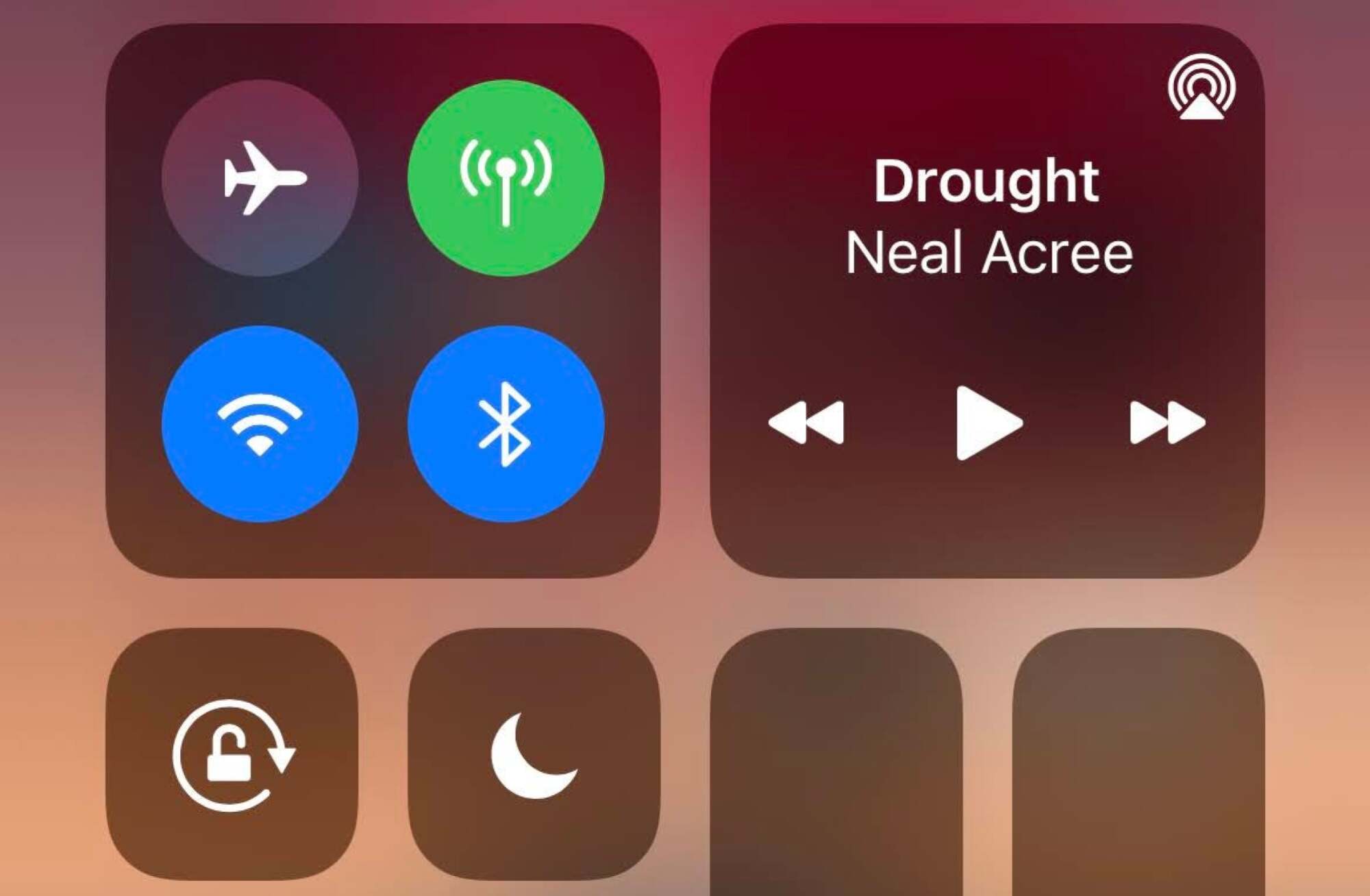
Setting up an automation that turns Orientation Lock on or off for a specific app is easy. Launch the Shortcuts app and tap on the “Automation” tab at the bottom. Create a new “Personal Automation,” and scroll down and tap on “App” when prompted for the type.
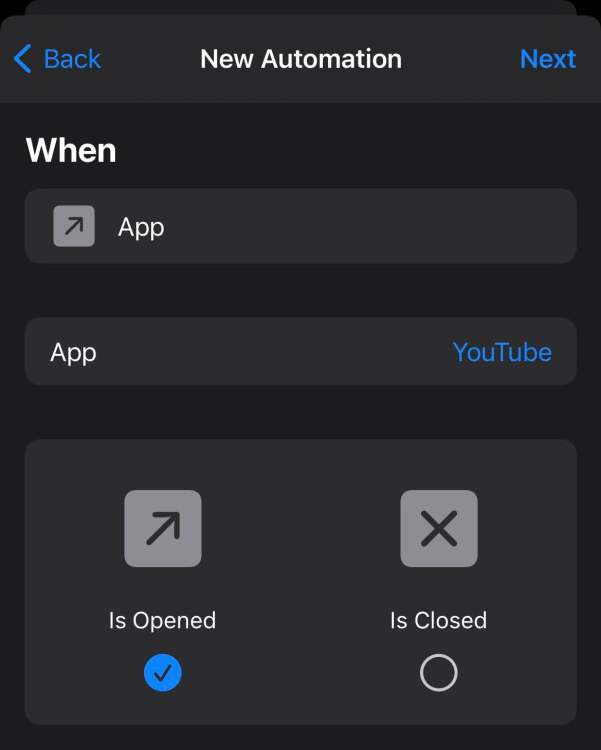
Before you pick the app you want to automate, make sure you enable “Is Opened,” “Is Closed,” or both, depending on how you want to customize your Orientation Lock. (And you can always make a second automation later if you want to toggle the lock to one setting when an app launches, then toggle it back when it closes.)
Then, tap on “Choose” under the “App” section to pick which app (or apps) you want your automation to work with. You can choose more than one app at a time, which is useful if, say, you’re looking to adjust your Orientation Lock for all of your streaming apps. No need to make a separate automation for each individual app.
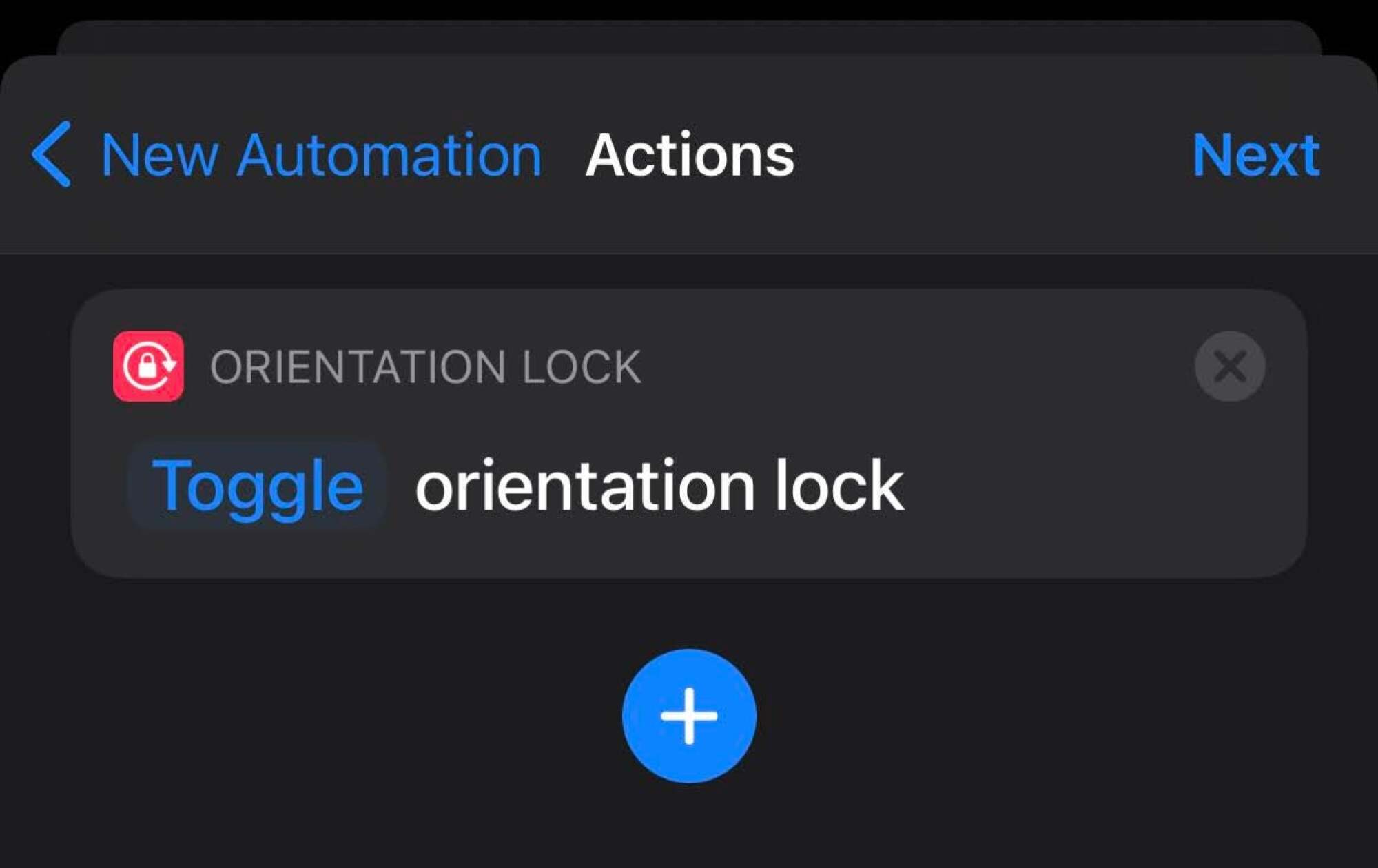
On the next screen, you’ll need to add an Action. Tap the blue button and navigate to Scripting > Set Orientation Lock (under the “Device” section). By default, the action is set to “Toggle” the Orientation Lock, i.e. to set it to the opposite of whatever state it’s in before the automation runs.
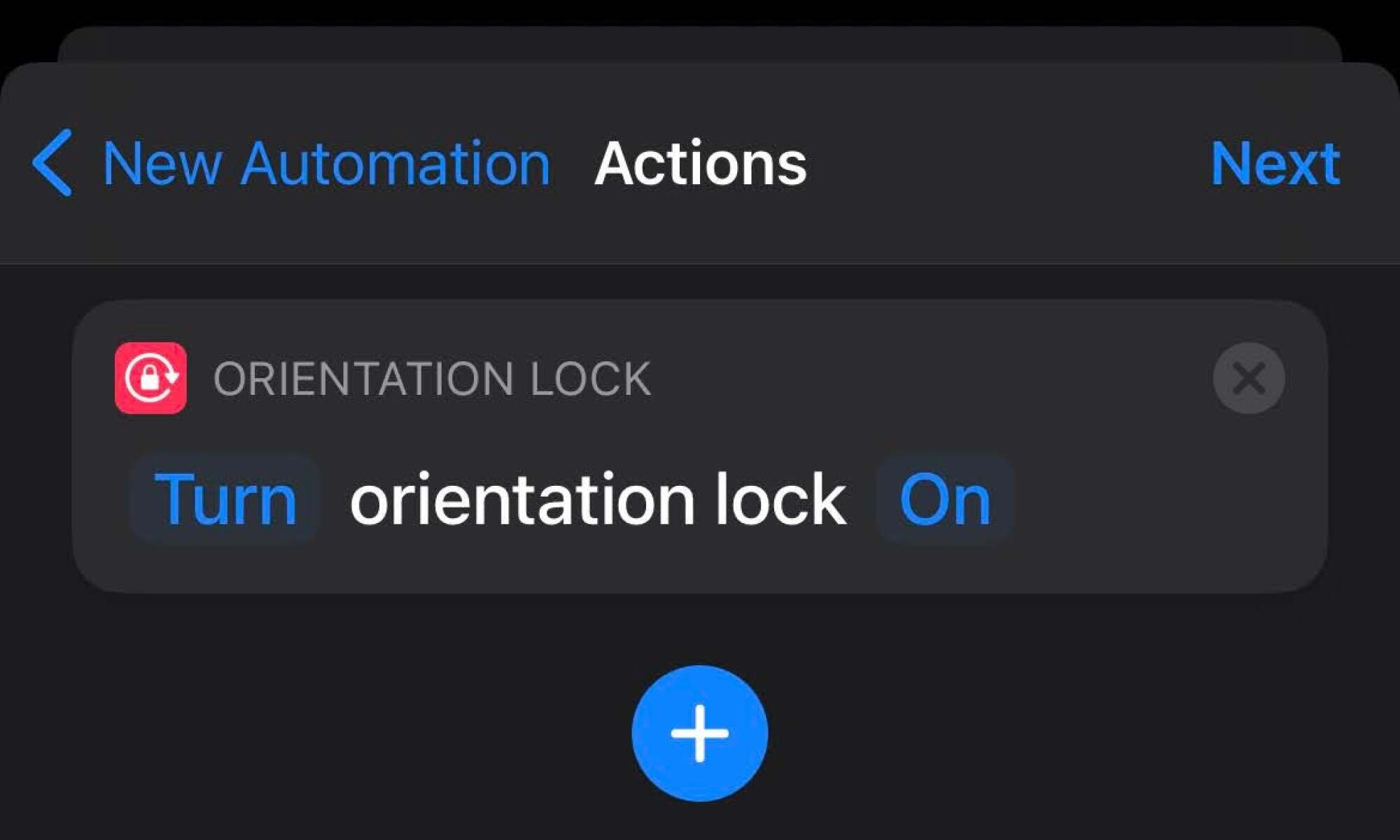
If you want to force a particular “on” or “off” state, tap on the blue Toggle link in the Action and switch it to “Turn.” Finally, do the same with the word “On” to switch it to “Off,” if that’s your preference.
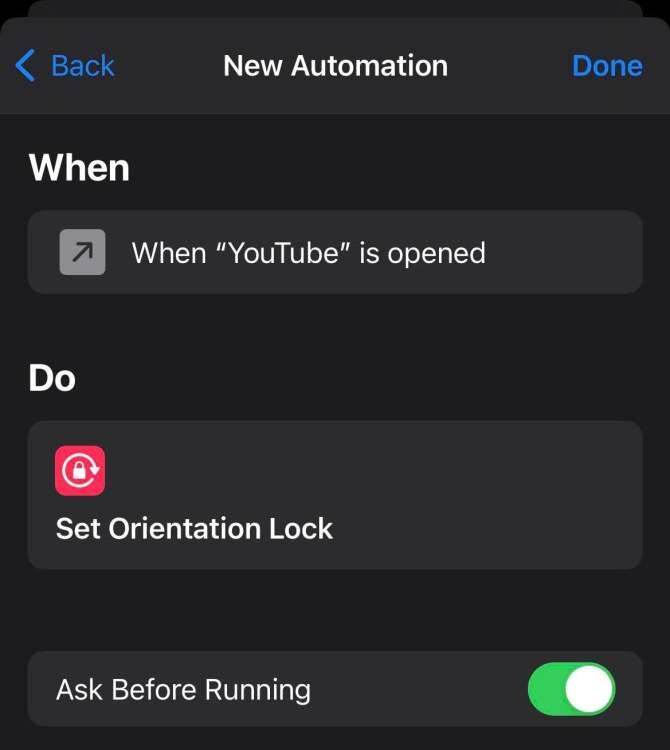
Once you’re good to go, tap on Next in the upper-right corner to review your automation one last time. Feel free to toggle “Ask Before Running” off, if you don’t want to be bothered. Now, depending on how you set up your automation, you’ll be able to enjoy using Orientation Lock whenever you need it, and automatically disable it when you don’t.

Who needs the newest Pixel, anyway? Google is now rolling out its “Portrait Lighting” feature—previously announced during the Pixel 4a 5G and Pixel 5

We’re in prime celebratory season—the roughly two-month period at the end of every year known as The Holidays. Thanksgiving, Hanukkah, Christmas, Kwan

Until recently, the only way to open a link in Chrome’s mobile browser was to leave your current page or punt the link to a separate tab. Neither scen

You can now use Google Assistant’s Family Broadcast feature to send messages to Android devices and iPhones using the Google Assistant app. Your famil
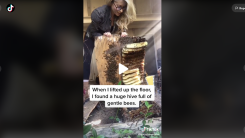
A weekly deep dive into the current trends, slang, and viral videos of youth culture in terms that even the squarest can understand. When beekeepers g

It sucks when you end up losing your iPhone. Maybe you forgot it at the cafe, or it was stolen from the train station. Fortunately, it can be easy to

Apple devices tend to retain their value, even after a brand new model is announced. So if you want to resell an iPhone or iPad, or trade in your olde
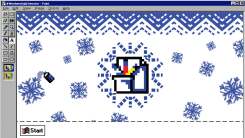
With every new data breach or controversy that comes out of the Facebook corporation, you may consider anew simply deleting your account and all your
We are a comprehensive and trusted information platform dedicated to delivering high-quality content across a wide range of topics, including society, technology, business, health, culture, and entertainment.
From breaking news to in-depth reports, we adhere to the principles of accuracy and diverse perspectives, helping readers find clarity and reliability in today’s fast-paced information landscape.
Our goal is to be a dependable source of knowledge for every reader—making information not only accessible but truly trustworthy. Looking ahead, we will continue to enhance our content and services, connecting the world and delivering value.