How to Host Virtual Disney+ Viewing Parties With 'GroupWatch'
Disney+ just launched its GroupWatch feature for US customers, which lets up to seven people watch the same Disney+ show or movie together remotely an

Alexa’s Care Hub is now live, giving elderly and special-needs users better access to their family members and caregivers via Echo devices. With Care Hub, these users can ask Alexa for help directly—which will trigger the device to notify connected family members—or their family members can use it to virtually check in on loved ones by getting a general sense of when they last used their Echo device to do something.
To use Amazon’s Care Hub, both family members will need an Amazon account. For the sake of our example, assume we’re trying to set up Care Hub so one person can check on an elderly family member. The latter will need an Alexa-powered smart device in their home, such as an Echo speaker, and the family member looking to help them out will need a smartphone or tablet with the Alexa app installed.
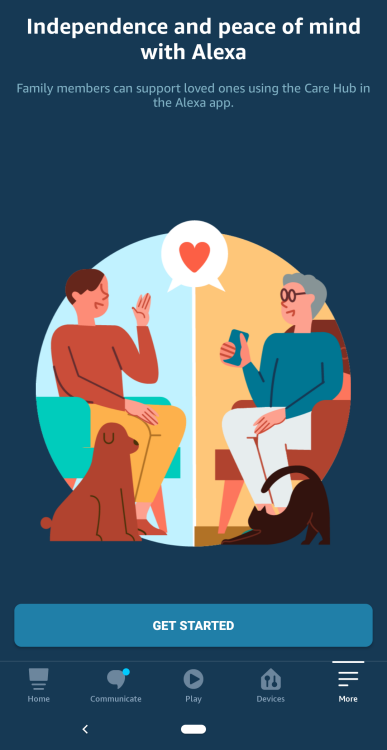
Once everyone has the necessary accounts and hardware set up, you will need to link these accounts through Care Hub.
Open the Alexa app then navigate to the “Care Hub” tab, or use the Care Hub webpage.
Click “Get Started,” then select “give support.”
Send the invitation link to your relative through a messaging app or their email address.
Have them click the link and follow the instructions, including signing in with their Amazon account.
Once they’ve completed the steps, you’ll get another invitation link sent to your Amazon account’s email address.
Open the link and select “Get Started.”
If the process worked, your Amazon accounts are now linked in Care Hub.
Now that the accounts are linked, you can set up emergency contact information, configure daily updates, perform check-ins, and more.
If your family member’s Amazon device is configured to allow Drop-Ins, you can say “Alexa, call [device name]” to start a two-way conversation at any time. Similarly, you or the other user can say “Alexa, call [contact name/phone number]” to call them on their phone or other Alexa-enabled devices.
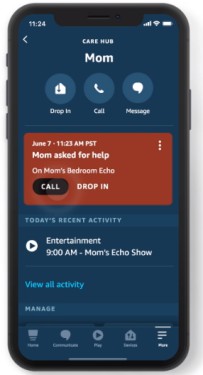
Open the Alexa app on the other family member’s phone or tablet.
Select the “More” tab from the bottom menu.
Tap “See More,” and then go to Care Hub > Emergency Contact.
Tap “Change Emergency Contact” and change it to the desired contact information.
To alert an emergency contact: Your family member can say “Alexa, call my emergency contact,” or “Alexa, call for help” and Alexa will immediately call, text, and send a push notification to the your devices.
Go to the “Care Hub” menu in the Alexa app.
Select “View all activity.”
You will see a feed of “high-level” activity updates based on your loved one’s Alexa use. For example, the feed will say Alexa was used “for entertainment” if your loved one asked their Echo device to play a song.
Open the Care Hub section in the Alexa app.
Select “Alerts”
You can choose to get alerts when the other user uses Alexa for the first time, and if there’s no activity by a certain time of day.
Tap “Save” to confirm your changes.
The hitch in Amazon’s system is that the family member you’re caring for might simply not say anything to their Echo devices for whatever reason, which could trigger an alert if you’ve set it up that way. But if you’re prepared for some false positives, it can be useful. And, again, you can always drop-in on your loved one at any point to see how they’re doing if they haven’t asked Alexa anything for a while.
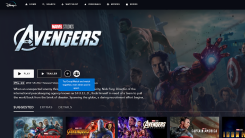
Disney+ just launched its GroupWatch feature for US customers, which lets up to seven people watch the same Disney+ show or movie together remotely an
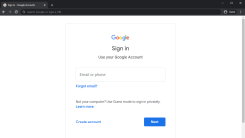
The Windows 10 May 2020 update made using Chrome a lot more difficult for some users—myself included. For months, people have reported unwanted sign-o

With great work-from-home flexibility comes great responsibility. While your job is unlikely to get very upset if you take a moment to do your laundry

Just like video chatting, screen sharing is now a required tool for anyone working or socializing from home. Unfortunately, sharing your device’s scre
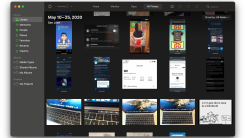
You do everything right, yet disaster still strikes. Such is the world of troubleshooting a fussy PC, like when a prompt suggests that it’s fixing you
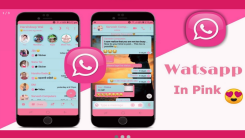
Security researcher Rajshekhar Rajaharia took to Twitter the other day to warn about a new scam making the rounds—the goofily named “WhatsApp Pink.” T
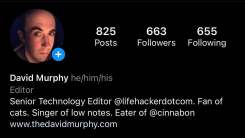
You can now add your preferred pronouns to Instagram, and I highly encourage you to do so even if you feel like you don’t really need. The more people

“It’s my money, and I need it now!” You said it, JG Wentworth. The cash back you rack up when making purchases on your Apple Card is yours to do with
We are a comprehensive and trusted information platform dedicated to delivering high-quality content across a wide range of topics, including society, technology, business, health, culture, and entertainment.
From breaking news to in-depth reports, we adhere to the principles of accuracy and diverse perspectives, helping readers find clarity and reliability in today’s fast-paced information landscape.
Our goal is to be a dependable source of knowledge for every reader—making information not only accessible but truly trustworthy. Looking ahead, we will continue to enhance our content and services, connecting the world and delivering value.