How to Use Virtual Backgrounds in Google Meet
One of Zoom’s best features is finally available in Google Meet: Virtual backgrounds. For now, you’ll only get it if you’re using Google Meet via a desktop browser (sorry, app users), and it’s coming online via a rollout, so you might not even able able to access it yet. The novelty of the feature is too great to let that stop you from trying, though.
Once you’ve got it, you can apply Meet’s virtual backgrounds at any time while in a meeting. You’ll find them in a new menu along with the background blur filter Google added earlier this year.
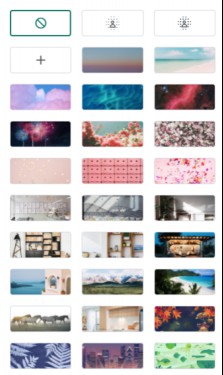
Open Google Meet in your browser.
Start or join a new meeting.
Once you’re in, click the three-dot menu button at the bottom right of the screen and select “Change background.”
Select one of the pre-included backgrounds from the new menu that appears.
Clicking one of the options applies the background to your video feed. Try a few out, then once you find the one you like, click the “X” button at the upper-right of the menu to close it and return the meeting. Your background will remain active for the duration of the meeting until you change or disable it.
If you’re not feeling any of Meet’s default virtual background choices, you can upload your own instead.
Click the “+” button in Meet’s Change Background menu.
Find and select an image saved on your computer, then click “Open.”
The image should now appear as your Meet background. Click “X” to close the menu.
You can upload any .JPG or .PNG file saved on your PC for use as a custom background, but you should stick to images with a 1080p resolution (1920x1080 pixels) for the best quality. Since video chatting has experienced a surge in popularity this year, there are plenty of places to search for the perfect custom background that will look good on video, and any images you can use with Zoom should work in Meet as well. You won’t be able to use videos or animated GIFs in Meet, however.

RECOMMENDED NEWS
![Get an Extra Year of Android Updates on These Samsung Phones and Tablets [Updated]](https://img.gamelinxhub.com/images/hero-image.fill.size_245x138.v1699836574.jpg)
Get an Extra Year of Android Updates on These Samsung Phones and Tablets [Updated]
You used to be able to get around two major Android updates out of Samsung phones ...

How to Deal With This TikTok, Instagram, and YouTube Data Breach
An improperly-secured cloud database has exposed personal information for over 235...
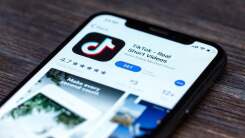
How to Avoid Malware on TikTok and Instagram
TikTok’s days as a viable social media platform might be numbered, at least in t...

How to Turn Off Apple Watch's Hand Washing Reminders
Have you washed your hands? Have you really washed your hands? You’re home! Mayb...

Don't Let Your Friends Get Suckered by This iPhone 12 Scam
No, you’re not getting an iPhone 12, not now, and certainly not for free. As of ...
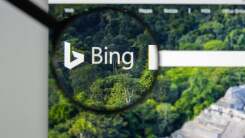
How to Change the Search Engine in the Windows 10 Start Menu
If you don’t like Bing, then you must really hate the Windows 10 Start menu’s ...
Comments on "How to Use Virtual Backgrounds in Google Meet" :