How to Turn On Zoom's New End-to-End Encryption
A technical preview of Zoom’s end-to-end encryption (E2EE) will roll out to free and premium users in the next Windows, Mac, and Android app updates, with iOS and iPad soon to follow. Enabling Zoom’s E2EE makes video calls much more secure, but there’s a catch: Zoom’s E2EE disables several other features, including private chats, breakout rooms, and more.
We’ll go over all the compromises that using Zoom’s E2EE setting entails, but first let’s talk about how Zoom encrypts your video sessions and why you should consider turning it on no matter the cost.

According to Zoom’s blog post announcing the new encryption options, Zoom E2EE uses the same “256-bit AES-GCM encryption that secures Zoom meetings by default,” but Zoom manages the encryption and the sharing of the keys with participants. Users with E2EE enabled generate their own encryption key locally, and then share it with other users in the call. Zoom never knows key and cannot decrypt the meeting’s data.
If that’s confusing, the bottom line is E2EE makes it impossible for anyone outside of the call to access the meeting or view its data, including Zoom itself. That boost in privacy is a welcome change, especially after Zoom’s privacy policies came under scrutiny as COVID-19 drove up the app’s popularity.
As mentioned, turning on Zoom’s E2EE disables several key Zoom features:
Breakout Rooms
Group polling
Join before host
Cloud recording
Streaming
Live transcription
1-on-1 private chat
Meeting emoji reactions
The good news is, E2EE can be enabled and disabled per meeting so you don’t lose access to these features permanently. This gives you the freedom to set the level of privacy and functionality you want for each call you host.
Also, keep in mind the feature is in “phase 1” technical testing, so some of these restrictions could be lifted by the time “phase 2” rolls out in 2021. However, in order to use E2EE during phase 1, all participants must have the setting turned on before joining an encrypted meeting.
How to turn on End-to-end encryption in Zoom
You need to turn on Zoom’s E2EE in your user settings before you can use it during a meeting:
Sign in to Zoom’s web portal.
Go to Settings > Meeting > Security.
Enable “Allow use of end-to-end encryption is enabled.”
Click “Turn On” when prompted to verify the change.
Next, select your default security level. “Enhanced encryption” is best if you want to keep using all of Zoom’s features (You can still use E2EE for individual calls). Selecting “End-to-end Encryption” will use E2EE for all meetings but restricted features will always be disabled for calls you host.
Click “Save.”
RECOMMENDED NEWS
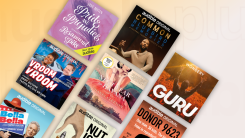
Here's What's Coming With Audible's New Plus Plans
Audible announced an all-new pricing structure that will be rolling out to all exi...

This Windows 10 'Drive Optimization' Bug Could Harm Your Drive
The latest Windows 10 update appears to be running the automatic hard drive optimi...

What's Coming to Netflix the Week of August 30, 2020
Would you leave your family for three years to go on a mission to Mars? Normally t...

How to Use Instagram Reels
If you’re still on the fence about whether to wade into the world of Tik...

20 Things to Watch Instead of the Presidential Debate
Look, far be it from us to promote political apathy in the run-up to The Most Important El...

Why Your Edge Browser Installed Microsoft Office Without Asking
Edge Chromium started out as a respectable alternative to Google Chrome on Windows...
Comments on "How to Turn On Zoom's New End-to-End Encryption" :