How to Take Screenshots on Your Smart TV
We’re all accustomed to taking screenshots on our Android phones, Apple devices, and computers, but you can also take screenshots on your smart TV or streaming device. It’s just more complicated, and it depends what you’re taking a screenshot of in the first place.
These devices can prevent you from screenshotting movies and TV shows you’re watching, thanks to high-bandwidth digital content protection (HDCP). However, it never hurts to try. And there may even come a time where you need to upload a screenshot of your device’s interface—if you’re troubleshooting, for example.
On the plus side, you can take screenshots without the use of paid apps across Android TV, Roku, Apple TV, the Nvidia Shield, and Amazon’s Fire TV. Here’s how:
Taking screenshots on the Apple TV
Apple TV lets you take screenshots of the Apple TV’s interface remotely on Mac, but the Apple TV’s copyright protection is some of the strictest out there, so you won’t be grabbing frames of stuff you’re watching on DRM-friendly apps.
Connect your Apple TV and your Mac to the same network.
Open QuickTime Player on your Mac.
Go to “File” > “New Movie Recording.”
In the live-feed window that appears, select your Apple TV from the drop down menu.
A four digit code should appear on your Apple TV screen. Input that code into QuickTime on your Mac to connect the two devices.
Once you can see your Apple TV interface in QuickTime, press Shift + Cmd + 5 to bring up the screenshot toolbar. Click “Capture” to take a screenshot.
Taking screenshots on an Android TV
If your Android TV device has a dedicated remote controller app available, check around for a screenshot button. This is the easiest way to take a screenshot on your TV. However, not all Android TVs offer such apps, and only a few include a screenshot function. In those cases, you’ll need a third-party Android TV remote app that lets you take screenshots, such as CetusPlay.
Install CetusPlay from the Google Play Store on your Android TV and your Android phone.
Make sure both devices are connected to the same wifi network.
Next, enable USB debugging on your Android TV. Go to Settings > About and select “Build” seven times in a row until you see the message “Developer mode has been activated.”
Go back to Settings. Go to Developer options > USB Debugging, and enable “USB Debugging.”
Open CetusPlay on your Android device.
Tap the three-bar icon, then select “Screen Capture” to take a screenshot of your Android TV.
Taking screenshots on the Nvidia Shield
The Nvidia shield is the only device on this list that actually lets you take a screenshot natively—no third-party apps or external hardware necessary.
Open the Nvidia shield’s Settings app.
Go to “Device Preferences” > “System” > “Nvidia Share.”
Turn Nvidia share on. You can now take screenshots.
Hold the Home button on the Nvidia Shield remote or the remote controller app to open the share menu.
Select “Screenshot.”
Select “Save to Photos.”
Taking screenshots on a Roku TV/device
Roku users can grab screenshots using the web browser of a PC connected to the same network as the streaming device.
First, you need to enter developer mode on your Roku device. Using the Roku remote or remote controller app, tap the Home three times, the Up button two times, then Right, Left, Right.
Select “Enable installer and restart” or “Disable installer and restart.” (whichever is listed first)
After your Roku reboots, go to Settings > System > About.
Write down the device’s IP address.
Next, Open a browser window on your computer.
Type in the Roku’s IP address.
Enter your username and password to login.
Once you’re logged in, click “Utilities.”
Click on the “Screenshot” button and the screenshot image will appear on screen. Right-click the picture then select “save image” to download it to your PC.
Taking screenshots on Amazon’s Fire TV
Amazon Fire TV screenshots must be taken with the help of an externally-connected PC with ADB platform tools installed.
On your Fire TV device, go to Settings > My Fire TV > About > Network. Jot down your device’s IP address.
Go back to Settings, then go to select Developer Options > ADB Debugging, and enable ADB Debugging mode.
On your PC, Download and install ADB tools. This guide should make it easy.
Open the ADB folder on your computer. Shift + right-click on an empty space, then select “Open command window here.”
In the command prompt window, run this command:
adb connect "IP"(note: replace “IP” with your Fire Stick’s IP address we grabbed in steps 1 and 2).A connection prompt will pop up on your Fire TV’s screen. Accept to complete the connection.
You can now take screenshots remotely from your PC using command prompt. Run
adb shell screencap -p /sdcard/image.pngto take a screenshot. Then runadb pull /sdcard/image.pngto save the screenshot to your PC’s ADB folder.
RECOMMENDED NEWS

How to Find Apple-Approved Independent Repair Shops for Your Mac
You wouldn’t catch me at an Apple retail store unless smoke was pouring out of m...
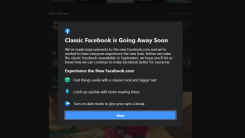
How to Make the Most of Facebook's New Redesign
Old Facebook is going away; long live New Facebook, a redesign that will soon beco...
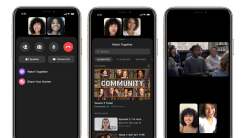
How to Host 'Watch Together' Viewing Parties on Facebook Messenger
Facebook’s new “Watch Together” feature supports up to eight people in Faceb...

How to Take the Best Photos With Your iPhone
Apple loves their “Shot On iPhone” ad campaign, which makes gorgeous ...

Fix Google Pixel's Auto-Brightness Bug and More With the Latest Android Update
Google’s October Android security patch is rolling out today. These regular upda...

Don't Let App Notifications Add to Your Election Night Anxiety
It’s Election Day, a day otherwise known as digital Hell. Your poor device will ...
Comments on "How to Take Screenshots on Your Smart TV" :