Try These New Drivers for GeForce RTX 3080 Crashes
When you spend hundreds of dollars on a top-of-the-line graphics card, the last thing you want to deal with is countless crashes whenever you use it. But that seems to be the case for a number of new GeForce RTX 3080 owners; for whatever reason, Nvidia’s new graphics cards are crashing in certain games.
What makes the mystery even trickier is that the source of the crashing issues is difficult to pinpoint. As PC Gamer recently described:
For our part, we’ve experienced issues testing third-party versions of the RTX 3080, specifically a factory-overclocked card. Interestingly, the driver crash has only reared its ugly head when we’ve been running 1080p benchmarking, not at 1440p or 4K, and only in specific games too. We’ve tested with new pre-release firmware, which disabled the factory overclock, but we still encountered the same issue.
Underclocking the GPU itself, however, fixed the stability issue, and we only needed a slight offset of -30 percent to get there. Which does speak to potential stability issues in the power subsystem of the card.

While there are plenty of assumptions being thrown around that various cards’ capacitors might be causing the crashes to some degree, I wouldn’t return your RTX 3080 just yet. First, try installing Nvidia’s latest GeForce drivers (456.55, as of when we wrote this article) to see if that fixes some of your system’s crashing issues.
According to Nvidia, the update “improves stability” for your brand-new graphics cards—and that’s as much detail as Nvidia was willing to provide in a short forum post yesterday, in addition to insinuating that the capacitor claims might be a non-issue. It’s a little early to say whether this is going to fix every crash users are reporting, but it never hurts to run the latest drivers for your graphics card. You can download them manually, of course, but I recommend installing Nvidia’s handy GeForce Experience tool.
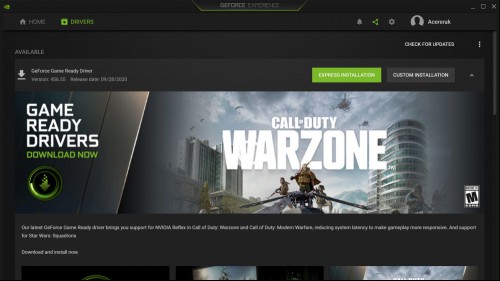
Not only will you get a little notification when new drivers are ready, but you can even have them auto-download in the background when they arrive. That way, all you have to do is click the “Express” or “Custom” install buttons and you’re good to go. In a few minutes, you’ll have the brand-new drivers installed (and you might not even need to restart your system before you can get back to gaming; I didn’t).
If you’re still experiencing crashes after the driver update, however, it might be worth contacting your card’s manufacturer to explain the issue and see if they can offer any help. It’s possible they might send you a replacement graphics card that could perform better; though it’s also possible you might experience the exact same issue.
RECOMMENDED NEWS
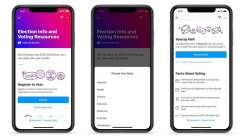
How to Use Social Media to Register to Vote
The 2020 presidential election is November 3, meaning the clock is ticking for vot...

Download TikTok and WeChat Before You Can't
If you’ve ever been curious about TikTok or WeChat, you only have a few more day...

Scan Websites for Annoying Data Trackers With 'Blacklight'
Blocking website trackers is easy. Several popular web browsers block ads and tra...

Don't Let Your Friends Get Suckered by This iPhone 12 Scam
No, you’re not getting an iPhone 12, not now, and certainly not for free. As of ...

How to Preorder the iPhone 12 and HomePod Mini
Apple held a short-but-sweet iPhone 12 event earlier today that covered five upcom...
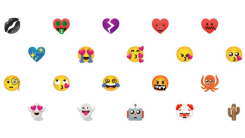
How to Create Custom Emoji Mashups on Android
There are so many emojis at your fingertips nowadays, they’ve practically become...
Comments on "Try These New Drivers for GeForce RTX 3080 Crashes" :