How to Use Gmail as Your Default Mail App in iOS 14
Update 9/21/20 3:00 p.m.: Well, that was quick! An update to the Gmail iOS app that brings it to version 6.0.200825 also unlocks the ability to set Gmail as your default mail app in iOS. (As a reminder, you can do that via the iOS Settings app > Gmail.)
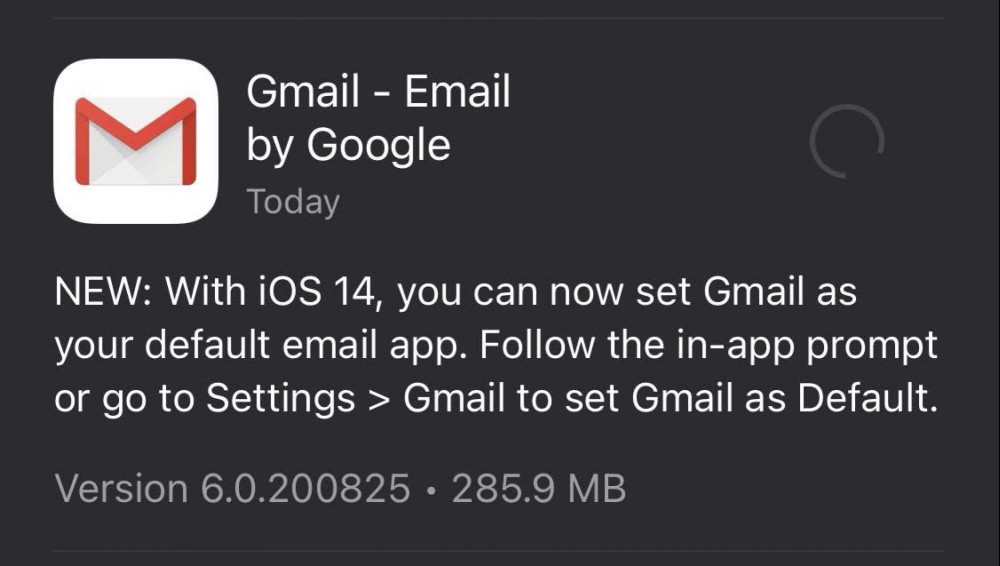
Original story:
Apple’s latest mobile operating system introduces two new options that will delight anyone who doesn’t want to be wedded to Apple’s web browser and email apps. You can now set your own default web browser and email apps, but not every app supports the feature—not even Gmail.
I’ll explain.
As previously noted, app developers must update their apps in order to allow them to be considered as a potential “default” web browser or email client in iOS 14. Since Apple didn’t reveal last Wednesday’s iOS 14 launch was going to take place until last Tuesday, it’s no surprise that not every email client nor web browser has already been updated with the ability to be set as your default.

For example, you can set Edge, Chrome, or Firefox as a default browser, but not Brave (yet). For email apps, Hey, Spark, and Outlook can all be set as your default email application in iOS 14, but not... Gmail. Or not yet, which is surprising given that Chrome can be set as a default browser. (You’d think the updates that permitted this option would have gone hand-in-hand, but here we are.)
If you tap on an email link in Messages or Safari with Gmail as the only email client installed on your iOS 14 iPhone, you’ll see this prompt:
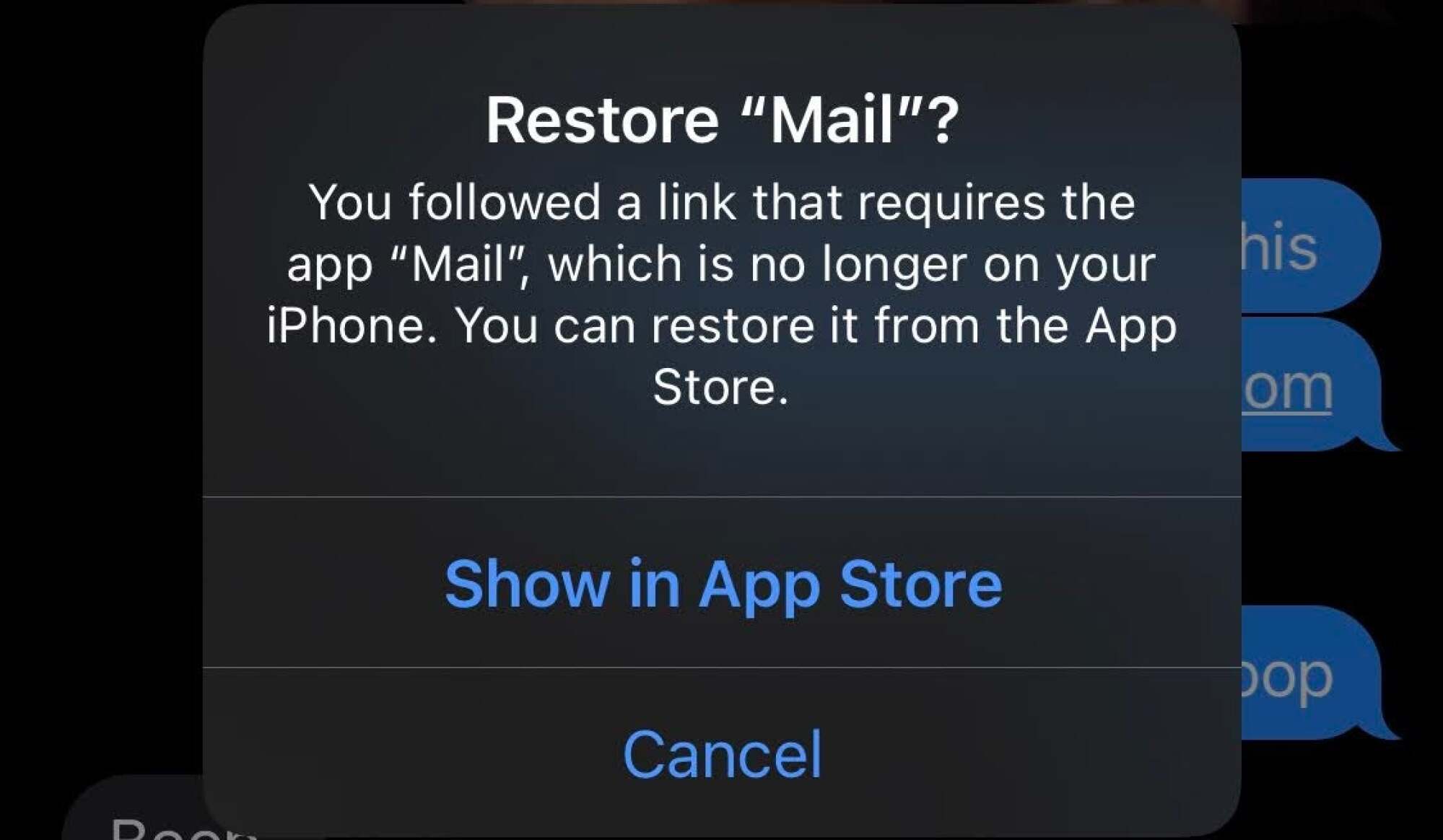
If you would rather not restore Mail, thanks, you can now either wait for Google to update Gmail to allow it to be set as a default email app—which it will surely do at some point soon—or you can use the following workaround.
Simply switch to using Chrome as your default web browser (if you haven’t already). When you tap on email links within the iOS version of Google’s browser, it’ll launch the Gmail app (if you also have that installed). I just tried it using one of the email links in my weekly Tech 911 column and it worked perfectly.
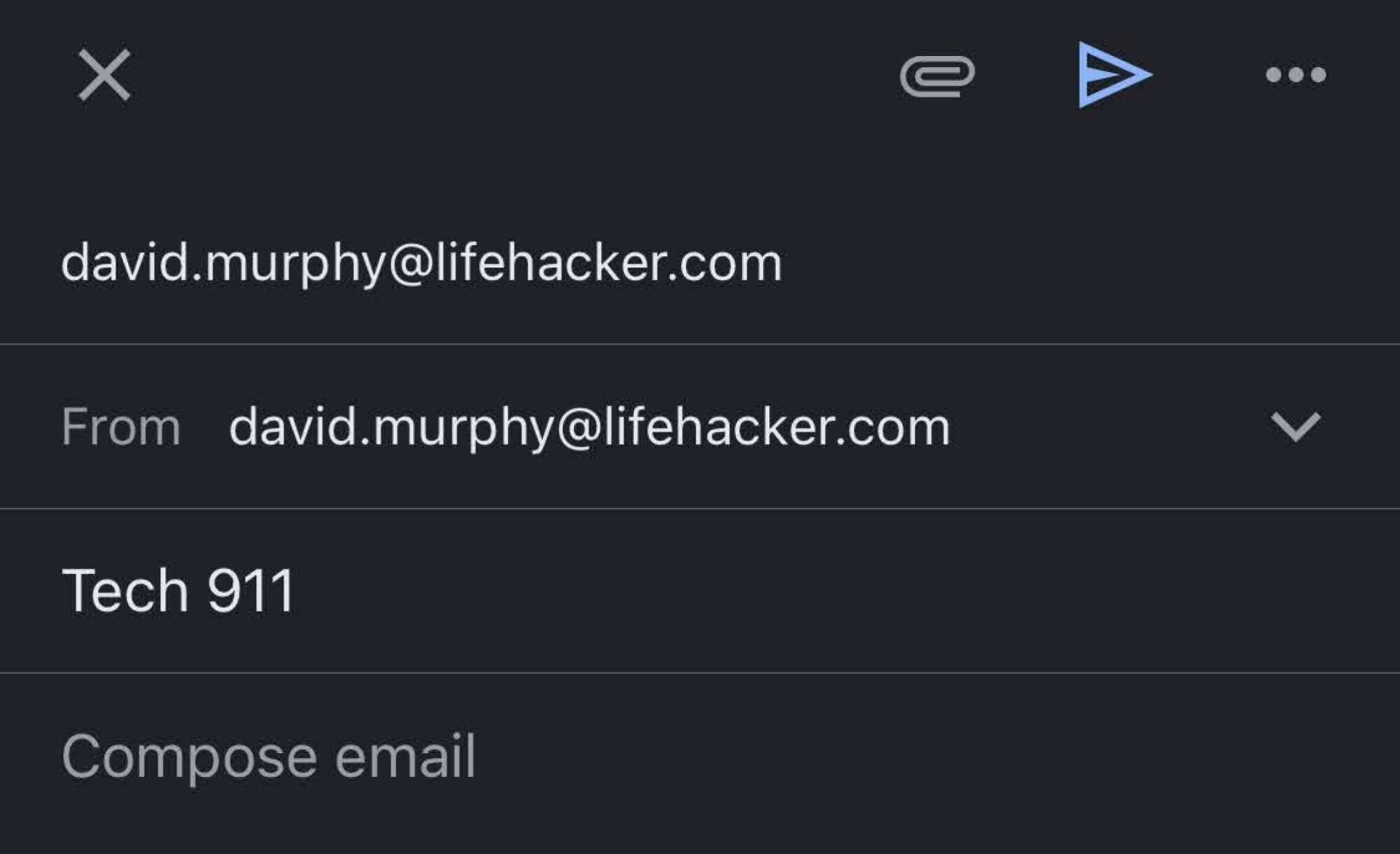
So, yes, you’ll have to use a Google product to be able to effectively use a Google product within iOS 14 (for now), and this trick will only work in Chrome, and not with any other email links you encounter on your iPhone or iPad. Still, it’s something; it actually confused me at first, as I thought that it meant the “Gmail as a default email client” feature had already rolled out—perhaps I had set it up and forgot? Nope. It’s just a Chrome quirk, though a welcome one.
RECOMMENDED NEWS

What's Coming to Hulu in September 2020
When I was growing up, September meant something. Cooler fall weather (nope), goin...
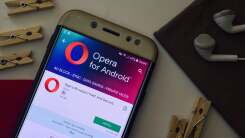
How to Sync Your Opera Data Between Android and PC Without Signing In
Opera is an excellent browser choice for data privacy advocates, and the latest A...

How to Preorder Everything New and Creepy From Amazon's Latest Tech Launch
Amazon managed to cram about a dozen product announcements into a 50-minute presen...
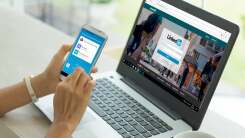
Will LinkedIn's Big Redesign Help You Land a Job?
LinkedIn isn’t the most glamorous social network, but the platform’s upcoming ...

Everything You Need to Watch Netflix in 4K on Your Mac
When Apple launches macOS Big Sur later this year, the new Safari 14 update will f...

Why Your Edge Browser Installed Microsoft Office Without Asking
Edge Chromium started out as a respectable alternative to Google Chrome on Windows...
Comments on "How to Use Gmail as Your Default Mail App in iOS 14" :