How Do I Connect AirPods to a Windows PC?
I’m going to cheat a little bit for this week’s Tech 911 Q&A at Lifehacker. I didn’t get this question sent in via email, as is typical, but I was asked it by a friend, since AirPods Pro are the talk of the town this week thanks to Apple’s big iOS 14/iPadOS 14 update.
I’ll paraphrase my friend, who basically asked a simple query that’s probably on a number of peoples’ minds: How the heck do I use AirPods with Windows?
Here’s the good news: It’s easy. It’s unconventional—or, at least, it might feel that way, since AirPods are typically easiest to configure and use within Apple’s ecosystem. It is possible though, just don’t tell Tim that you’re trying them out on that other platform.

To get started, make sure your AirPods are hanging out in their charging case. On your Windows PC, click on the Start Menu and pull up the Settings app. Click on “Devices,” and then make sure Bluetooth is enabled on your Windows desktop or laptop.
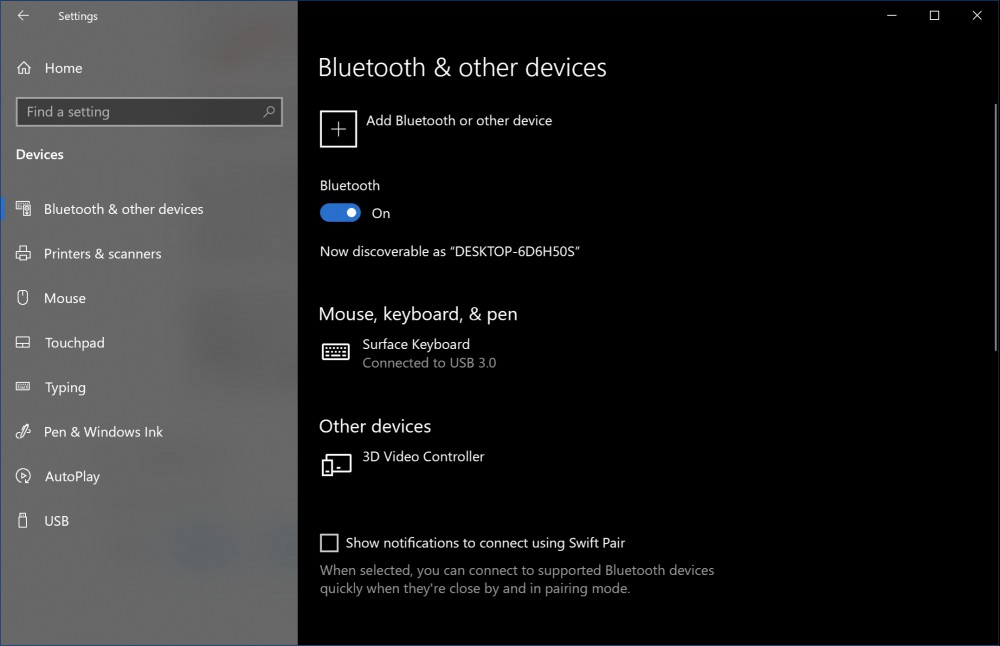
Next, click on “Add Bluetooth or other device,” and select “Bluetooth” in the screen that appears. While your Windows PC searches for new Bluetooth devices, grab your AirPods charging case, open it up, and hold the button on the back, below the hinge, until you see a white light start blinking. (Once you do, let go.)
Soon, you should see said AirPods pop up on the list of available devices. When they do, click on them.
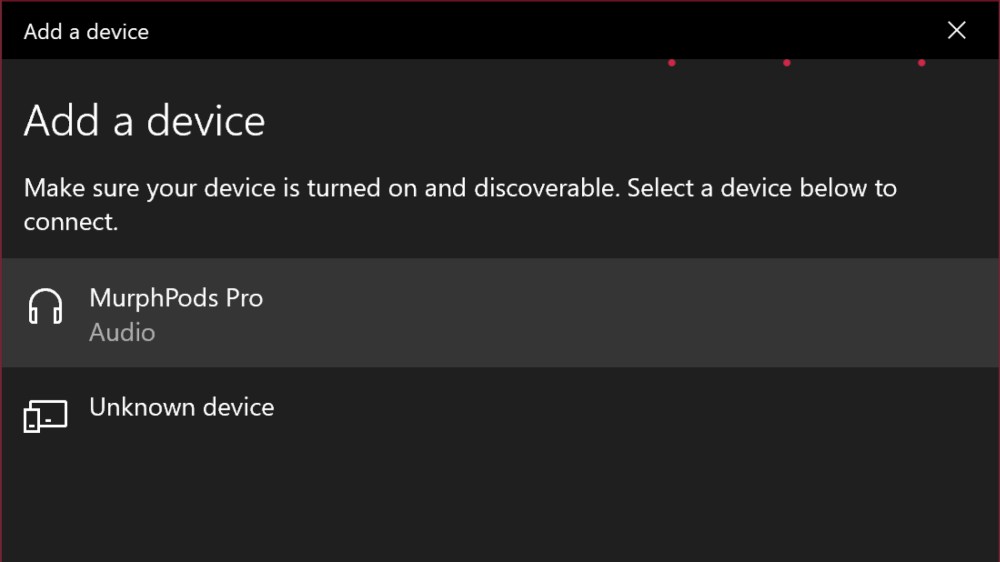
They should connect almost immediately:
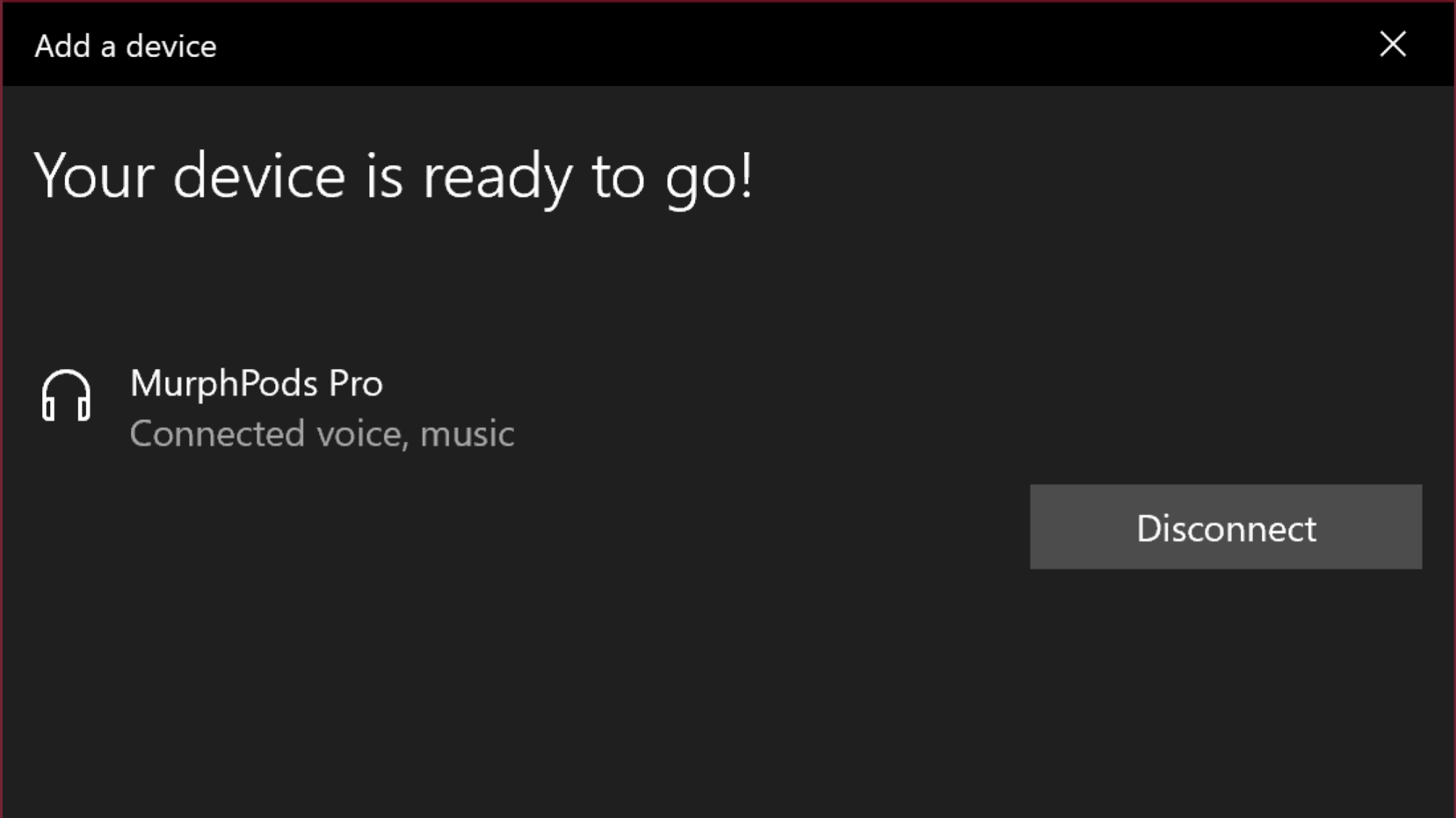
Click on “Done” to exit the window, and then pop your AirPods in your ears and give them a whirl. Once you’re done rocking out, and assuming you want to use them with your iPad, iPhone, or Mac again, you’ll need to go into that device’s Bluetooth menu to reestablish the connection.
(If you have iOS 14, iPadOS 14, or macOS Big Sur and the latest AirPods Pro firmware, you’ll be able to “quick switch” between your Apple devices if you’re using the same Apple ID on each.)
To reconnect your AirPods with your Windows PC, pull up your Bluetooth menu in your taskbar, click on “Show Bluetooth devices,” select your AirPods once again, and click on “Connect.”

Any settings you enable on your AirPods via your Apple devices (such as noise cancellation, transparency mode, or spatial audio) should persist when you connect your AirPods to a Windows PC. You won’t be able to change these settings, since there’s no option for you to do so in Windows, so you’ll have to re-connect them on your Apple device to make any adjustments.
That’s it! Yes, your AirPods are cross-platform, and it’s super convenient to use them with Windows if you’re, well, already using them for everything Apple.
Do you have a tech question keeping you up at night? Tired of troubleshooting your Windows or Mac? Looking for advice on apps, browser extensions, or utilities to accomplish a particular task? Let us know! Tell us in the comments below or email [email protected].
RECOMMENDED NEWS

How to Find Android 11's Secret Hidden Cat Game
Yes, Android usually comes with some kind of quirky Easter Egg. Do you really thin...

Organize Your Life With Todoist's New Kanban Boards
Todoist is already great for managing projects and to-do lists, but the app’s ne...
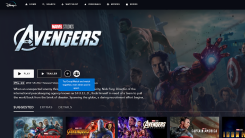
How to Host Virtual Disney+ Viewing Parties With 'GroupWatch'
Disney+ just launched its GroupWatch feature for US customers, which lets up to se...

What Is EXIF Data, and How to Remove It From Your Photos
Every time you take a photo with a digital camera or smartphone, your device adds ...
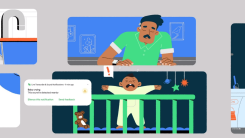
Create a Makeshift Baby Monitor With Android's New Sound Notifications
The world is full of loud noises competing for our attention, but sometimes we can...

How to Sign Up for Samsung's Android 11 / One UI 3 Beta
I’ve never been a fan of how Samsung treats beta operating system updates. Admit...
Comments on "How Do I Connect AirPods to a Windows PC?" :