How to Sign Up for Samsung's Android 11 / One UI 3 Beta
I’ve never been a fan of how Samsung treats beta operating system updates. Admittedly, I’m saying that out of jealousy, because it seems that I’m neve

Safari has been revamped in many ways in iOS 15 and iPadOS 15. There’s a new tab bar, a fresh Start Page, and support for Safari extensions. Browser extensions are a huge part of the desktop browsing experience, but these remain much rarer on mobile platforms. The Safari extension ecosystem on Mac isn’t anywhere near as good as on Google Chrome or Firefox, but with this feature rolling out on iPhone and iPad, the popularity of these add-ons could be huge on mobile.
After all, iOS and iPadOS are among the world’s most popular platforms for mobile devices, and since all of them are pre-loaded with Safari, there is a huge market for developers to tap into. Let’s take a look at how to install and enable Safari extensions on iPhone or iPad, so you can start making the most of some excellent add-ons that are available right now.
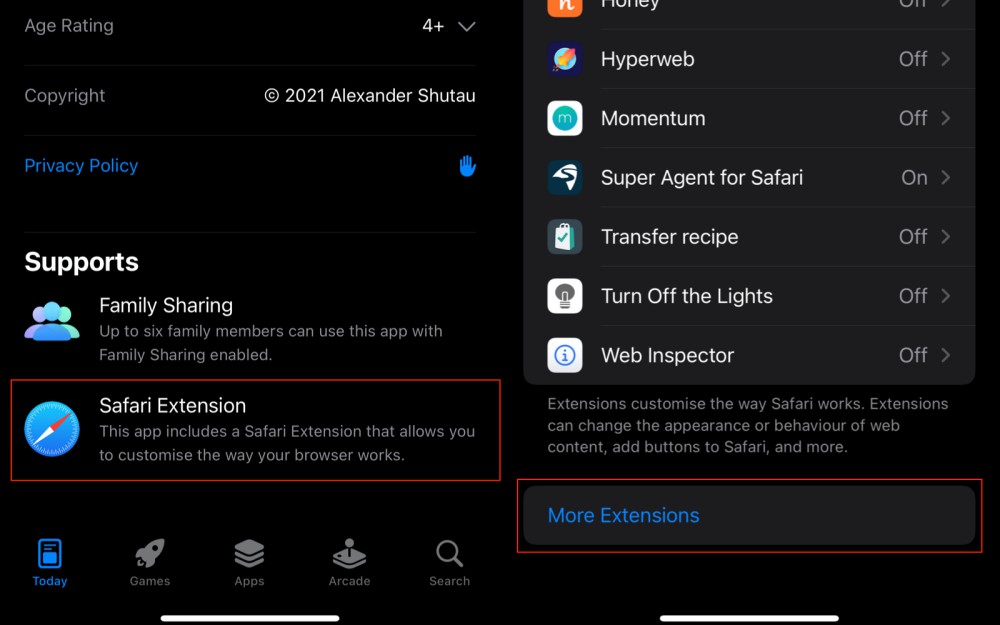
Before you look for Safari extensions on your iPhone or iPad, update your device to iOS 15—you can’t use Safari extensions on older versions of the platform. Once you’ve done that, you can look at the App Store page for any app and scroll down to the Supports section, which is located below the app’s privacy policy. If you see Safari Extension here, that means the app has a Safari extension available.
Alternatively, you can go to Settings > Safari > Extensions, scroll to the bottom, and select More Extensions to find these quickly on the App Store. However, this list doesn’t show all available Safari extensions.
Once you’ve found a Safari extension, install it from the App Store. While some “apps” are essentially just Safari extensions and nothing else, there are some popular apps, such as 1Password, that have baked the Safari extension into their app update. This means some of your favorite apps may need to be updated to install the Safari extension on your iPhone—you don’t need to install the extension separately if an app has built it in.
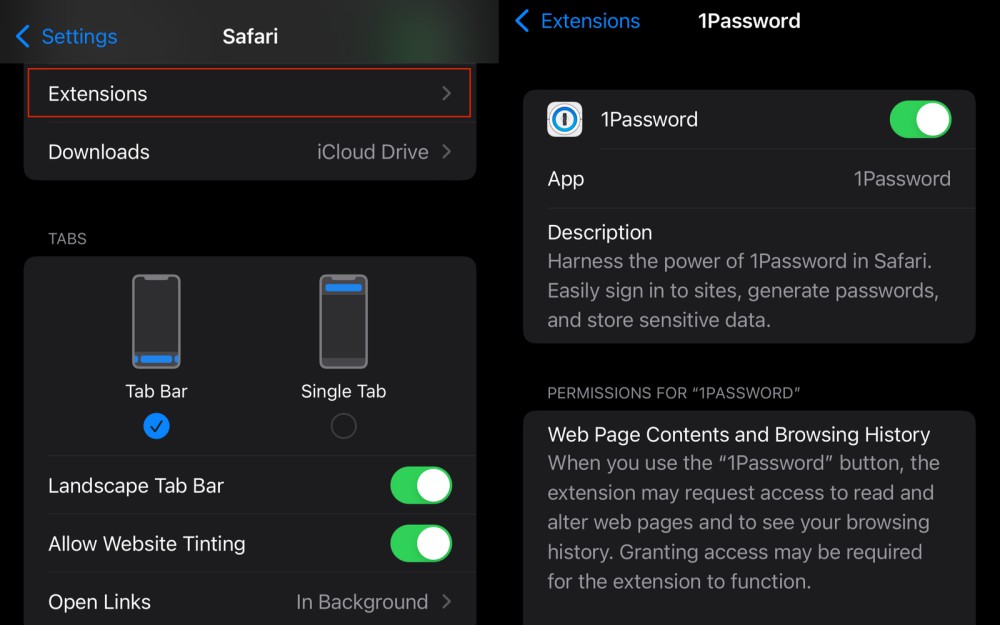
Once you’ve installed the Safari extensions, you can enable it from Safari settings on your iPhone or iPad. Go to Settings > Safari > Extensions and scroll to the section labeled Allow These Extensions. Now tap any of the extensions listed there and hit the switch next to the extension’s name at the top of the page.
Once an extension is enabled, you can check the same page for basic preference tweaks. If you want to quickly enable or disable extensions, open any website in Safari, and tap the aA button in the tab bar, then Manage Extensions. This will open a sheet where you can quickly enable or disable extensions.

I’ve never been a fan of how Samsung treats beta operating system updates. Admittedly, I’m saying that out of jealousy, because it seems that I’m neve
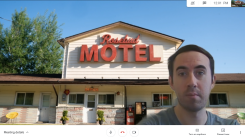
One of Zoom’s best features is finally available in Google Meet: Virtual backgrounds. For now, you’ll only get it if you’re using Google Meet via a de

Samsung has not even announced the Galaxy S21—its not-so-secret future flagship device—yet the smartphone’s wallpapers have already been leaked and ar
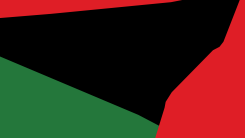
Continuing Apple’s celebration of Black culture, the company has released new (and gorgeous) “Unity” wallpapers. These addition to Apple’s Black Unity

When you come across an interesting article online that you don’t have time to read right away, you may be in the habit of opening it in a new tab to
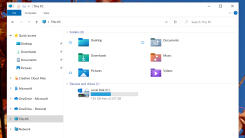
Microsoft is changing up the legacy icons of its popular operating system. You’ve already seen some of these changes hit classic Windows 10 apps like

Chrome desktop users have long been able to outfit the browser with third-party extensions that track prices and help you find the best deals, but tho

Android 12 Beta 2 rolled out this week for all beta participants, adding a batch of new features and settings for testers to play around with. While t
We are a comprehensive and trusted information platform dedicated to delivering high-quality content across a wide range of topics, including society, technology, business, health, culture, and entertainment.
From breaking news to in-depth reports, we adhere to the principles of accuracy and diverse perspectives, helping readers find clarity and reliability in today’s fast-paced information landscape.
Our goal is to be a dependable source of knowledge for every reader—making information not only accessible but truly trustworthy. Looking ahead, we will continue to enhance our content and services, connecting the world and delivering value.