Why Won't Windows Recognize My Android Phone?
You have an Android. Check. You have a computer. Check, check. You want to connect your Android to your computer to rip files off of it (or add files

Smart phone notifications can be overwhelming. They can also be, well, boring, hidden away as little rectangles at the top of your screen and looking mostly the same. If you want to spice up your notifications a little, consider taking advantage of one of Google’s fun alert features: chat bubbles.
On Android, bubbles allow you to set chat notifications as little circles that appear on your phone’s screen. They’re small enough to not distract from what you’re up to, but always available if you need to respond to a quick message. You can quickly enter a conversation, which opens a separate window on-screen, and easily dismiss that window back into the bubble so you can keep doing whatever it is you’re doing.
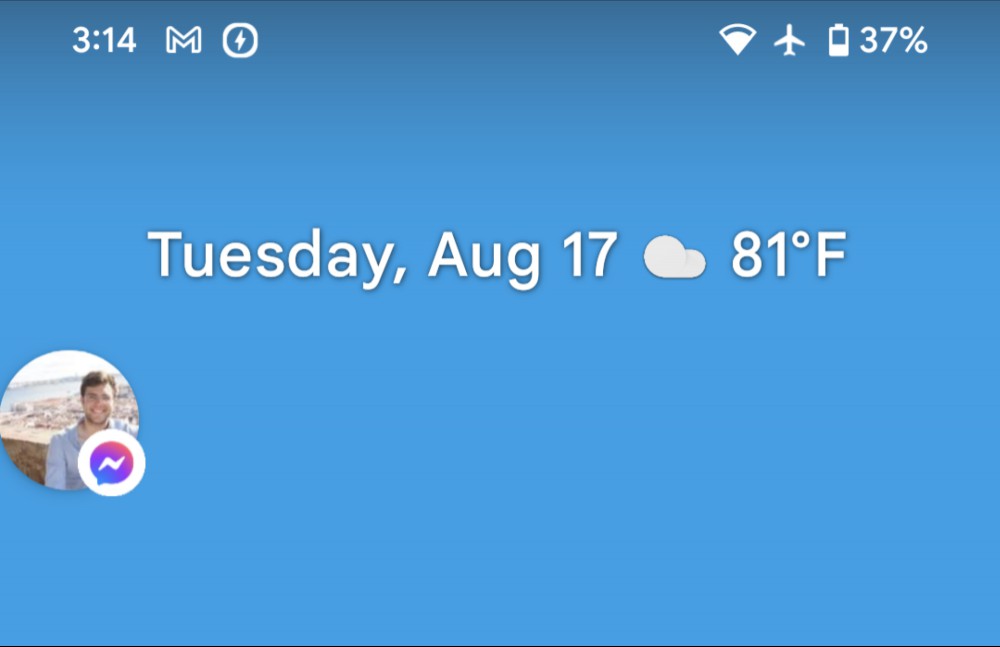
If you haven’t seen these bubbles on your phone yet, that’s because you need to activate them yourself. Fortunately, it’s easy to do so long as you’re running Android 11. To check if you’re running Android 11, head to Settings > About phone > Android version.
To start, make sure the feature is turned on. Head to Settings > Notification > Bubbles, then ensure the toggle next to “Allow apps to show bubbles” is enabled.
Open your notifications by swiping down from the top of the display. Locate an unread notification from a messaging app. If it supports bubbles (and not all chat apps do) you’ll see a little box with a dot in the bottom right of the notification window. Tap that icon, and the notification will jump alive, opening the chat window connected to a bubble, or “chat head.”
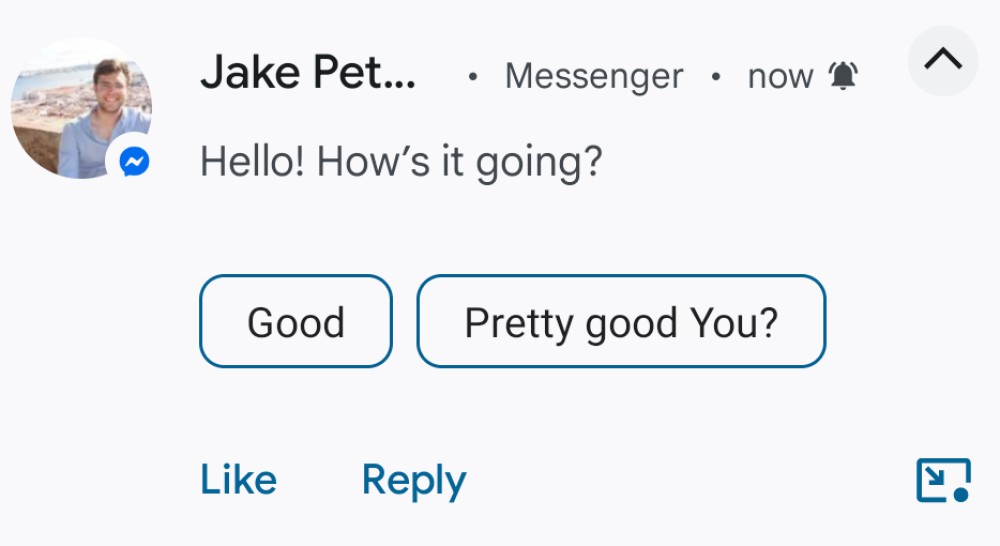
When you’re done with the chat, just tap outside the window to minimize it back into the bubble. That bubble now lives on your screen, so you can go about your business until you want to jump into the conversation again. You can also view other recent bubbles by tapping the “X” that appears when tapping the active chat bubble on-screen.
There are a few ways to get rid of chat bubbles, some temporary, and some permanent. Let’s start with temporary: Tap and drag and the bubble to the bottom of your screen, where you’ll find a large “X”. Drag the bubble over the “X” and let go to dismiss the bubble.
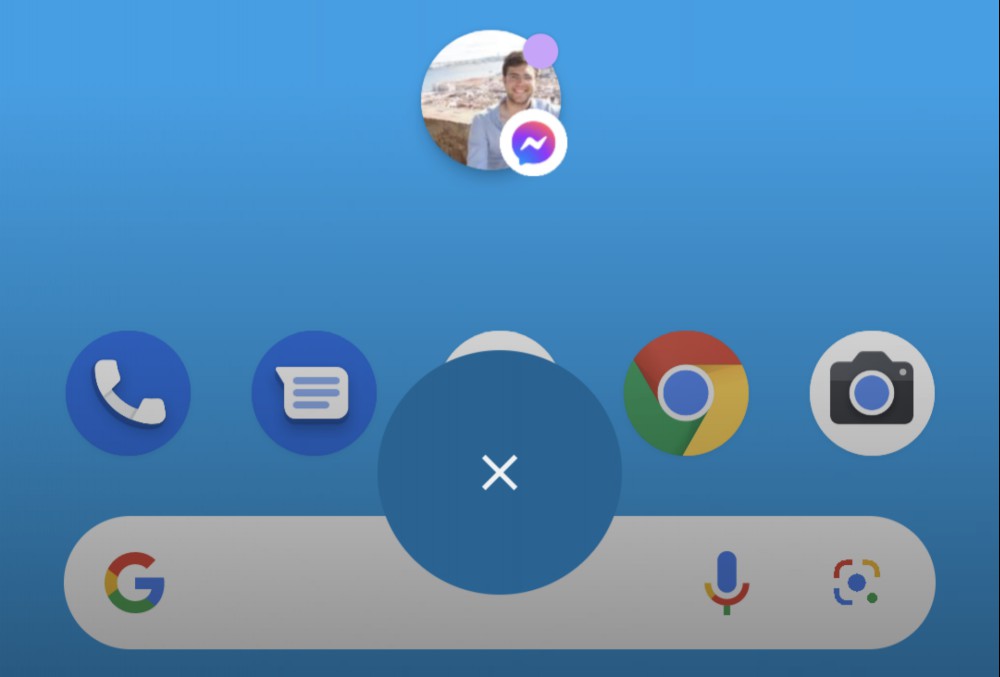
Alternatively, tap the bubble, then tap “Manage” at the bottom of the screen. Now, you can tap “Dismiss bubble,” which will remove it from your screen temporarily. The next time you receive a message from that app, however, the bubble will pop back up on your display.
If you want to remove chat bubbles from your display permanently, it’s just as easy. Tap the chat bubble again, tap “Manage,” then tap “Don’t bubble conversation.” This option will not only dismiss the chat bubble, but it will disable chat bubbles for that conversation. That won’t stop other conversations in that app from appearing as bubbles if you’ve selected that, however. To stop an app from appearing as a bubble altogether, you’ll need to go one step further.
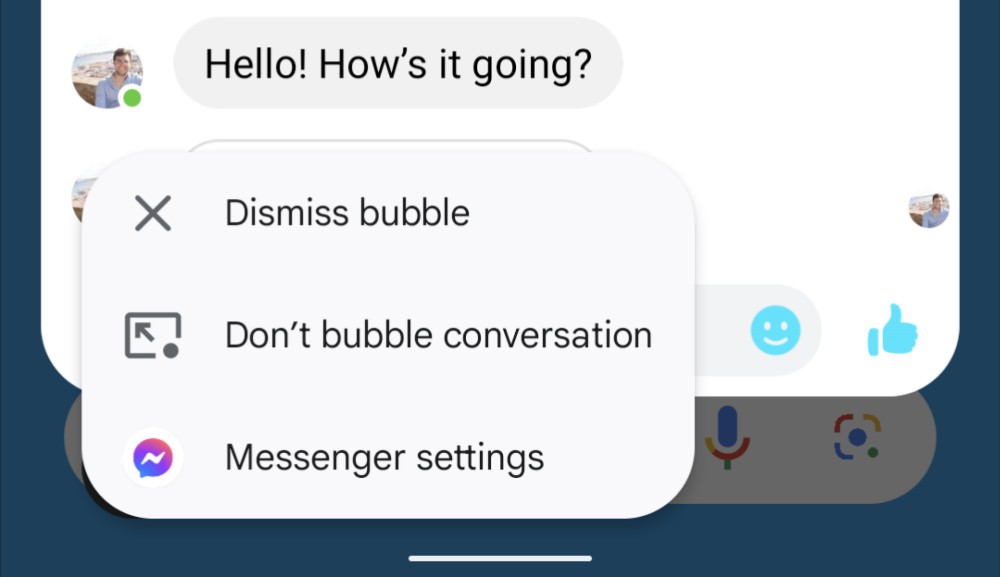
Head to Settings > Notifications > App settings, then choose the app in question. If the app supports bubbles, tap “Bubbles,” then choose “Nothing can bubble.” If that option doesn’t appear here, but you know that the app supports bubbles, scroll down and tap “Additional settings in the app,” as the option might be in the in-app settings instead.

You have an Android. Check. You have a computer. Check, check. You want to connect your Android to your computer to rip files off of it (or add files

Because I am a Serious Cineast (I even subscribe to The Criterion Channel!), it is my job to be incredibly excited about the Dec. 4 premiere of David

Apple is expanding its free trial program to give you even more time to sample Apple TV+ at no cost. The streaming service is home to a growing slate
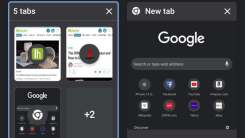
One of Chrome’s best features for staying organized is coming to Android: the almighty “tab groups,” which let you bunch up your tabs into more useful

An inconvenient side effect of a power outage, especially one that extends for days at a time, is the inability to charge your devices—especially thos

Apple devices tend to retain their value, even after a brand new model is announced. So if you want to resell an iPhone or iPad, or trade in your olde
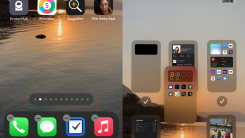
Trying to freshen up your iPhone’s Home Screen layout? Fortunately for you, iOS 15 makes that easy. You can now easily rearrange the order of your Hom

As cool and convenient as wireless charging can be, boy is it slow. We’ve talked about how inefficient wireless charging is, especially compared to tr
We are a comprehensive and trusted information platform dedicated to delivering high-quality content across a wide range of topics, including society, technology, business, health, culture, and entertainment.
From breaking news to in-depth reports, we adhere to the principles of accuracy and diverse perspectives, helping readers find clarity and reliability in today’s fast-paced information landscape.
Our goal is to be a dependable source of knowledge for every reader—making information not only accessible but truly trustworthy. Looking ahead, we will continue to enhance our content and services, connecting the world and delivering value.