Where to Back Up Your Smartphone Photos Online (and Why You Should)
A botched Adobe Lightroom app update on iOS accidentally deleted users’ photos and editing presets. Adobe responded to the widespread-bug reports and
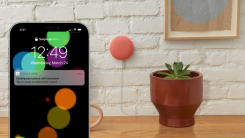
If you live in a house with divided geek loyalties, your competing devices are about to get a little more collaborative. Google Assistant-enabled smart speakers can now help you find your missing iPhone; all you have to do is say “Hey Google, find my phone” to send a critical-level alert to your misplaced iPhone, forcing it to ring for 25 seconds or until the notification is dismissed. Critical alerts bypass a device’s notification settings, so your iPhone will ring even if it’s on silent or in Do Not Disturb mode.
Admittedly, the smart speaker requirement makes Google Assistant’s Find My Phone feature more restrictive on iOS than it is on Android, which lets Android users search for their device from any web browser or secondary device linked to their Google account. Fortunately, Apple’s Find My app does essentially the same thing, and you can use it from any other Apple device, or through the iCloud website.
Still, asking your Google Home speaker to make your iPhone ring is more convenient than tabbing through an app or webpage to make your iPhone ring remotely.
To get started with Google Assistant’s Find My Phone feature on iOS, you need the Google Home app installed on your iPhone and at least one Google Assistant-enabled smart speaker linked to your account. Then, you need to opt into notifications and critical alerts from Google Home, and set up Google Assistant’s “Voice Match.”
To turn on Critical Alerts in the Google Home iOS app:
Open the Google Home app and go to Settings > Notifications.
Make sure “Turn on Notifications” is toggled. (If you do not see this option, then notifications are already enabled, and you can skip to Step 5.)
Tap “Go to settings” to open Google Home’s notification menu in the iOS Settings app.
Select “Notifications” and enable “Allow Notifications.”
Go back to the Google Home app and go to Settings > Notifications > General notifications.
Turn on “Critical alerts.” You can now receive critical alerts from the Google Home app.
The next step is to configure Google Assistant’s Voice Match if you haven’t already:
In the Google Home app, tap your Google account profile icon.
Go to Assistant settings > Voice match > Add a device.
Select the devices you want to use the “Find my phone” feature with, then follow the on-screen steps.
Once the Voice match process is complete, Google Assistant can now help you find your iPhone—just say “Hey Google, find my phone.” Note that this only works if your iPhone is turned on and connected to wifi or mobile data.
[MacRumors]

A botched Adobe Lightroom app update on iOS accidentally deleted users’ photos and editing presets. Adobe responded to the widespread-bug reports and
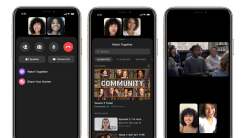
Facebook’s new “Watch Together” feature supports up to eight people in Facebook Messenger, or up to 50 people using Messenger Rooms. However you decid

When I’m looking for somewhere new to go to secure any given service, I turn to Yelp. In addition to giving me a read on a business’ overall quality,

WandaVision, the first Disney+ series exploring one of the shadowy corners of the Marvel Cinematic Universe, is wrapping up early next month, but the

One benefit of an Amazon smart speaker is that anyone can ask Alexa to play music, or set a timer, or perform any number of basic functions—regardless

Custom Routines are one of the handiest features of the Amazon Echo—you can use them to launch a cascade of home automation actions before bed or play

Someone recently broke into my car two nights in a row. The first time I figured it was a slip up on my end, and that I forgot to lock it after I got

There’s a new key modifier in town, and it’s the Globe key. With the new iPadOS 15 update, Apple is finally improving how you interact with your iPad
We are a comprehensive and trusted information platform dedicated to delivering high-quality content across a wide range of topics, including society, technology, business, health, culture, and entertainment.
From breaking news to in-depth reports, we adhere to the principles of accuracy and diverse perspectives, helping readers find clarity and reliability in today’s fast-paced information landscape.
Our goal is to be a dependable source of knowledge for every reader—making information not only accessible but truly trustworthy. Looking ahead, we will continue to enhance our content and services, connecting the world and delivering value.