How to Find Google Meet’s Best Features on Android and iOS
Google Meet’s Android and iOS apps offer a streamlined version of the video chat service’s desktop interface. The basic controls are simple and should be familiar to anyone who has used a video or voice chat app on smartphones, but plenty of helpful features and settings are tucked away in Google Meet’s mobile interface. We’re going to dig them up and show you a few of our favorites:
Adjusting your audio and video before a meeting
When you first open the app, you can tweak some basic audio/video settings before joining a meeting.
Tap the icons at the bottom of the screen to turn your mic and camera on or off.
Tap the speaker icon to change the audio playback location to phone, speaker, headphones (if connected), or turn off audio entirely. (You can also switch which camera you want to use while in a meeting by tapping “...” > “Switch Camera.”)
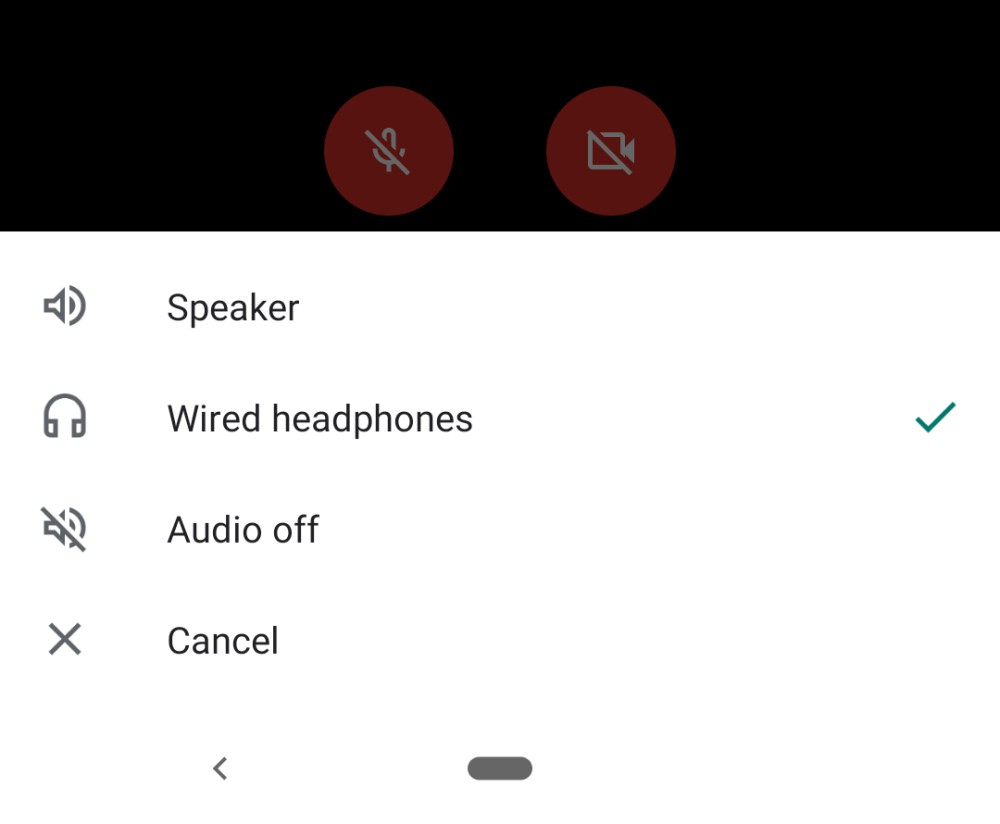
When you’re ready to chat, tap “New Meeting” or “Meeting Code” to create or join a group call. The bottom screen also displays any ongoing meetings you already joined, and upcoming scheduled meetings.
Enabling noise cancellation
Google recently added a helpful noise-cancelling feature to filter out ambient sounds that can make it hard to hear your chat. Meet’s noise-cancellation feature is disabled by default, but pretty easy to turn on when you need it.
Tap the three-line icon in the upper-left.
Tap “Settings.”
Enable “Noise cancellation.”
You can enable/disable noise cancellation before or during a meeting. Google warns that the filter may interfere with music and other supplemental audio, so be sure to turn it off if you plan to, say, play an instrument during your call.
Turning on automatic closed captioning
Meet can turn on Google’s automated closed captioning, which transcribes speech on the fly. This is the same speech-to-text tech found on YouTube and select Android devices. It’s not completely accurate, but it’s still helpful in cases where you can’t hear others on the call or can’t have your volume turned up.
To turn on closed captioning during a meeting:
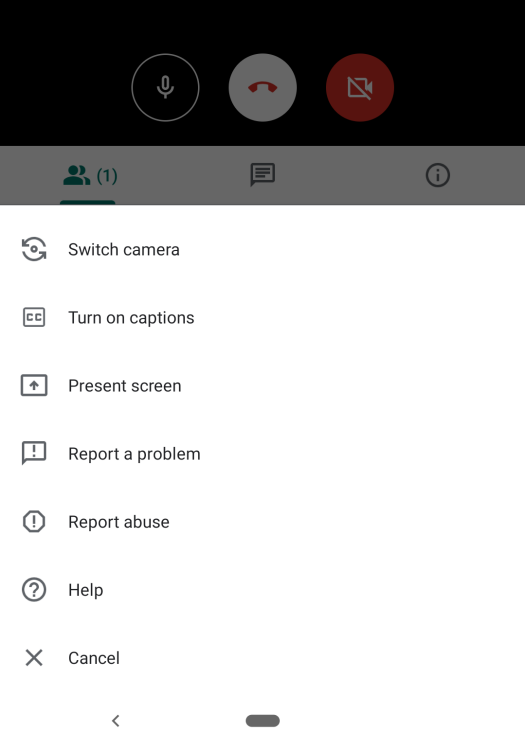
Tap the “CC” icon in the upper-right of your video screen.
Or tap “…” then “Turn on Captions.”
Enabling screen sharing
As the name implies, Screen Share lets you share your device’s screen with everyone else in the meeting. Your screen shows up as an additional video feed in the call, so your face and audio are still visible while showing off an app, presentation, or other content.
During a call, tap “...” then select “Present Screen.” You can also tap “Present” from the main app window to rejoin an ongoing meeting and share your screen.
Next, Meet will ask to make sure you want to share your screen (to avoid accidental shares). Tap “Continue.”
Your screen share video will start muted, and the video turned off, just in case you’re not ready or somehow made it this far into the process accidentally. Tap the mic and camera icons to enable both.
Everyone else will now see and hear your screen.
Blurring your background
Google Meet’s background blur filter can help keep the focus on you and off your surroundings, which is helpful for privacy and productivity. Background blurring is only available on Meet’s desktop app, but is “coming soon” for Android and iOS. Once it’s added for mobile, you’ll likely be able to turn it on the same way you do on desktop.
RECOMMENDED NEWS

How to Keep Android's 'Nearby Share' From Using Your Mobile Data
I love Android’s Nearby Share, because it finally—finally—lets you shoot fil...

Bring Back 'Old Facebook' With This Chrome Extension
If you’re a Facebook fan but hate its recent redesign, there’s hope. You can ...

More Android 'Fleeceware' to Uninstall From Your Phone
It’s that time again: a bunch of crappy apps have made their way to the Google P...
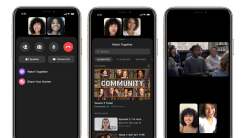
How to Host 'Watch Together' Viewing Parties on Facebook Messenger
Facebook’s new “Watch Together” feature supports up to eight people in Faceb...

Fix Google Pixel's Auto-Brightness Bug and More With the Latest Android Update
Google’s October Android security patch is rolling out today. These regular upda...
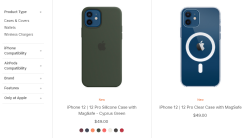
Which iPhone 12 Accessories Should You Wait to Buy?
While there’s a lot of new technology coming with the iPhone 12, Apple is also m...
Comments on "How to Find Google Meet’s Best Features on Android and iOS" :