How to Pay Using Virtual Credit Cards in 1Password
If you’re concerned about privacy and security while paying for stuff online, there’s a new way to safeguard yourself: Popular encrypted password manager 1Password now supports a new “privacy card” feature that makes online purchases safer.
Here’s how it works: When you use a privacy card, you’re still paying with your debit card or checking account, but the privacy card stands in as a proxy. None of your real financial info is shared with the company or service you’re paying.
Each card you make is linked to a single merchant—such as Netflix, Apple, Google, or Amazon—and won’t work anywhere else. You can set spending and frequency limits on each card to prevent unauthorized purchases or help you stick to a budget. You can also pause or delete privacy cards at any time without affecting the associated debit card or checking account.
You don’t need a 1Password subscription to use Privacy cards via Privacy.com, but you’ll get a few additional perks if you have one. 1Password’s browser add-on will save a privacy card’s name, number, expiration date, and CVV, just like it does for saved login information. That information auto-fills during checkout so you don’t have to memorize anything. You’re also able to create and manage new cards at any time using the 1Password X browser extension instead of going through Privacy.com.
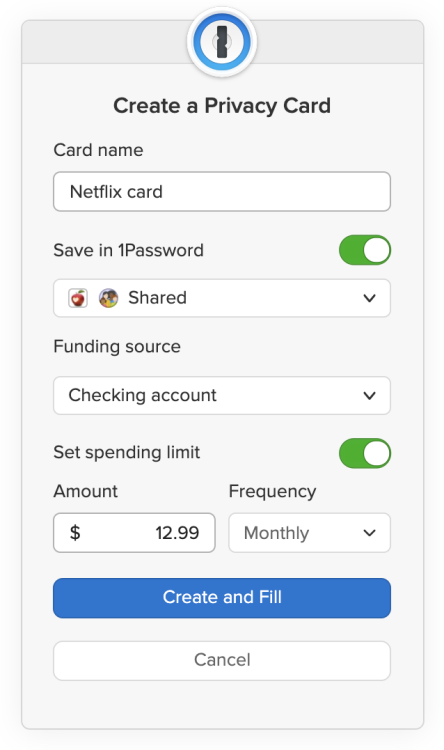
How to create and use privacy cards with 1Password
1Password users will need to link their 1Password account in their Privacy.com profile’s settings first.
Sign in to your Privacy.com account.
Click your profile name in the upper-right.
Go to Account > Integrations.
Click “Connect” next to 1Password.
Follow the on-screen instructions.
With your accounts linked, you can now create a new card.
You can do this on Privacy.com or by clicking the 1Password icon when prompted during checkout. Follow the instructions to create your new payment method, or select a saved card to use that instead.
You can also add a previously created Privacy.com card to your 1Password account:
Sign in to 1Password.com
Click the arrow icon.
Click “+”
Select “Credit Card.”
Enter the card details and click “Save.”
RECOMMENDED NEWS

Bring Back 'Old Facebook' With This Chrome Extension
If you’re a Facebook fan but hate its recent redesign, there’s hope. You can ...

How to Turn Off Apple Watch's Hand Washing Reminders
Have you washed your hands? Have you really washed your hands? You’re home! Mayb...

Organize Your Life With Todoist's New Kanban Boards
Todoist is already great for managing projects and to-do lists, but the app’s ne...

How to Stream Google Stadia on iOS/iPadOS
In a perfect world, we could download apps from a centralized, secure app store on...

You Can Now Change All Your Ring Goals in watchOS 7
When I used to work at Apple, the company would often put on gigantic “close the...

How to Switch to Vertical Tabs in Edge Chromium
Edge’s experimental sidebar has been available in Edge Canary since August, but ...
Comments on "How to Pay Using Virtual Credit Cards in 1Password" :