How to Stream Google Stadia on iOS/iPadOS
In a perfect world, we could download apps from a centralized, secure app store on our phones, and these apps would allow us to connect to other services we enjoy without any extra hassle. In the real world, you’re going to have to employ some clever workarounds if you want to get game streaming to work on the tighter-than-Scrooge-McDuck iOS operating system.
That’s all thanks to Apple’s insistence on getting paid for everything that happens within the apps that it hosts on its digital storefront. While Apple did recently make it slightly easier for game streaming services to exist on the App Store, the company has still created a lot of difficulty for those looking to, say, fire up Google Stadia and do some gaming. So much so, that I wouldn’t expect to actually see a service like Stadia ever grace the App Store in its current condition—at least, not in a way that lets you stream your account’s games on an iPhone or iPad.
The solution? Grab the browser app “Stadium,” which allows you to run Stadia through a “full screen, mostly single page serving, browser.” It’s a fun little workaround that works somewhat well. The process isn’t perfect, but it’s the best you’re going to get right now on your Apple device. (Here’s hoping that device is an iPad, by the way, which seems to provide a better Stadium experience than an iPhone.)
As The Verge describes:
We were able to download Stadium and to play a couple of games, but our results were a little mixed. Stadia’s interface didn’t scale properly to our iPhone’s display (perhaps understandable given it’s not officially supported), and the DualShock 4 controller we used disconnected in the middle of a game, with seemingly no way to reconnect. However, from the Reddit comments, it seems like the iPad’s screen aspect ratio offers a much better experience, with multiple users reporting that the workaround works “perfectly” for them.
I don’t subscribe to Stadia, so I can’t test Stadium fully. However, it’s free to download, and launching it gives you two prompts to deal with:
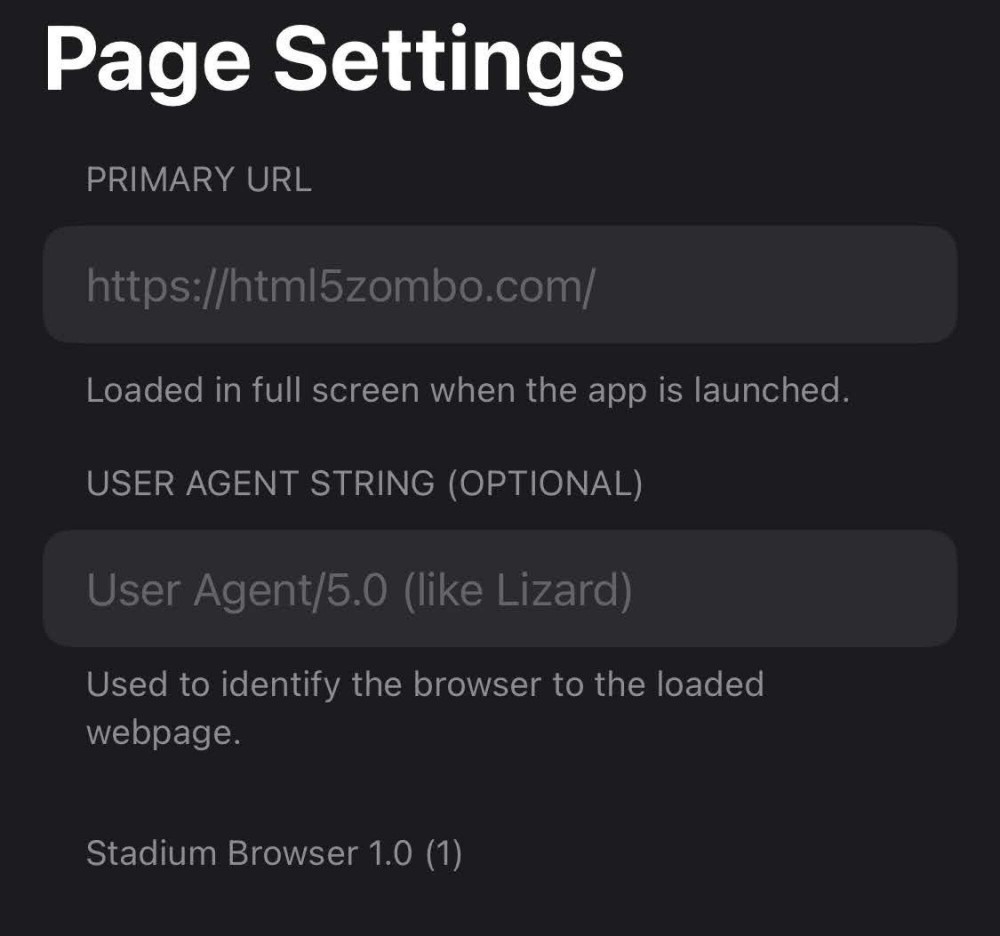
For the first, you’ll want to enter https://stadia.google.com/home. Easy enough. For the second, you’ll want to enter your user agent as: Mozilla/5.0 (Macintosh; Intel Mac OS X 10_15_5) AppleWebKit/537.36 (KHTML, like Gecko) Chrome/85.0.4183.83 Safari/537.36(I recommend copying and pasting that one.)
Tap “Done,” and you’ll be taken to the primary Stadia web page. You’re almost done, too. Tap on the triple-dot icon in the lower-left corner, tap on “Authenticate,” and enter the following: https://accounts.google.com/
You should now be able to sign into your Google account, access Stadia, and start streaming. And, yes, you can use some controllers for your games, as the app’s author describes:
Any controller that your iOS device can recognize should work. This includes MFi controllers, Xbox One S (and Elite Series 2) controllers, and DualShock 4 controllers. Pair them in your device Settings.
You’ll note that the actual Stadia controller is not on that list; such are the nuances of workarounds. We never said Stadium was perfect, but it’s still the best you’ll get on an Apple device for the immediate (and possibly long) future.
RECOMMENDED NEWS
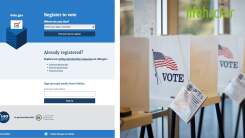
How to Register to Vote Online
With the November election fast approaching, you need to prepare how and w...

How to Blur Your Background in Google Meet
Google is rolling out new features for its current video chat apps, Googles Meet a...

Why Won't My Cheap AirPod Knock-Offs Pair With My Mac?
Bluetooth is convenient AF when it works and annoying to troubleshoot when it does...

Free Up Phone Space With WhatsApp's Updated Storage Manager
If your WhatsApp conversations are anything like my Facebook ones, they’re proba...

Fix Your Apple Watch's Battery Issues With This New Update
Update 10/14/20: Apple has released watchOS 7.0.2, which will hopefully take care ...
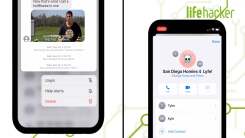
The Best New Features for Messages in iOS 14
Apple’s iMessage has long been the superior method for sending and recei...
Comments on "How to Stream Google Stadia on iOS/iPadOS" :