How to Blur Your Background in Google Meet
Google is rolling out new features for its current video chat apps, Googles Meet and Duo. Meet’s updates include a new background blurring tool; it also now allows users to view up to 49 camera feeds while using the “tile view” in large group meetings.
Duo’s “new” feature isn’t all that new: Google is restoring the screen share function after nixing it from the app in 2018. This reversal is a welcome but unexpected move; Google Duo support has been lagging, and signs indicate it may be folded into Google Meet in the near future. For now, though, it’s enjoying an impromptu update.
Screen sharing isn’t available in Google Duo just yet, but we’re willing to bet it’ll look similar to the feature’s previous iteration. Users simply swiped up during a call and tapped the “share screen” icon to activate it. Whatever shape Duo’s new screen sharing takes, it’ll show up in a future update in the coming weeks.
How to blur your background in Google Meet
As for Meet’s new background blur feature, many users should already have access to it. Here’s how to find the setting and turn it on:
Click the three-dot “More” button at the call screen’s bottom right.
Select “Turn on Background Blur” and the effect will be automatically applied. You can do this during a call, or before joining one.
You can also turn on the background blur while in fullscreen by clicking the “Blur background” icon in the lower right corner (it looks like a person’s silhouette with hash lines).
Blurring your background is a helpful option for several reasons. It puts the focus on your face and can obscure clutter (and other potentially private materials or information) in the background. It’s also an aesthetically pleasing effect, kind of like an ersatz portrait mode for your webcam.
There is one downside to the blur tool, however: it’s a system hog. Google warns the blur feature might impact your PC’s performance, especially if your computer isn’t very powerful. That could mean slower-running apps, longer load times, and even reduced call quality in Google Meet. Luckily, you can easily disable the effect again and restore your PC to full strength if you notice any unreasonable slowdown.
[TheNextWeb]
RECOMMENDED NEWS

Remove Ads From Android TV's Home Screen While You Still Can
The latest Android TV Home update adds a new “Cinematic Highlights” section to...
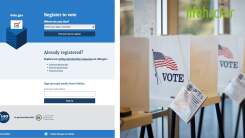
How to Register to Vote Online
With the November election fast approaching, you need to prepare how and w...

How to Watch Apple's 'Time Flies' Event Today
Another day, another Apple event. And while Apple’s product-release schedule fee...

How to Turn Off 'Mentions' Notifications in iOS 14
I love many of the improvements Apple made to Messages in iOS 14 and iPadOS 14—p...

Install These Unreleased OxygenOS 11 Wallpapers on Almost Any Android Device
OnePlus’ “OxygenOS” is a modified version of the Android operating system ex...

How to Not Humiliate Yourself During a Zoom Call
With great work-from-home flexibility comes great responsibility. While your job i...
Comments on "How to Blur Your Background in Google Meet" :